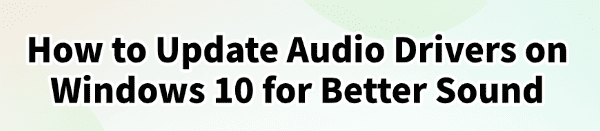
If your Windows 10 PC has low audio quality, distorted sound, or no sound at all, the issue is often related to outdated or missing audio drivers.
Updating your audio drivers can dramatically improve sound quality, reduce glitches, and ensure that your system works seamlessly with all applications.
In this guide, we will provide step-by-step instructions to update audio drivers, including using Driver Talent X, Device Manager, and other methods.
You can quickly download and install Driver Talent X by clicking the "Download" button below.
Why Updating Audio Drivers Is Important?
Audio drivers act as the communication link between your operating system and your sound hardware. Outdated or corrupted drivers can cause:
Distorted or low-quality sound.
No sound in certain applications or devices.
Compatibility issues after Windows updates.
By updating your audio drivers, you ensure smooth performance and optimal sound quality.
Method 1: Update Audio Drivers Using Driver Talent X
Driver Talent X is a professional driver update tool that simplifies the process of updating audio drivers. It scans your system, finds outdated or missing drivers, and installs the latest official versions.
Steps to Update Audio Drivers with Driver Talent X:
1. Download and Install Driver Talent X:
Download the installer and follow the on-screen instructions to install the software.
2. Launch Driver Talent X:
Open the program. On the "Drivers" > "Scan" page, click "Scan" to detect outdated, missing, or corrupted drivers.
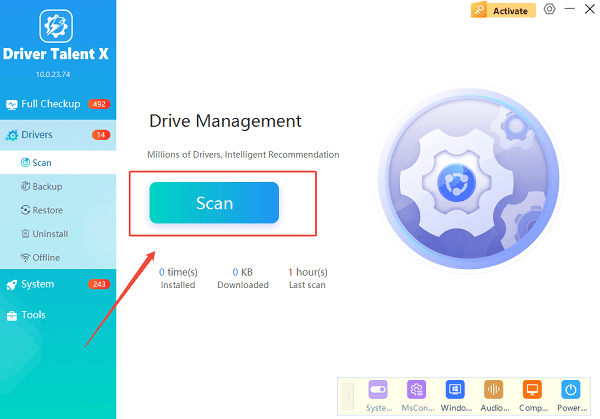
3. Find Your Audio Driver:
After scanning, locate the audio driver, such as Realtek Audio, High Definition Audio, or your specific sound card.
4. Update the Audio Driver:
Click "Upgrade" next to the audio driver.
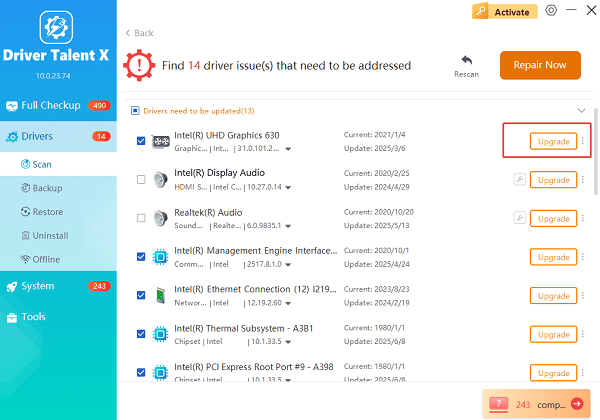
Driver Talent X will automatically download and install the latest official driver.
5. Restart Your PC:
After installation, restart your computer to apply changes.
Test your sound to ensure it works properly.
Tip: Driver Talent X allows you to back up existing drivers before updating, so you can restore them if needed.
Method 2: Update Audio Drivers via Device Manager
You can also update audio drivers using Windows Device Manager.
Steps:
Press Win + X and select "Device Manager".
Expand the section "Sound, video, and game controllers".
Right-click your audio device (e.g., Realtek High Definition Audio) and select "Update driver".
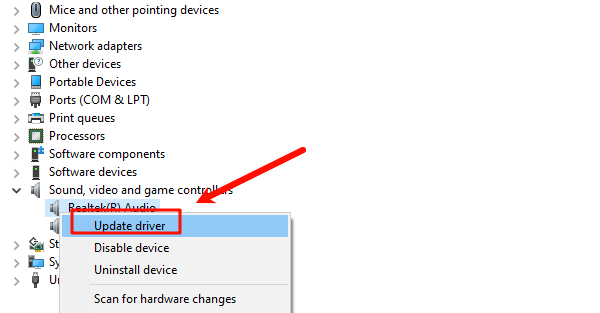
Choose "Search automatically for drivers".
Follow the on-screen instructions and restart your PC.
Note: Device Manager may not always find the latest version, which is why using Driver Talent X is often more effective.
Method 3: Update Audio Drivers via Manufacturer's Website
You can download the latest drivers directly from your sound card or motherboard manufacturer.
Steps:
Identify your audio device model (via Device Manager).
Visit the manufacturer's official website (e.g., Realtek, Intel, ASUS, HP).
Locate the audio driver download section and download the latest Windows 10 driver.
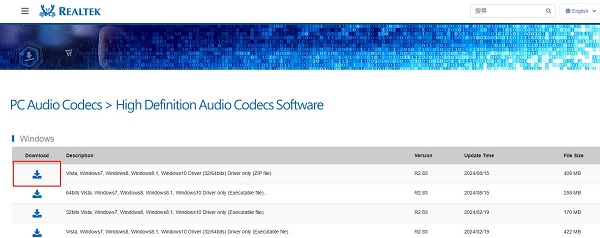
Run the installer and follow on-screen instructions.
Restart your PC after installation.
Method 4: Use Windows Update to Check for Audio Driver Updates
Windows Update sometimes provides audio driver updates.
Steps:
Press Win + I to open Settings.
Navigate to "Update & Security" > "Windows Update".
Click "Check for updates".
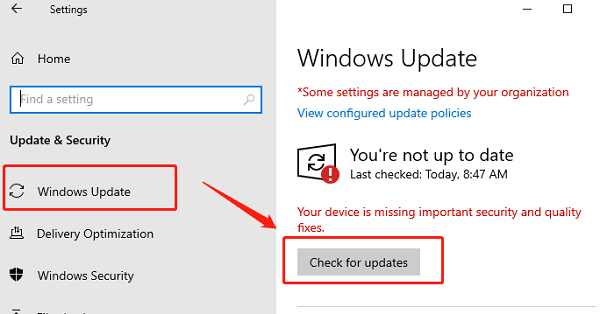
If an audio driver update is available, install it and restart your PC.
FAQs About Audio Drivers
Q1: How often should I update audio drivers?
A1: It's recommended to check for updates every few months, especially after a Windows update or if you experience sound issues.
Q2: Can outdated audio drivers affect gaming or video playback?
A2: Yes. Outdated drivers can cause stuttering, delayed audio, or poor sound quality in games and videos. Updating ensures smooth performance.
Q3: Is it safe to use third-party software like Driver Talent X?
A3: Yes. Driver Talent X is safe and reliable, offering official drivers without malware or adware. Always download from the official website.
Final Thoughts
Updating your audio drivers is a simple but crucial step to ensure better sound quality on Windows 10.
While you can use Device Manager or manufacturer websites, Driver Talent X provides a fast, reliable, and user-friendly way to keep all drivers updated.
By following the steps above, you can enjoy clear, high-quality audio on your PC, fix common sound issues, and maintain optimal performance for all your applications.
See also:
Solutions for PC Connected to Wi‑Fi but No Internet
Getting Error Code 0x80070035 on Windows? How to Fix It
Tips to Improve PC Performance for Gaming (Windows 10/11)









