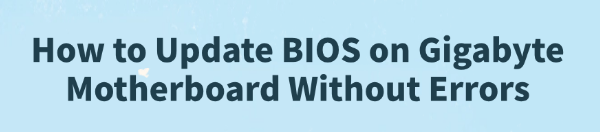
Updating the BIOS on a Gigabyte motherboard is a critical task that can improve system stability, support new processors, and fix compatibility issues.
While it's a powerful tool for PC maintenance, it can also be a high-stakes operation. A failed update can render your motherboard unusable, which is why doing it correctly is crucial.
This guide will show you how to safely update your Gigabyte BIOS, focusing on the official method designed to prevent errors.
We will also introduce an alternative tool for a much easier, safer way to manage all your other drivers, which is a more frequent and less risky task.
The Critical First Step: Why BIOS Updates Are Risky
The BIOS (Basic Input/Output System) is the low-level firmware that starts your computer before Windows even loads. A successful update is vital for system health, but an interruption during the process (such as a power outage) can corrupt the firmware, a condition known as "bricking". To avoid errors, you must:
Ensure a Stable Power Supply: Use a UPS (Uninterruptible Power Supply) if possible.
Download the Correct File: Make sure you get the exact BIOS version for your specific motherboard model.
Do Not Interrupt: Once the update begins, do not turn off or restart your PC.
Method 1: The Official Gigabyte Q-Flash Method
Gigabyte motherboards come with a powerful, built-in utility called Q-Flash, which is the safest and most reliable way to update your BIOS.
While many guides for this method recommend a USB drive (which is the standard for safety), we can also show you how the process works on modern Gigabyte boards.
Step 1: Get the Correct BIOS File
Identify your motherboard: Find the exact model number of your Gigabyte motherboard. It's usually printed on the board itself or the box.
Go to the Gigabyte Support Website: Visit the official Gigabyte support page.
Search for your model: Enter your motherboard's model number in the search bar.
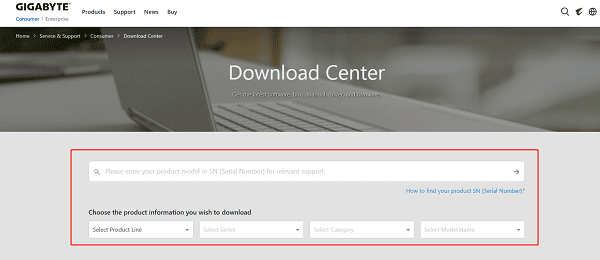
Download the latest BIOS: On the product page, click on "Support" and then the "BIOS" tab. Find the latest version and download the ZIP file.
Prepare the BIOS file: Unzip the downloaded file. Inside, you'll find a file with a .F# extension (e.g., B650MD3HP.F21). This is your BIOS file. You'll need to place it on a storage device. For maximum safety, a USB drive is still the recommended method.
Step 2: Flash the BIOS using Q-Flash
Access the BIOS: Connect your USB drive containing the BIOS file to your PC. Restart your computer and repeatedly press the DEL key during the boot-up process to enter the BIOS.

Launch Q-Flash: Once in the BIOS, press the F8 key to launch the Q-Flash utility.
Select the BIOS file: Navigate to the USB drive and select the BIOS file you downloaded.
Confirm and Flash: The utility will display information about the new BIOS version. Confirm that you want to proceed. The update will begin, and your computer will restart automatically several times. Do not interrupt this process.
Reconfigure BIOS Settings: After the update, your BIOS settings will be reset to their default values. You will need to re-enable features like XMP or custom fan curves.
Method 2: Easy Way to Update All Drivers (Recommended)
Keeping your other drivers up to date is a frequent and essential task. Manually searching for and installing each driver can be a hassle. Driver Talent X is a professional driver management tool that makes this process incredibly simple and safe.
Step 1: Scan for Outdated Drivers
After installation, launch Driver Talent X.
Click the "Scan" button. The software will perform a deep scan of your entire system, identifying any outdated, missing, or corrupted drivers, including those for your Gigabyte motherboard's chipset, audio, and network adapters.
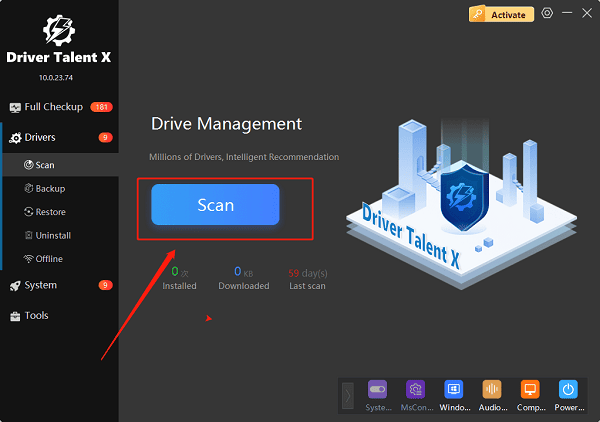
Step 2: Update Your Network Driver with One Click
After the scan, Driver Talent X will present a clear list of drivers that need updating.
Find the drivers related to your outdated drivers.
Simply click the "Upgrade"button next to it.
Driver Talent X will automatically download and install the latest, most compatible driver for you, ensuring your internet connection is stable and fast without any manual effort.
Q&A
Q: Why is a BIOS update risky?
A: If interrupted, it can corrupt your motherboard firmware and make your PC unusable ("bricked").
Q: Difference between BIOS and driver updates?
A: BIOS updates change low-level motherboard firmware; driver updates let Windows talk to hardware.
Q: Can Driver Talent X update my Gigabyte BIOS?
A: No, it only manages drivers. BIOS updates must be done manually using Gigabyte's Q-Flash.
Conclusion
Updating the BIOS on a Gigabyte motherboard is a serious task that should be done carefully using the official Q-Flash utility and a stable power source.
However, for all other routine driver maintenance, a tool like Driver Talent X is the safest and most efficient solution. It simplifies the entire process, ensuring your PC's drivers are always up to date and your system runs smoothly.
See also:
Solutions for Realtek Sound Driver Issues on Windows 10
Brother MFC-7860DW Printer Driver: Download & Installation Guide
Network Connection Problems on Windows? Try These Fixes









