
Chipset drivers are among the most important drivers on your computer. They allow your Windows operating system to communicate correctly with your motherboard and its components, such as the CPU, GPU, USB controllers, and storage devices.
If chipset drivers are outdated, missing, or corrupted, you may experience slow performance, frequent system crashes, or hardware malfunctions.
In this guide, we'll show you why chipset drivers are critical, how to update chipset drivers manually, and easily update chipset drivers in Windows 10/11 using Driver Talent X with step-by-step instructions.
Why Are Chipset Drivers Important?
System Stability – Keeps your motherboard and connected hardware working properly.
Performance Boost – Updated chipset drivers help optimize CPU, memory, and storage performance.
Hardware Compatibility – Ensures that your PC can work with the latest Windows updates and new devices.
Bug Fixes & Security – Many updates fix critical system bugs and close security vulnerabilities.
Methods to Update Chipset Drivers in Windows 10/11
You have two main options to update chipset drivers:
1. Manual Update (through manufacturer's website or Device Manager)
Download drivers from Intel, AMD, or your motherboard manufacturer's website.
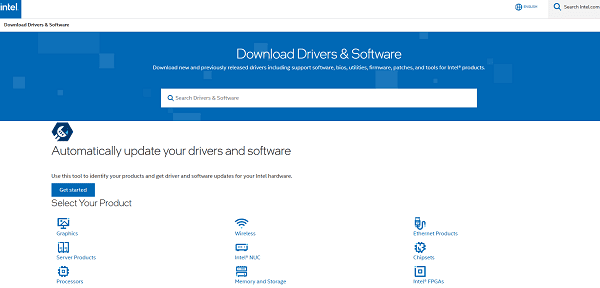
Use Windows Device Manager to update chipset drivers one by one.
This method can be time-consuming and may miss some updates.
2. Automatic Update (with Driver Talent X)
A faster, safer, and easier way.
Automatically scans your computer and installs the correct chipset drivers.
Saves you time and reduces the risk of downloading the wrong drivers.
Update Chipset Drivers With Driver Talent X
Here is the step-by-step tutorial for updating chipset drivers with Driver Talent X:
Step 1: Download and Install Driver Talent X
Download the installer and run the setup file.
Follow the on-screen instructions to finish installation.
Step 2: Launch Driver Talent X
After installation, open the program.
It will automatically recognize your Windows version (10 or 11).
Step 3: Scan Your PC for Driver Issues
On the "Drivers", click the "Scan" button.
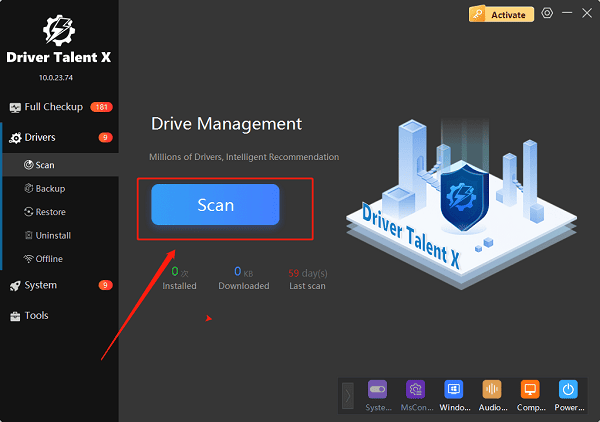
Driver Talent X will check your entire system, including chipset drivers.
A list will show which drivers are need to be updated.
Step 4: Update Chipset Drivers
Look at the scan results.
Click "Repair Now" to update every outdated driver on your PC, including chipset drivers.
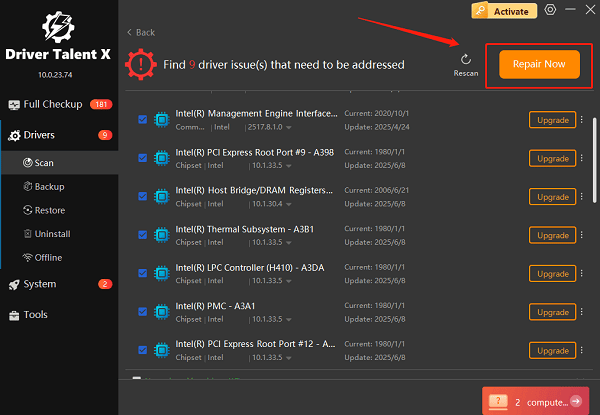
You can also click "Upgrade" next to the specific chipset driver if you only want to update that one.
Wait while the program downloads and installs the correct chipset driver.
Step 5: Restart Your Computer
After the update is complete, restart your PC.
This ensures the chipset driver is properly loaded and functioning.
Extra Tips for Updating Chipset Drivers
Always restart your system after updating chipset drivers.
Create a system restore point before updating, just in case.
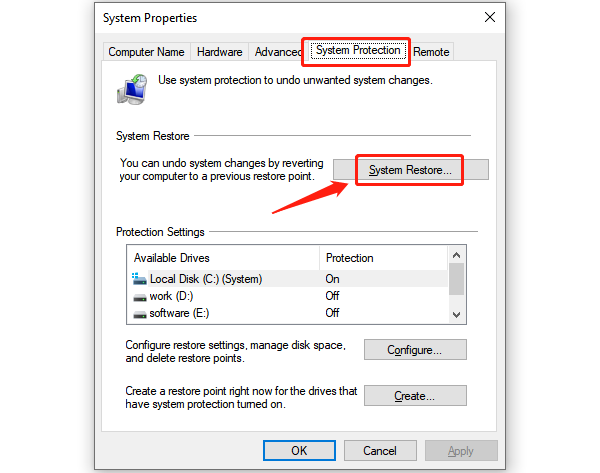
Update chipset drivers whenever you upgrade major hardware or install a big Windows update.
Frequently Asked Questions (FAQs)
Q1: How do I know if my chipset drivers are outdated?
A: If you notice random crashes, slow system performance, or unrecognized hardware, your chipset drivers may be outdated. You can confirm by scanning with Driver Talent X.
Q2: Can I update chipset drivers directly from Windows Update?
A: Sometimes Windows Update provides basic chipset drivers, but they may not always be the latest. For best performance, it's recommended to use a dedicated tool like Driver Talent X or download from the manufacturer's site.
Q3: Is Driver Talent X safe to use?
A: Yes. Driver Talent X is a trusted driver management tool that downloads official drivers from verified sources, reducing the risk of installing incompatible or harmful drivers.
Final Thoughts
Updating chipset drivers in Windows 10/11 is crucial for keeping your PC stable, fast, and secure. While manual updates are possible, they are often complex and time-consuming. Driver Talent X provides a simple, fast, and reliable way to update chipset drivers automatically.
By regularly updating your chipset drivers, you'll enjoy smoother system performance, fewer crashes, and better hardware compatibility. If you want the easiest solution, Driver Talent X is the tool you need to keep your Windows PC optimized.
See also:
Intenso USB Driver Not Working? How to Fix It
Fuji Xerox DocuPrint CP305d Driver Download Tutorial
How to Fix USB2.0-CRW Device Not Recognized in Windows









