
Your PC's performance and stability depend on small but vital pieces of software called drivers. These files allow your operating system to communicate with your hardware, from your graphics card and sound card to your mouse and keyboard.
Outdated or missing drivers are a common cause of crashes, glitches, and poor performance. This comprehensive guide will show you how to update drivers for free using simple and effective methods on both Windows 10 and Windows 11.
Why Updated Drivers Are a Must-Have?
Keeping your drivers updated is essential for a smooth and efficient computing experience. Here's why:
Improved Performance: New drivers are often optimized for the latest games and applications, which can lead to a significant boost in performance and frame rates (FPS).
Enhanced Stability: Updates include bug fixes that resolve conflicts and prevent system crashes, blue screens, and other errors.
Better Compatibility: New drivers ensure that your hardware works correctly with the latest software and new peripherals you add to your PC.
New Features: Some driver updates unlock new features for your hardware that weren't available before.
Method 1: Update with a Driver Talent X (Recommended)
Using Driver Talent X is the fastest and safest way to identify exactly which drivers on your PC are outdated. It offers a powerful free feature: a complete system scan. This knowledge is crucial and can save you hours of manual searching.
Step 1: Scan for Outdated Drivers
First, ensure you have an internet connection, then install and launch Driver Talent X.
Click the "Scan" button. The software will perform a deep scan of your entire computer, automatically detecting all your hardware and checking the status of its drivers.
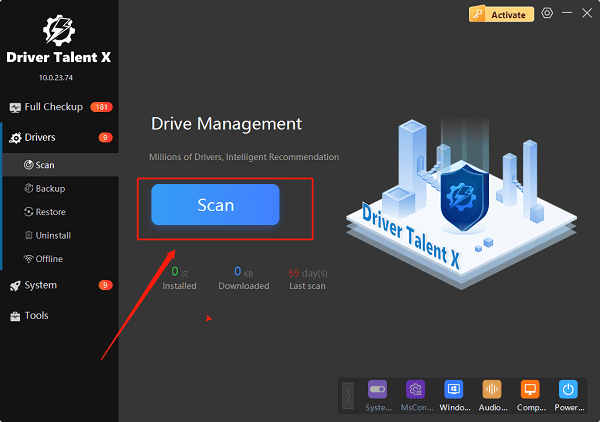
Step 2: Get the Right Drivers
After the scan is complete, Driver Talent X will show a clear, detailed list of all drivers that are outdated, missing, or corrupted.
Note: Even with the free version, this scan gives you all the information you need: it tells you exactly what driver you need, its current version, and the latest version available.
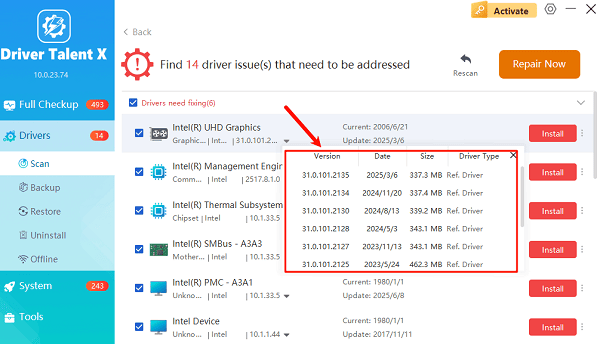
This is a huge benefit, as it prevents you from manually searching for the wrong driver and potentially downloading malicious software. You can then use the information from the scan to find the correct driver from the manufacturer's website.
Method 2: Manual Update via Windows Update
This is a built-in Windows method that can often find and install basic drivers for your system. It's completely free but may not always find the latest or most feature-rich drivers.
Step 1: Access Windows Update
On Windows 10, go to "Settings" > "Update & Security" > "Windows Update".
On Windows 11, go to "Settings" > "Windows Update".
Step 2: Check for Optional Updates
Click the "Check for updates" button.
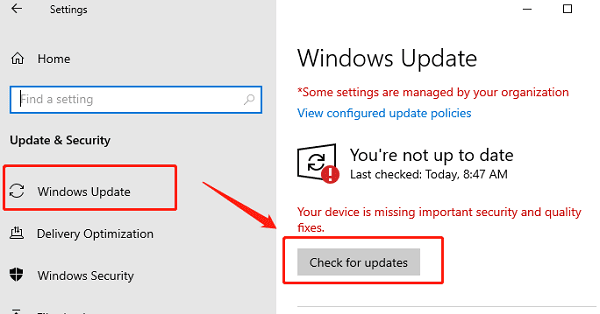
After the scan, click on "Advanced options" and then "Optional updates".
Sometimes, Windows will list available driver updates here that are not installed automatically. Select any driver updates listed and click to download and install them.
Method 3: Manual Update via Device Manager
This method is useful if you know exactly which device is causing problems. It's a bit more tedious, as you have to update each device individually.
Step 1: Open Device Manager
Press the Win + X keys simultaneously and select "Device Manager" from the list.
Step 2: Find Your Device
In the Device Manager window, expand the category for the device you want to update (e.g., "Display adapters" for your graphics card or "Audio inputs and outputs" for your sound device).
Step 3: Update the Driver
Right-click on the specific device. Select "Update driver".
Choose "Search automatically for drivers". Windows will then search for an updated driver online and install it if one is found.
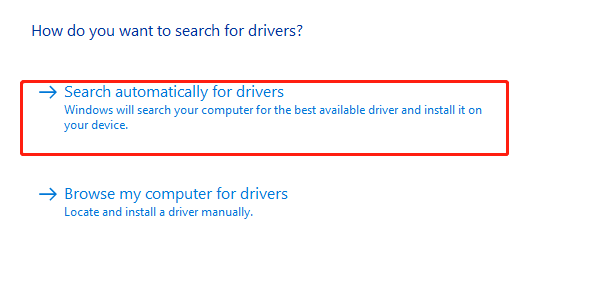
Q&A
Q: Do I need a paid tool to update drivers?
A: You can use the free, manual methods provided by Windows. However, a dedicated tool can make the process much faster by automatically identifying all drivers that need to be updated.
Q: Is it safe to use a free driver tool?
A: Yes, reputable tools are safe. However, you should avoid downloading driver software from unknown websites, as they may contain malicious software. Stick to well-known programs.
Q: Why are some drivers in Windows Update and others not?
A: Windows Update only provides a basic, generic driver that ensures your device works. The full, feature-rich driver packages with all the optimizations must be installed manually or with a dedicated tool directly from the manufacturer.
Conclusion
Keeping your PC's drivers updated is a crucial step for a stable and high-performing system. While manual methods are effective, using Driver Talent X is by far the easiest way to identify all of your outdated drivers at once. This knowledge can save you a significant amount of time and effort in the long run.
See also:
Ways to Fix External Display Not Detected on Windows
How to Fix a WiFi Adapter That Keeps Going In and Out
What to Do If Your Headphones Don't Work on a Laptop
Top Solutions for kernelbase.dll Crashing on Windows 10/11
Fix PCI Encryption/Decryption Controller Not Working on Windows









