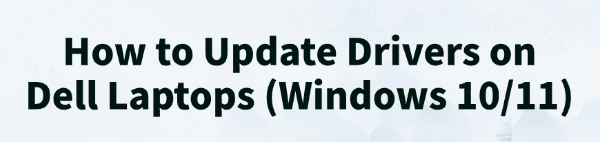
Your Dell laptop is a system of many components, from the motherboard and Wi-Fi card to the graphics processor and touchpad. For all these parts to work together seamlessly, they need the correct software, known as a driver.
Outdated or corrupted drivers are a common cause of issues like poor performance, hardware not working, and system instability on both Windows 10 and Windows 11.
Keeping your drivers updated is essential for a healthy and efficient laptop. This comprehensive guide will show you how to update all the drivers on your Dell laptop safely and easily. (A simple and quick way to update drivers is by clicking the download button to get Driver Talent X.)
Why Updated Drivers Are Essential for Your Dell Laptop?
Using the correct, up-to-date drivers for your Dell laptop provides several key benefits:
Improved Performance: New drivers are often optimized for your hardware and the latest operating system updates, which can boost overall performance.
Enhanced Stability: Updates include bug fixes that resolve conflicts and prevent common issues like system freezes, blue screens, and application crashes.
Better Battery Life: Updated chipset and power management drivers can improve your laptop's battery life.
Full Hardware Functionality: Ensures all components like the Wi-Fi card, Bluetooth module, webcam, and audio ports work correctly.
Method 1: Update Way with Driver Talent X (Recommended)
For a quick, hassle-free solution that works for Windows and finds all types of drivers, Driver Talent X is an excellent choice. This professional driver management tool automates the entire process, making it safer and more convenient than manual updates.
Step 1: Scan for Outdated Drivers
First, ensure you have an internet connection, then install and launch Driver Talent X.
Click the "Scan" button. The software will perform a deep scan of your entire computer, automatically detecting all your Dell components and checking the status of their drivers.
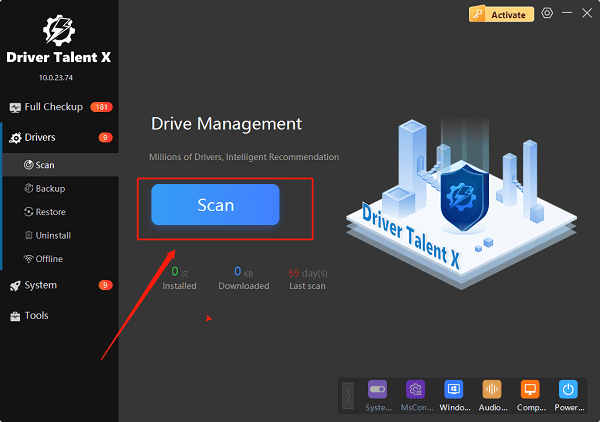
Step 2: Update All Dell Drivers with One Click
After the scan is complete, Driver Talent X will show a clear list of all drivers that need updating, including chipset, audio, network, and graphics drivers.
Simply click the "Upgrade" or "Repair Now" button.
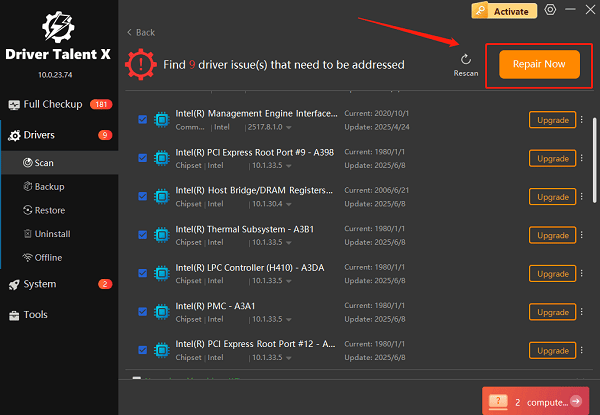
Driver Talent X will automatically download and install the latest, most compatible drivers for all your components. This one-click process is the fastest and safest way to ensure your Dell laptop runs at peak performance.
Method 2: The Official Dell Way via Dell Update
Dell provides its own official utility, often pre-installed on new laptops, to help you manage your system's drivers and software.
Step 1: Open Dell Update
Click the Windows Start button.
Type "Dell Update" in the search bar and select the application from the search results.
Step 2: Check for Updates
In the Dell Update window, click the "Check for updates" button. The utility will then scan your system for any recommended drivers and firmware updates.
Step 3: Select and Install Updates
A list of recommended updates will appear. You can select the ones you want to install and click the "Install" button. The utility will handle the download and installation process for you.
Method 3: Manual Download from Dell's Website
If the Dell Update utility isn't working or you prefer to do it yourself, you can manually download drivers from the official Dell website.
Step 1: Find Your Dell Laptop Model
The easiest way is to find your laptop's Service Tag. It's a 7-character code located on a sticker on the bottom of your laptop.
Step 2: Visit Dell's Support Site
Go to the official Dell Drivers & Downloads page (https://www.dell.com/support/home/en-us).
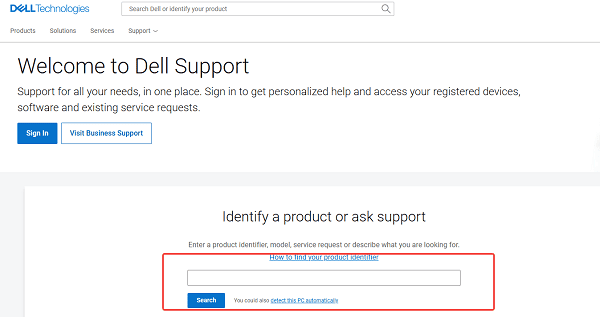
Enter your Service Tag or Express Service Code in the search bar to find all the specific drivers for your model.
Step 3: Download and Install
Once on your laptop's support page, you can filter by category (e.g., "Chipset", "Network", "Audio") and download the latest drivers one by one.
Run the downloaded executable file for each driver and follow the on-screen instructions to install it.
Q&A
Q: How often should I update my Dell laptop drivers?
A: It's a good practice to check for updates every few months or whenever you notice a performance issue. Dell also releases critical updates that should be installed as soon as they are available.
Q: Why do some drivers have a "warning" icon in Device Manager?
A: A warning icon (usually a yellow triangle) indicates a problem with the driver, such as a conflict, corruption, or that the driver is not installed correctly. Updating the driver is the most common fix.
Q: Will this work on older Dell models?
A: Yes, the methods are universal for Windows. Dell provides driver support for many older models on its website, and a tool like Driver Talent X can often find drivers for both new and older hardware.
Conclusion
Keeping your Dell laptop's drivers updated is the best way to ensure a stable and high-performing system.
While the official Dell tools are effective, using a dedicated tool like Driver Talent X is the safest and most efficient solution for updating all drivers at once. It simplifies the entire process and ensures your laptop runs flawlessly.
See also:
Ways to Fix External Display Not Detected on Windows
How to Fix a WiFi Adapter That Keeps Going In and Out
What to Do If Your Headphones Don't Work on a Laptop
Top Solutions for kernelbase.dll Crashing on Windows 10/11
Fix PCI Encryption/Decryption Controller Not Working on Windows









