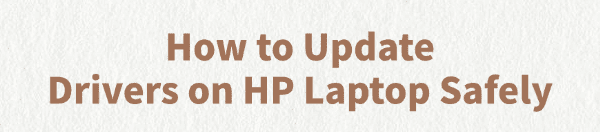
Your HP laptop is a system of many components, from the motherboard and Wi-Fi card to the graphics processor and touchpad. For all these parts to work together seamlessly, they need the correct software, known as a driver.
Outdated or corrupted drivers are a common cause of issues like poor performance, hardware not working, and system instability. The key is to update your drivers safely and effectively.
This guide will show you how to update all the necessary drivers on your HP laptop using the most reliable methods, ensuring you avoid a risk to your system. (A simple and quick way to update drivers is by clicking the "Download" button to get Driver Talent X.)
The Importance of Safe Driver Updates
Updating your drivers is essential for a healthy and efficient laptop. Here's why:
Improved Performance: New drivers are often optimized for your hardware and the latest operating system updates, which can boost overall performance.
Enhanced Stability: Updates include bug fixes that resolve conflicts and prevent common issues like system freezes, blue screens, and application crashes.
Full Hardware Functionality: Ensures all components like the Wi-Fi card, Bluetooth module, and webcam work correctly.
Warning: Using the wrong driver or a driver from an untrustworthy source can cause more problems than it solves. It can lead to system crashes, hardware failure, and even malware infections.
Method 1: Safe Way with Driver Talent X (Recommended)
For a quick, hassle-free solution that works for HP laptops, Driver Talent X is an excellent choice. This professional driver management tool automates the entire process, making it safer and more convenient than manual updates. It sources drivers from a clean, secure database, eliminating the risk of malware.
Step 1: Scan for Outdated Drivers
First, ensure you have an internet connection, then install and launch Driver Talent X.
Click the "Scan" button. The software will perform a deep scan of your entire computer, automatically detecting all your HP components and checking the status of their drivers.
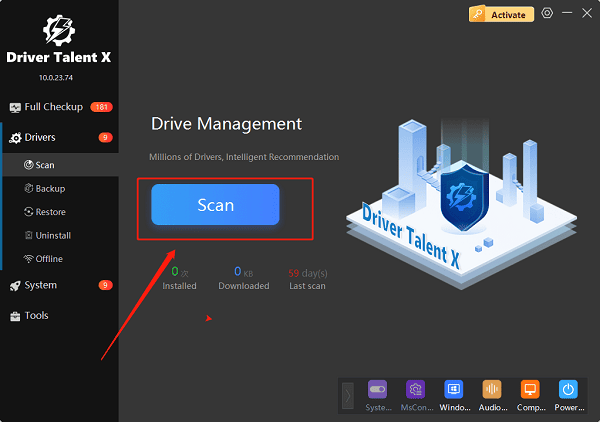
Step 2: Update All Drivers with One Click
After the scan is complete, Driver Talent X will show a clear list of all drivers that need updating, including chipset, audio, network, and graphics drivers.
Simply click the "Repair Now" button.
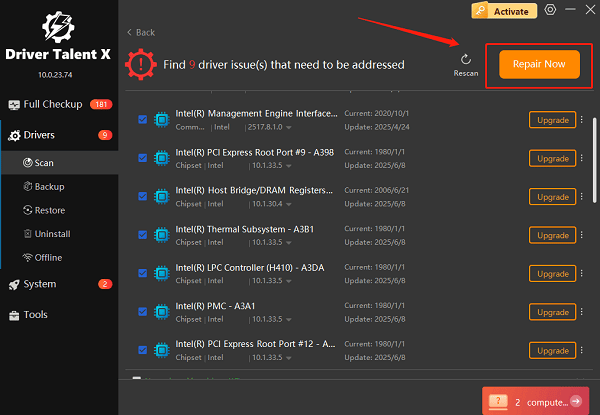
Driver Talent X will automatically download and install the latest, most compatible drivers for all your components. This one-click process is a fast and safe way to ensure your HP laptop runs at peak performance.
Method 2: The Official HP Way via HP Support Assistant
HP provides its own official utility, often pre-installed on new laptops, to help you manage your system's drivers and software.
Step 1: Open HP Support Assistant
Click the Windows Start button.
Type "HP Support Assistant" in the search bar and select the application from the search results.
Step 2: Check for Updates
In the HP Support Assistant window, click the "Check for updates and messages" button.
The utility will then scan your system for any recommended drivers and firmware updates.
Step 3: Select and Install Updates
A list of recommended updates will appear.
You can select the ones you want to install and click the "Download and install" button. The utility will handle the rest of the process for you.
Method 3: Manual Download from HP's Website
If the HP Support Assistant isn't working or you prefer to do it yourself, you can manually download drivers from the official HP website. This is a safe method, but it requires more time and effort.
Step 1: Find Your HP Laptop Model
The easiest way is to find your laptop's Product Number or Serial Number. It's usually on a sticker on the bottom of your laptop.
Step 2: Visit HP's Support Site
Go to the official HP Support page (https://support.hp.com/us-en/drivers).
Enter your "Product Number" or "Serial Number" in the search bar to find all the specific drivers for your model.
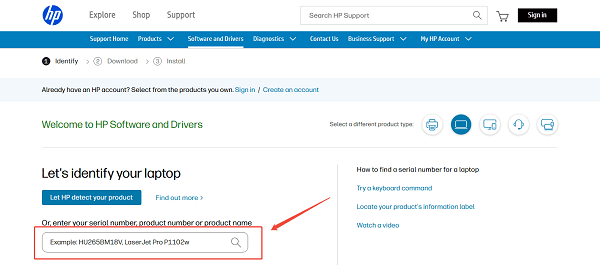
Step 3: Download and Install
Once on your laptop's support page, you can filter by category (e.g., "Chipset", "Network", "Audio") and download the latest drivers one by one.
Run the downloaded executable file for each driver and follow the on-screen instructions to install it.
Q&A
Q: How often should I update my HP laptop drivers?
A: It's a good practice to check for updates every few months or whenever you notice a performance issue. HP also releases critical updates that should be installed as soon as they are available.
Q: Can a driver update cause problems?
A: While rare, a faulty driver update can sometimes cause issues. If this happens, you can go to Device Manager, right-click the device, go to Properties, and select "Roll Back Driver" to revert to the previous version.
Q: Is it safe to use websites that claim to have "all" drivers?
A: No, you should never download drivers from unofficial, third-party websites. These sites can be a source of malware, viruses, and incorrect drivers that can harm your system. Stick to official manufacturer sites or reputable, verified tools.
Conclusion
Keeping your HP laptop's drivers updated is the best way to ensure a stable and high-performing system.
While the official HP tools are effective and safe, using Driver Talent X is the most efficient solution for updating all drivers at once. It simplifies the entire process and ensures your laptop runs flawlessly.
See also:
Ways to Fix External Display Not Detected on Windows
How to Fix a WiFi Adapter That Keeps Going In and Out
What to Do If Your Headphones Don't Work on a Laptop
Top Solutions for kernelbase.dll Crashing on Windows 10/11
Fix PCI Encryption/Decryption Controller Not Working on Windows









