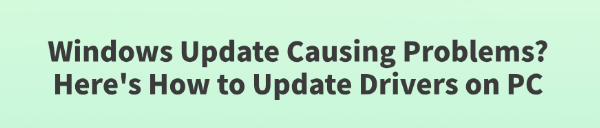
While using Windows 10 or 11, many users encounter various issues after a system update—such as blue screens, unrecognized devices, network failures, or printers not working.
In most cases, the root cause of these problems lies in incompatible drivers or failed driver updates.
This article explains the common issues caused by Windows Update, and provides a step-by-step guide to correctly updating your drivers to avoid system crashes and improve stability and compatibility.
1. Symptoms of Driver Issues After Windows Updates
If you've experienced any of the following issues after updating your system, it's likely a driver problem:
Audio device not recognized, showing "No audio output device installed"
Network connection fails — Wi-Fi icon disappears or shows "No Internet"
Display resolution is incorrect, or GPU driver fails to load
USB peripherals like mouse or keyboard stop working
Printer or scanner shows communication errors
These problems are usually caused by Windows automatically installing outdated or incompatible drivers.
2. Why You Should Update Drivers
While Windows Update tries to automatically install drivers, these drivers:
May not be the latest version — they often lag behind official manufacturer releases.
May lack full features — some drivers only include basic functionality.
May have compatibility issues — especially for older hardware or customized OEM drivers.
Manually updating drivers or using a driver management tool can significantly improve system performance and reduce errors.
3. How to Update Drivers on Your PC
Method 1: Use Driver Talent (Recommended)
It's recommend to use Driver Talent, a professional driver management tool that automatically detects, downloads, backs up, and installs the most compatible drivers for your system.
Download the latest version of Driver Talent and install it.
Open the program and click "Scan" — it will detect missing, outdated, or broken drivers.
In the results list, find the drivers you want to update (especially for problem devices) and click "Update".
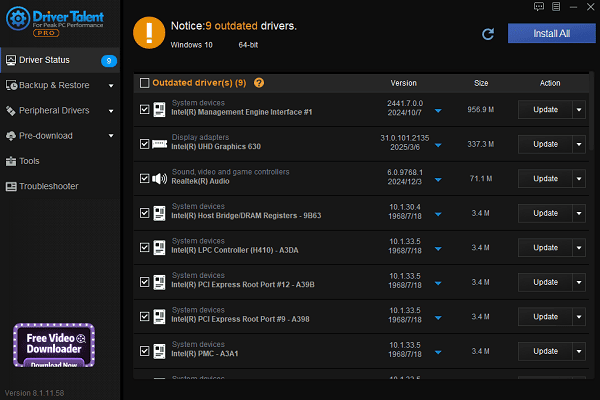
After the update, restart your PC to apply changes.
Advantages: No need to manually search for drivers. Ideal for most users and helps prevent compatibility issues.
Method 2: Download from Official Manufacturer Websites
For critical hardware like graphics cards, chipsets, sound cards, or printers, downloading directly from the official site is the best choice:
NVIDIA:https://www.nvidia.com/Download/index.aspx
AMD:https://www.amd.com/en/support
Intel:https://www.intel.com/content/www/us/en/download-center/home.html
Realtek:https://www.realtek.com/
Make sure to select the correct model and Windows version to ensure maximum compatibility.
Method 3: Use Windows Device Manager
Press Win + X, then select "Device Manager".
Find the target hardware device (e.g., "Display adapters" or "Sound, video and game controllers").
Right-click the device and choose "Update driver".
Select "Search automatically for drivers" or browse to your manually downloaded driver folder.
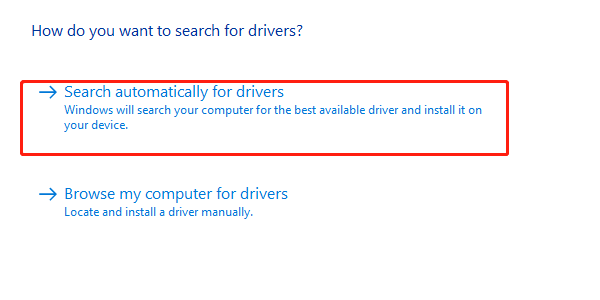
Tip: Before using this method, download the correct driver package from the manufacturer's website.
4. Frequently Asked Questions (FAQ)
Q1: Is it safe to let Windows update drivers automatically?
It's usually safe but not always optimal. For critical components, it's better to use tools like Driver Talent to ensure stability.
Q2: What should I do if a driver update causes a blue screen?
Boot into "Safe Mode", uninstall the problematic driver, or use System Restore to revert to a stable state.
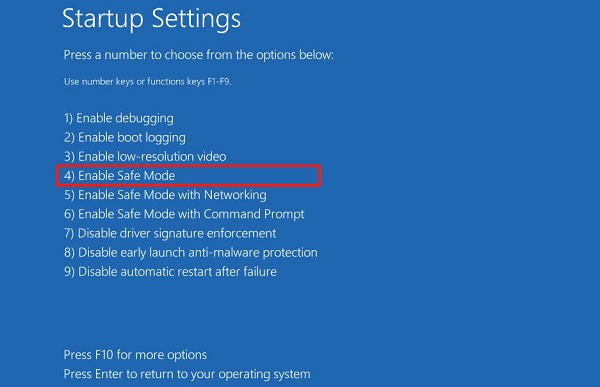
Q3: Should I back up drivers before updating?
Yes, it's recommended. Use backup features in driver tools like Driver Talent to quickly restore previous versions if something goes wrong.
Final Thoughts
While Windows Updates help enhance security and performance, they can sometimes introduce driver compatibility issues. Proper driver updates are key to ensuring stable operation across all your devices.
Whether you choose to update drivers manually or with a tool, always make sure the source is official and the version is correct. That way, your PC will maintain optimal performance under Windows 10 or 11.
Experiencing issues after a Windows update? Start by checking your drivers — it could save you hours of troubleshooting.
See also:
Top Solutions for PCI Device Driver Missing on Windows
Guide to Updating ASUS Motherboard Drivers for Smooth Performance
Solutions for PC Connected to Wi‑Fi but No Internet









