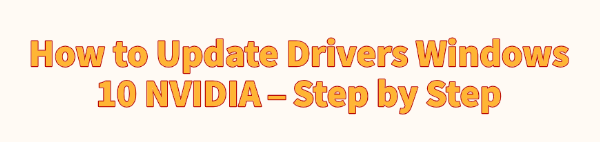
NVIDIA graphics cards are a crucial component for gaming, video editing, and graphic design on Windows 10. Keeping their drivers up to date is essential for optimal performance, stability, and access to new features.
Outdated drivers can lead to issues like low frame rates, game crashes, and display errors. This guide will walk you through several methods to update your NVIDIA drivers, from the simplest automatic solution to more manual approaches.
1. Update NVIDIA Drivers With Driver Talent X
For most users, using a professional driver management tool is the quickest and safest way to ensure your NVIDIA drivers are always current. Driver Talent X is a great choice that streamlines this process, avoiding common pitfalls like installing the wrong driver version.
Download and Install Driver Talent X:
Click the "Download" button to download the software package.
Follow the on-screen instructions to install it on your PC.
If you're experiencing display issues that prevent you from seeing your screen clearly, you may need to boot into "Safe Mode" (by pressing the F8 key during startup) to install it.
Launch and Scan:
Open the application. Go to "Drivers" > "Scan", click "Scan".
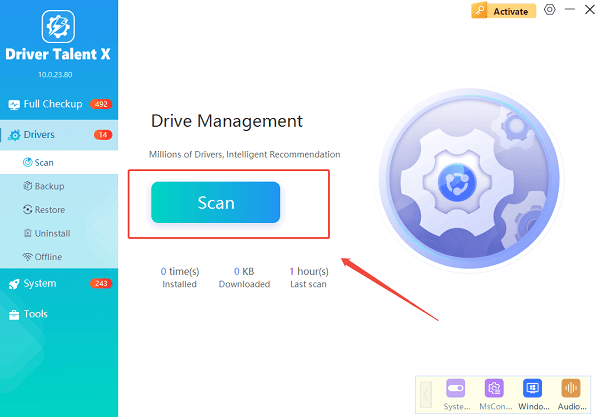
Driver Talent X will automatically perform a comprehensive scan of your system to identify all outdated, missing, or corrupted drivers, including your NVIDIA graphics driver.
Find and Update the Driver:
Once the scan is complete, you'll see a list of drivers that need attention.
Find your NVIDIA graphics driver in the list. Click the "Upgrade" button next to it.
Driver Talent X will then download the latest, correct driver from its official database and install it for you.
Restart Your Computer:
After the installation is complete, it is highly recommended to restart your computer to ensure the new driver is fully loaded and active.
2. Use NVIDIA GeForce Experience
If you're a gamer, you likely already have NVIDIA's official software, GeForce Experience, installed. This program makes it incredibly easy to keep your graphics drivers updated and also provides features for optimizing game settings.
Open GeForce Experience:
Launch the GeForce Experience application from your desktop or the Windows Start Menu.
Click on the "Drivers" tab at the top left of the window.
Check for Updates:
GeForce Experience will automatically check for the latest "Game Ready Driver" or "Studio Driver" (depending on your preference).
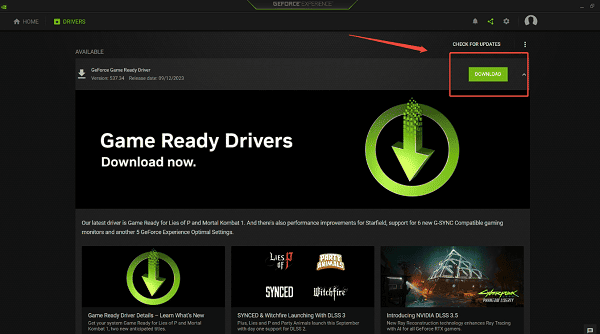
Download and Install:
If a new driver is available, you will see a green "Download" button. Click it, and the application will download the new driver package.
Once downloaded, you will have two installation options:
"Express Installation": This is the most common choice. It installs the new driver over the old one, keeping your previous settings.
"Custom Installation": This option lets you choose which components to install and gives you the option to perform a clean installation, which can be useful for resolving issues.
Follow the Prompts:
Follow the on-screen instructions to complete the installation. You may need to restart your computer afterward.
3. Manually Update via NVIDIA's Website
For users who prefer to have full control and don't want to install extra software, downloading the driver directly from NVIDIA's website is the best option.
Identify Your Graphics Card:
Go to your Windows search bar and type dxdiag, then press Enter.
In the DirectX Diagnostic Tool window, click the "Display" tab to find the name and model of your NVIDIA graphics card.
Go to the NVIDIA Driver Downloads Page:
Open your web browser and navigate to NVIDIA's official driver downloads page.
Use the drop-down menus to select your:
Product Category (e.g., GeForce)
Product Series (e.g., GeForce RTX 40 Series)
Product Model (e.g., RTX 4070)
Operating System (e.g., Windows 10 64-bit)
Language (English (US))
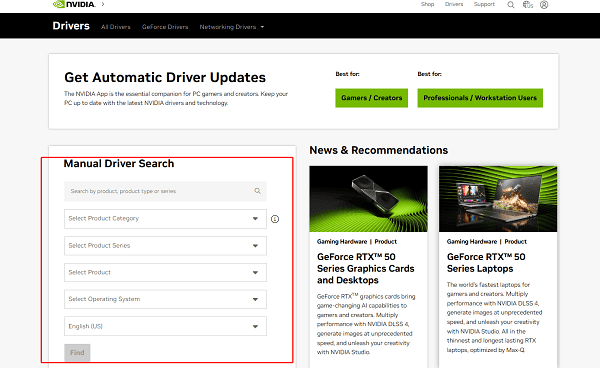
Download the Driver:
Click the "Find" button, then "Download". The file will be a large executable (.exe) file.
Install the Driver:
Double-click the downloaded file and follow the on-screen prompts to install the new driver.
Frequently Asked Questions
Q1: What's the difference between Game Ready and Studio Drivers?
A: Game Ready Drivers are optimized for the latest game releases, ensuring the best performance and stability for gamers. Studio Drivers are designed for creators and offer stability and performance enhancements for creative applications like Adobe Photoshop, Premiere Pro, and Blender.
Q2: How often should I update my NVIDIA drivers?
A: NVIDIA releases new Game Ready Drivers frequently, often for new game releases. It's a good idea to update when you plan to play a new major title or when you notice a performance issue. For general use, updating once every few months is sufficient.
Q3: Is it bad to have outdated drivers?
A: Yes. Outdated drivers can lead to a host of problems, including reduced gaming performance, graphical glitches, crashes, and security vulnerabilities. Keeping them updated is key to a smooth and secure experience.
Conclusion
Keeping your NVIDIA drivers updated on Windows 10 is crucial for optimal performance and stability.
Whether you choose the automated convenience of Driver Talent X, the integrated experience of GeForce Experience, or the direct control of a manual download, each method is effective.
Regular driver maintenance is a simple yet powerful way to ensure your PC is always running at its best.
See also:
Explore These Popular Free Movie Platforms
[Fixed] SM Bus Controller Driver Issues in Windows
Ways to fix Clair Obscur: Expedition 33 Fatal Error









