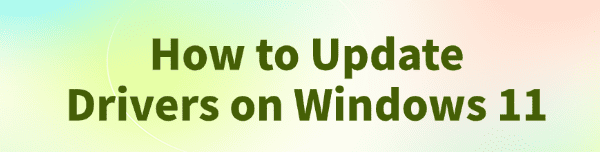
Keeping your drivers updated is one of the most important things you can do for your computer's health.
Drivers are the essential software that allows your Windows 11 operating system to communicate with your hardware, from your graphics card and printer to your keyboard and mouse.
An outdated or corrupted driver can cause a wide range of problems, including system crashes, performance issues, and hardware failures.
This guide provides step-by-step instructions for updating drivers on Windows 11. The quickest way to update your drivers is by clicking the "Download" button to install Driver Talent X.
Why Driver Updates Are Essential on Windows 11?
Using the correct, up-to-date driver provides several key benefits:
Enhanced Performance: Updated drivers can optimize hardware performance, leading to smoother gaming, faster video rendering, and more responsive applications.
Improved Stability: Driver updates often contain bug fixes that resolve conflicts, prevent system freezes, and reduce the likelihood of a Blue Screen of Death.
Compatibility: New drivers ensure your hardware works correctly with the latest Windows 11 features and security updates.
Access to New Features: Manufacturers may release new drivers to unlock new features or technologies in your hardware.
Method 1: Update Driver with Driver Talent X (Recommended)
For a quick, hassle-free solution that automatically finds and installs the correct drivers for your specific hardware, Driver Talent X is an excellent choice. This professional driver management tool automates the entire process, making it safer and more convenient than manual updates, especially on a new operating system like Windows 11.
Step 1: Scan for Outdated Drivers
First, ensure you have an internet connection, then install and launch Driver Talent X.
Click the "Scan" button.
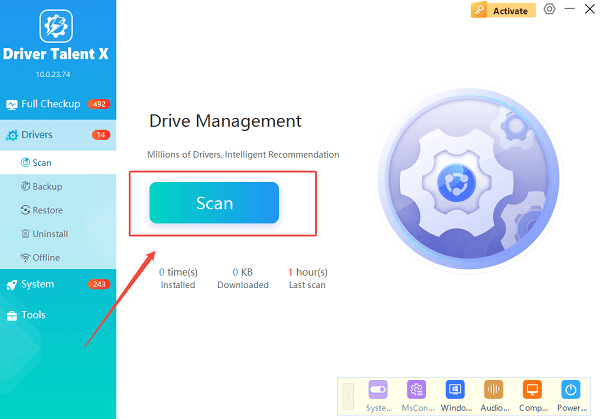
The software will perform a deep scan of your entire computer, automatically detecting all your hardware and checking the status of its drivers.
Step 2: Update Drivers with One Click
After the scan is complete, Driver Talent X will show you a clear list of all drivers that need updating.
Find the drivers you want to update on the list.
Simply click the "Upgrade" button next to each driver's name.
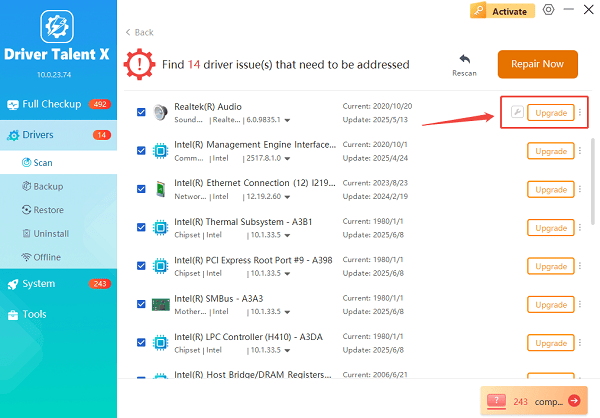
Driver Talent X will automatically download and install the latest, most compatible drivers for your hardware, ensuring your PC runs at peak performance.
Method 2: Manual Update via Windows Update
Windows 11 has a robust built-in system for driver updates, often a great first step for general hardware.
Open Settings by pressing Win + I on your keyboard.
In the left-hand menu, click on "Windows Update".
Click on "Advanced options", then select "Optional updates".
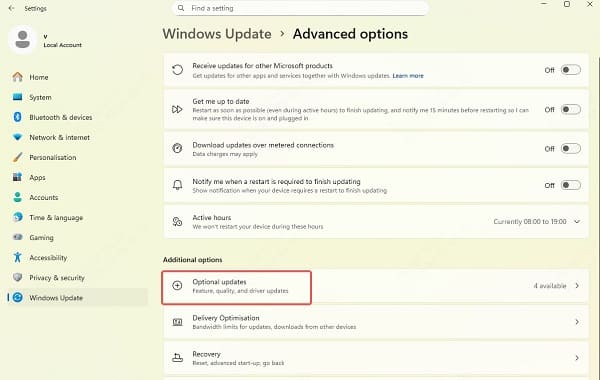
Look for a "Driver updates" section. If available, select the drivers you want to install and click "Download & install".
Method 3: Manual Update via Device Manager
This method is useful if you need to update a specific device and you know what it is.
Open Device Manager by pressing Win + X and selecting it from the menu.
Find the category for the device you want to update (e.g., "Display adapters", "Sound, video and game controllers").
Right-click on the device's name, then select "Update driver".
Choose "Search automatically for drivers". Windows will then search online for a newer driver and install it if one is found.
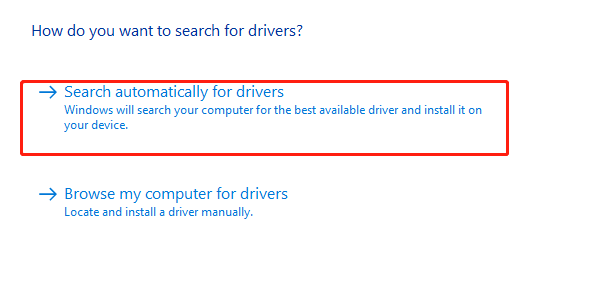
Q&A
Q: How often should I update my drivers?
A: It's a good practice to check for updates every few months, but it's especially important if you start experiencing performance issues or if a new hardware-intensive game or application is released.
Q: Will updating the drivers fix all my PC problems?
A: No, while an updated driver fixes many software-related issues, it won't fix problems caused by a faulty hardware component or a virus.
Q: Is it safe to use other driver update websites?
A: No, you should never download drivers from unofficial, third-party websites. These files can be outdated, incompatible, or, most dangerously, infected with malware. Always stick to official manufacturer sites or reputable, verified tools.
Conclusion
Keeping your drivers updated is the best way to ensure a stable and high-performing system.
While manual methods and official manufacturer tools are effective, using Driver Talent X is the most efficient and hassle-free solution. It simplifies the entire process and ensures your PC runs flawlessly.
See also:
Explore These Popular Free Movie Platforms
[Fixed] SM Bus Controller Driver Issues in Windows
Ways to fix Clair Obscur: Expedition 33 Fatal Error









