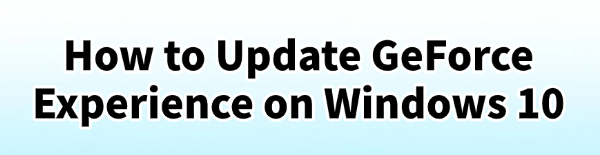
NVIDIA GeForce Experience (GFE) is an essential tool for PC gamers, providing features like automatic game optimization, ShadowPlay recording, and most importantly, effortless driver updates for your GeForce graphics card.
Keeping GFE itself updated is crucial because new versions fix bugs, improve performance optimization algorithms, and ensure compatibility with the latest Windows 10 updates. This guide provides step-by-step instructions on the easiest and most reliable methods to update GeForce Experience and the associated graphics drivers.
1. Ensure Core System Drivers Are Stable
While GFE manages your graphics drivers, a smooth update process (both for GFE and the graphics drivers themselves) relies on the stability of your core system components. Outdated Chipset or System Drivers can sometimes interfere with GFE's installation process, leading to errors or corrupted files.
Driver Talent X is an efficient tool that automates the driver update process, making it the quickest and safest way to ensure your motherboard and system drivers are perfectly stable before running any major NVIDIA updates.
Download and Install:
Click the "Download" button to download the software package.
Install it on your Windows 10 PC.
Scan Your System:
Launch the application. Go to "Drivers" > "Scan", click "Scan".
Driver Talent X will automatically perform a comprehensive scan of your entire system, specifically identifying the correct Chipset Driver and System Drivers that need updating.
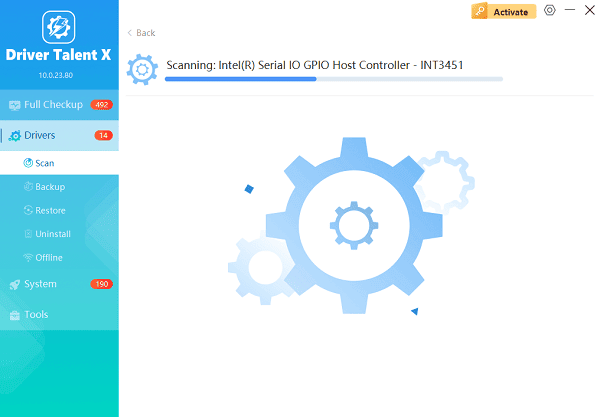
One-Click Update:
After the scan is complete, the software will display a list of all drivers that need attention. Simply click the "Repair Now" button.
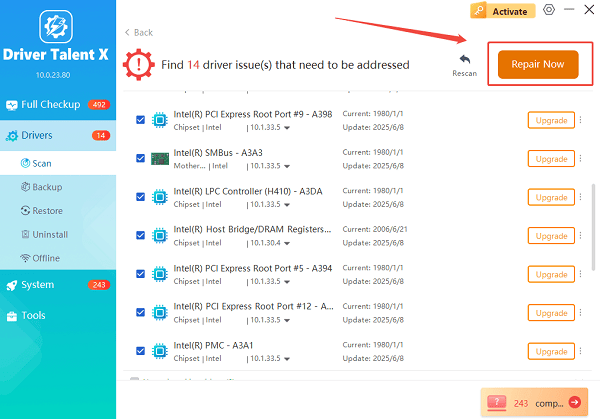
The tool will automatically download and install the latest, verified versions, preparing your PC for the NVIDIA update.
Restart Your PC:
Once the installation is finished, it is crucial to restart your computer to integrate the new drivers fully.
2. Update GeForce Experience from Within the Application
Another way to update GFE is to let the application manage its own update process.
Launch GeForce Experience:
Open the application from your desktop shortcut or the system tray icon (the green NVIDIA logo).
Click the gear icon (gear) in the upper right-hand corner to access the Settings menu.
Ensure you are on the "General" tab (usually the default).
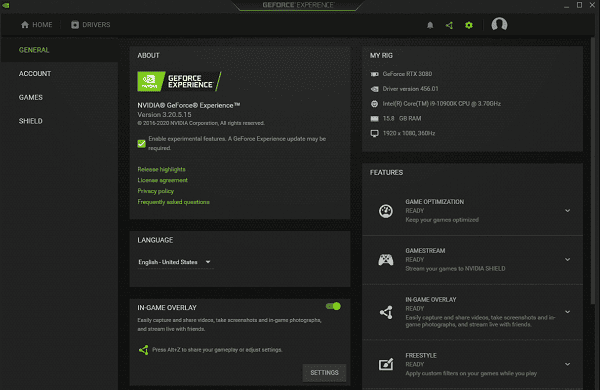
Check for Updates:
Scroll down to the "About" section. GFE will usually display a notification at the bottom if a new version is available. Click the "Check for updates" link or button.
If an update is detected, click the "Download" button. GFE will download the installer and usually prompt you to install it immediately. Follow the on-screen instructions to complete the update, which may require a brief restart of the application.
3. Manual Reinstall (Troubleshooting)
If GFE fails to launch or encounters an error during the in-app update, the most reliable solution is to perform a clean manual reinstallation of the latest version.
Uninstall Old Version:
Go to Settings > Apps > Apps & features.
Scroll down to find "NVIDIA GeForce Experience".
Click on it and select "Uninstall".
Download Latest Installer:
Go to the official NVIDIA GeForce Experience download page on the NVIDIA website.
Download the latest GFE installer and run the executable file.
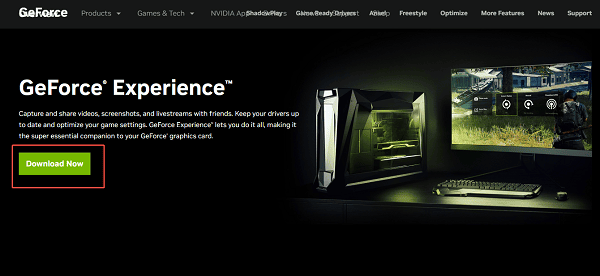
The installer will automatically detect your compatible GPU and install the latest version of GFE.
This method ensures all corrupted or broken files from the previous installation are completely replaced.
4. Post-Update Check: Updating Graphics Drivers
Once GeForce Experience is updated, its primary function is to deliver the latest graphics drivers.
Go to the Drivers Tab:
Open the newly updated GFE and click the "Drivers" tab at the top.
GFE should immediately show the latest available driver (usually the Game Ready Driver). Click "Download".
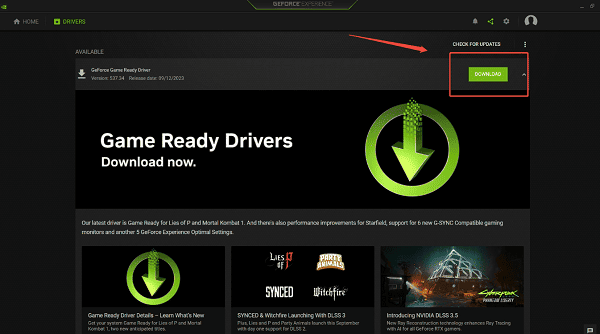
Choose Installation Type:
Express Installation: Recommended for most users. It installs everything automatically.
Custom Installation: Allows you to choose which components to install (useful if you want to perform a Clean Installation, which wipes previous driver settings).
Conclusion
Keeping NVIDIA GeForce Experience updated on Windows 10 is essential for accessing the latest game optimizations and ensuring driver stability.
By starting with the foundational step of checking your core system drivers with Driver Talent X, and then following either the simple in-app update or the manual reinstallation method, you can ensure GFE is performing optimally and providing you with the best possible PC gaming experience.
See also:
Solutions to Fix Monster Hunter Wilds Crashes
How to Fix Split Fiction Not Launching on Windows









