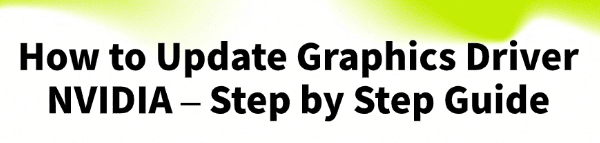
Is your PC experiencing lag in games, video stuttering, or other visual glitches? An outdated NVIDIA graphics driver is a frequent culprit.
This essential piece of software allows your computer's operating system to communicate with your NVIDIA graphics card, and keeping it current is the key to getting the best performance, stability, and new features.
An old driver can severely limit your gaming framerates, prevent you from running the latest applications, and even cause system instability.
This step-by-step guide explains how to update your NVIDIA graphics driver. For a quick and simple solution, you can also click the "Download" button to get Driver Talent X.
Why an Updated NVIDIA Driver Is a Must?
Using the correct, up-to-date driver for your NVIDIA graphics card provides several key benefits:
Improved Gaming Performance: New drivers often include "Game Ready" optimizations for the latest titles, which can provide a significant boost in FPS and a smoother gaming experience.
Enhanced Stability: Updates include bug fixes that resolve conflicts and prevent system crashes, freezes, and driver-related blue screens.
New Features: Drivers often unlock new technologies like NVIDIA's DLSS or RTX Remix that improve performance and image quality.
Bug Fixes: They resolve known issues and compatibility problems that may be affecting your applications.
Method 1: Update Drivers with Driver Talent X (Recommended)
For a quick, hassle-free solution that automatically finds and installs the correct drivers for your specific hardware, Driver Talent X is an excellent choice. This professional driver management tool automates the entire process, making it safer and more convenient than manual updates.
Step 1: Scan for Your NVIDIA Graphics Driver
First, ensure you have an internet connection, then install and launch Driver Talent X.
Click the "Scan" button.
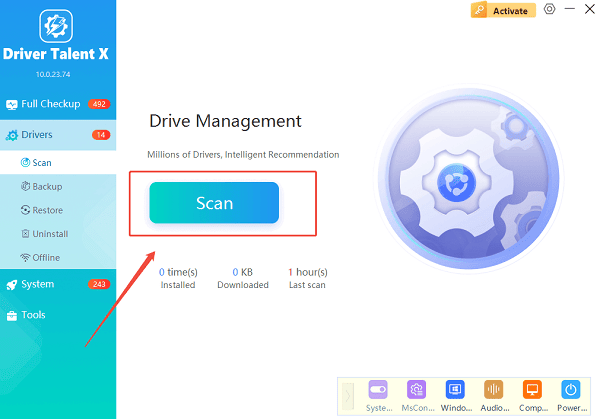
The software will perform a deep scan of your entire computer, automatically detecting all your hardware and checking the status of its drivers, including your NVIDIA graphics driver.
Step 2: Update Your Graphics Driver with One Click
After the scan is complete, Driver Talent X will show a clear list of all drivers that need updating.
Find the NVIDIA graphics driver on the list.
Simply click the "Upgrade" button next to the driver's name.
Driver Talent X will automatically download and install the latest, most compatible driver, ensuring your graphics card runs at peak performance.
Method 2: Manual Update via NVIDIA GeForce Experience
NVIDIA's official software, GeForce Experience, is the most common way for gamers to keep their drivers updated.
Step 1: Launch GeForce Experience
Open the NVIDIA GeForce Experience application on your computer. If you don't have it, you can download it from the official NVIDIA website.
Step 2: Check for Updates
In the top-left corner of the application, click on the "Drivers" tab.
GeForce Experience will automatically check for a newer driver. If one is available, you will see a "Download" button.
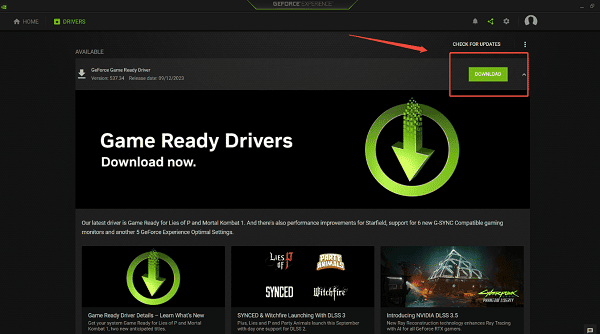
Step 3: Install the Driver
Click "Download" to get the latest driver package.
Once downloaded, you will have two options: "Express Installation" or "Custom Installation".
For a simple update, Express Installation is fine.
For troubleshooting, Custom Installation allows you to perform a "clean install", which removes old files and is often a good practice.
Method 3: Official Download from the NVIDIA Website
For the most up-to-date drivers, or if you prefer a fresh download, you can get them directly from NVIDIA's official website.
Step 1: Identify Your Graphics Card
You must know the exact model of your NVIDIA graphics card (e.g., GeForce RTX 3060).
You can find this by opening the Device Manager, expanding "Display adapters", and noting your card's name.
Step 2: Visit the NVIDIA Driver Download Page
Go to the official NVIDIA Driver Downloads page (https://www.nvidia.com/en-us/drivers/).
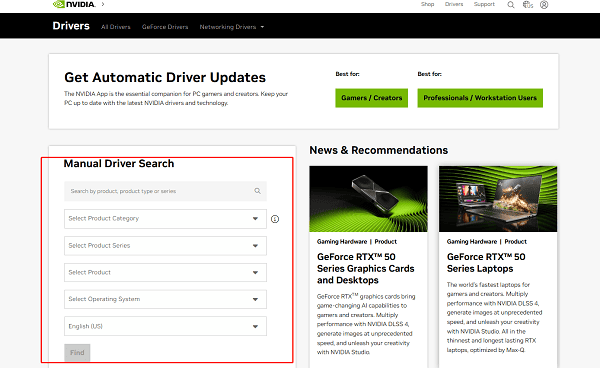
Step 3: Search, Download, and Run
Use the drop-down menus to select your specific graphics card model, series, and operating system. Click "Search".
Download the latest driver and run the executable file.
Follow the on-screen instructions to complete the installation.
Q&A
Q: How often should I update my graphics driver?
A: It's a good practice to check for updates every few months, especially before playing a new, major game title, as new drivers often include game-ready optimizations.
Q: Will updating the driver fix all gaming problems?
A: No, while an updated driver fixes most driver-related issues, it won't fix problems caused by a lack of system RAM, an old CPU, or a slow internet connection.
Q: Is it safe to use other driver update websites?
A: No, you should never download drivers from unofficial, third-party websites. These files can be outdated, incompatible, or, most dangerously, infected with malware. Always stick to official manufacturer sites or reputable, verified tools.
Conclusion
Keeping your NVIDIA graphics driver updated is the best way to ensure a stable and high-performing system.
While official tools like GeForce Experience and manual downloads are effective, using Driver Talent X is the most efficient and hassle-free solution.
It simplifies the entire process and ensures your PC runs flawlessly.
See also:
Explore These Popular Free Movie Platforms
[Fixed] SM Bus Controller Driver Issues in Windows
Ways to fix Clair Obscur: Expedition 33 Fatal Error









