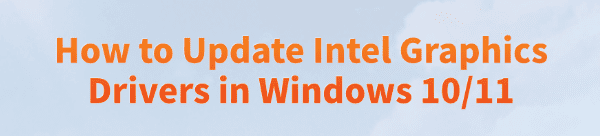
Keeping your graphics drivers updated is one of the most important things you can do to ensure your PC runs smoothly.
Outdated Intel Graphics Drivers are a common cause of issues like application crashes, video playback problems, or poor performance in games on both Windows 10 and Windows 11.
This comprehensive guide will show you how to update your Intel graphics drivers to improve performance, enhance stability, and unlock new features.
We will cover the easiest, most recommended methods as well as the traditional manual processes, ensuring you have all the information you need.
Why You Should Always Keep Your Intel Graphics Drivers Updated?
Your graphics driver is the software that allows your operating system to communicate with your Intel graphics hardware. A new driver isn't just a bug fix—it's often a significant performance booster.
Improved Gaming Performance: New drivers are frequently optimized for the latest game releases, which can provide a noticeable boost in frame rates (FPS) and a smoother gaming experience.
Enhanced Stability: Driver updates include patches and bug fixes that can prevent applications from crashing unexpectedly.
New Features: Updates can unlock new graphical features, improve video encoding efficiency, and add support for new display technologies.
Optimal Display Compatibility: An updated driver ensures your PC correctly detects and works with your monitor, especially for high-refresh-rate displays.
Method 1: Recommend Way with Driver Talent X
For a quick, hassle-free solution that works for Windows10/11, Driver Talent X is an excellent choice.
This professional driver management tool automates the entire process, making it safer and more convenient than manual updates.
It's the perfect solution for users who want to avoid the time-consuming process of searching for drivers online.
Step 1: Scan for Outdated Drivers
First, ensure you have an internet connection, then install and launch Driver Talent X.
Click the "Scan" button.
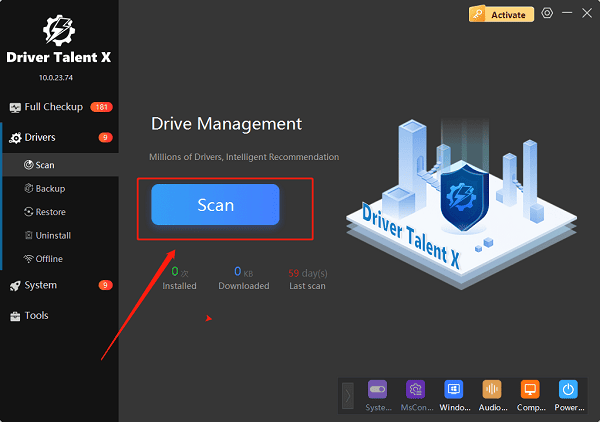
The software will perform a deep scan of your entire computer, identifying all connected hardware and checking the status of its drivers, including your Intel Graphics Driver.
Step 2: Download and Install with One Click
After the scan is complete, Driver Talent X will show a clear list of drivers that need updating.
Find your Intel Graphics Driver on the list. Simply click the "Upgrade" button next to your graphics driver.
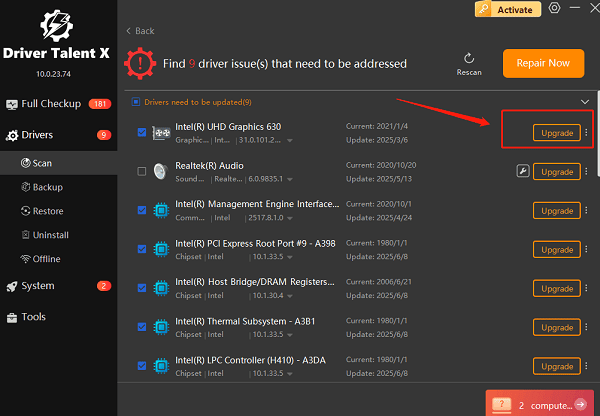
Driver Talent X will automatically download the correct, most stable driver package and install it for you. This one-click process is the fastest and safest way to get your PC's graphics working perfectly.
Method 2: Manual Update via Intel's Official Tool
Intel provides its own official tool, the "Intel Driver & Support Assistant (IDSA)", to help you keep your Intel-specific drivers updated.
Step 1: Download and Install the IDSA Tool
Go to the official Intel Driver & Support Assistant website (https://www.intel.com/content/www/us/en/support/detect.html).
Download the tool and run the installer.
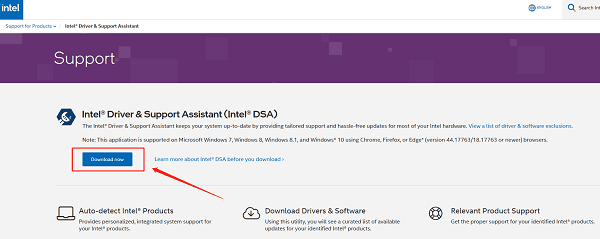
Step 2: Run a Scan and Update
Launch the IDSA tool. It will automatically open in your web browser.
The tool will scan your system for available updates for your Intel-brand hardware.
A list of recommended updates will appear. You can select your graphics driver and click the "Download" or "Install" button to proceed.
Method 3: Manual Update via Device Manager
This is a traditional method that is built into Windows 10/11. While it's easy, it may not always find the latest driver version directly from Intel, as it relies on a more generic driver repository.
Step 1: Open Device Manager
Press the Win + X keys simultaneously to open the Quick Link menu.
Select "Device Manager" from the list.
Step 2: Find Your Graphics Adapter
In the Device Manager window, expand the "Display adapters" category.
Right-click on your Intel Graphics adapter (e.g., Intel(R) UHD Graphics).
Step 3: Update the Driver
Select "Update driver".
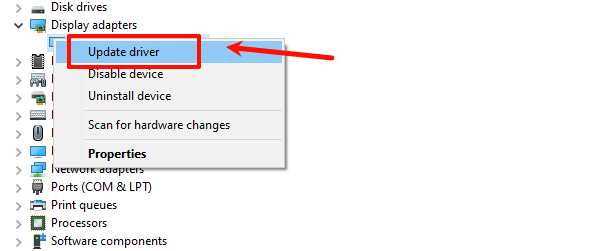
Choose "Search automatically for drivers".
Windows will then search for an updated driver online and install it if one is found. If it doesn't find one, you may need to try one of the other methods.
Q&A
Q: How do I know if my Intel graphics driver is outdated?
A: The easiest way is to use Driver Talent X or Intel's own IDSA. You might also notice graphical glitches or crashes in games or applications.
Q: Does updating my graphics driver fix all my performance issues?
A: Updating your graphics driver is a major step, but other factors like your CPU, RAM, and game settings also play a big role in overall performance.
Q: Is it safe to use Driver Talent X?
A: Yes, Driver Talent X is safe and often more efficient than manual updates. It saves you the time and effort of searching for and installing each driver yourself.
Conclusion
Keeping your Intel Graphics Drivers up to date is essential for a smooth and stable computing experience.
While the manual methods are effective, using Driver Talent X is the safest and most efficient solution. It simplifies the entire process, ensuring your PC's graphics drivers are always in peak condition.
See also:
Intenso USB Driver Not Working? How to Fix It
Fuji Xerox DocuPrint CP305d Driver Download Tutorial
How to Fix USB2.0-CRW Device Not Recognized in Windows









