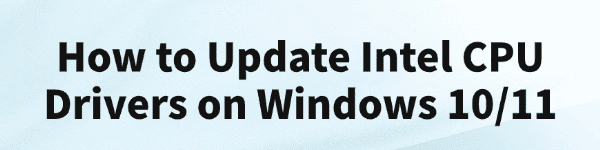
Keeping your Intel CPU drivers up to date is essential for ensuring that your Windows 10/11 computer runs smoothly.
Updated drivers improve system performance, fix bugs, and guarantee better compatibility with the latest applications and Windows updates. Outdated or corrupted Intel drivers can lead to slow performance, system errors, and even crashes.
In this article, we will walk you through step-by-step methods to update Intel CPU drivers, including using Driver Talent X, Device Manager, and Intel's official tools.
You can quickly download and install Driver Talent X by clicking the "Download" button below.
Why You Should Update Intel CPU Drivers?
Updating Intel CPU drivers provides several key benefits:
Enhances system performance and responsiveness.
Fixes stability issues and prevents system crashes.
Ensures compatibility with the latest Windows updates.
Optimizes power usage and hardware efficiency.
If your computer feels slow or you encounter frequent errors, updating drivers may solve the problem.
Method 1: Update Intel CPU Drivers with Driver Talent X
The fastest and most reliable way to update Intel CPU drivers is by using Driver Talent X, a professional driver management tool. It automatically scans your system, detects outdated drivers, and installs the latest official versions.
Steps to Update Intel CPU Drivers with Driver Talent X:
1. Download and Install Driver Talent X:
Download the installer and follow the on-screen instructions to complete the setup.
2. Launch Driver Talent X:
Open the program after installation.
Go to the "Drivers" > "Scan" page, click the "Scan" button.
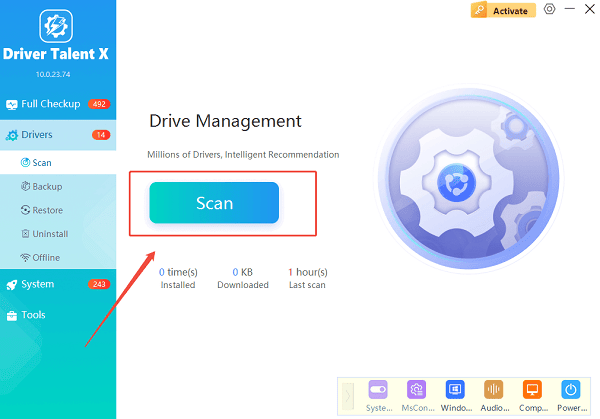
3. Run a Full Scan:
Driver Talent X will analyze your system and detect outdated, missing, or faulty drivers, including Intel CPU-related drivers such as chipset drivers.
4. Update the Intel CPU Driver:
From the scan results, locate the Intel CPU/Chipset Driver. Click "Upgrade" next to it.
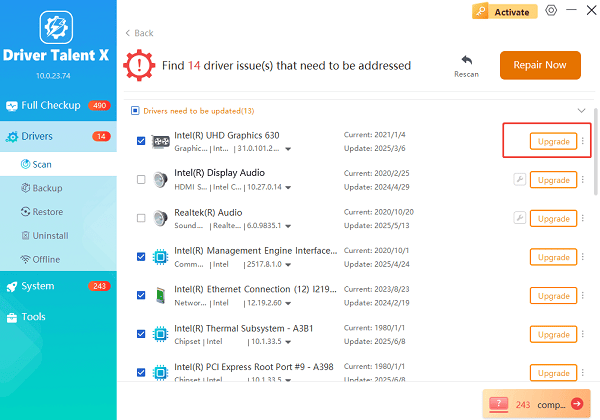
Driver Talent X will download and install the latest version automatically.
5. Restart Your Computer:
After the update, restart your system so the new Intel driver takes effect.
Extra Tip: Driver Talent X also allows you to back up current drivers before updating, so you can easily roll back if something goes wrong.
Method 2: Update Drivers via Intel Driver & Support Assistant (Intel DSA)
Intel offers its own tool called Intel Driver & Support Assistant (DSA) that automatically checks for updates.
Update Steps:
Go to the Intel Driver & Support Assistant website (https://www.intel.com/content/www/us/en/support/detect.html).
Download and install the Intel DSA tool.
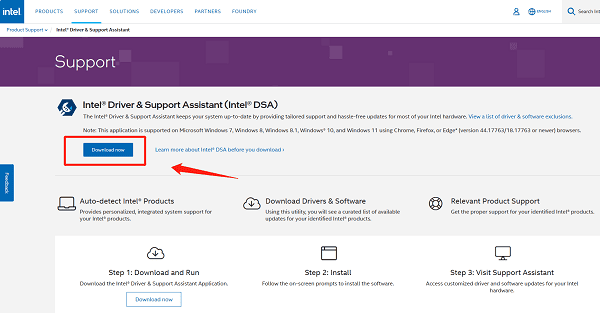
Open the tool and let it scan your system.
Review the results and click "Download" and Install next to the recommended Intel CPU driver update.
Restart your PC once installation is complete.
Method 3: Update Intel CPU Drivers via Device Manager
Windows Device Manager can also be used to update Intel CPU drivers, though it may not always find the newest version.
Update Steps:
Press Win + X and choose "Device Manager".
Expand the section "Processors" or "System Devices".
Right-click on your Intel CPU or Intel Chipset entry and select "Update driver".
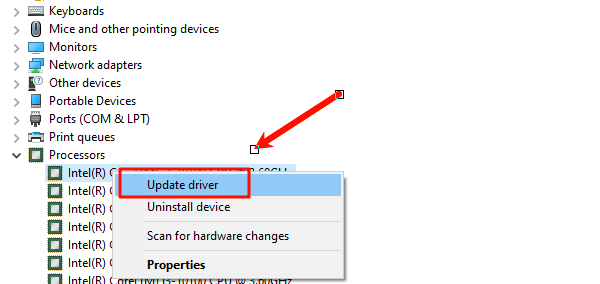
Choose "Search automatically for drivers".
If Windows finds a newer driver, it will install it automatically.
Restart your PC to complete the update.
FAQs About Updating Intel CPU Drivers
Q1: How often should I update Intel CPU drivers?
A1: It's a good idea to check for updates every 3–4 months, or after a major Windows update.
Q2: Can I use Windows Update to update Intel drivers?
A2: Yes, Windows Update sometimes delivers Intel driver updates, but it may not always provide the latest version. Tools like Driver Talent X or Intel DSA are more reliable.
Q3: What if the new Intel driver causes system issues?
A3: You can roll back to a previous version using Driver Talent X's driver backup feature or Device Manager's Roll Back Driver option.
Final Thoughts
Updating Intel CPU drivers on Windows 10/11 is a crucial step for maintaining stability and performance.
While manual methods like Intel DSA or Device Manager work, the easiest and most efficient way is to use Driver Talent X, which ensures that your drivers are always updated, backed up, and installed correctly.
By following the detailed steps above, you can avoid system crashes, boost your PC's performance, and ensure compatibility with the latest Windows updates.
See also:
Solutions for PC Connected to Wi‑Fi but No Internet
Getting Error Code 0x80070035 on Windows? How to Fix It
Tips to Improve PC Performance for Gaming (Windows 10/11)









