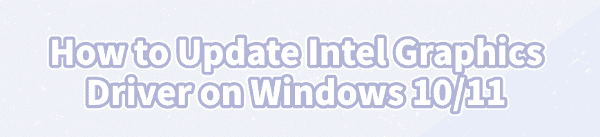
Keeping your Intel Graphics driver (whether it's Intel UHD, Iris Xe, or the newer Arc series) up-to-date is crucial for everything from ensuring smooth gaming performance and utilizing the latest software features to preventing system glitches and display errors.
Outdated drivers are a common cause of crashes and poor frame rates. Fortunately, updating them on Windows 10 and Windows 11 is a simple process, and we have multiple reliable methods to choose from.
Method 1: Automatic Update with a Driver Talent X (Recommended)
The most common reason driver updates fail is human error: downloading the wrong version or missing other necessary system driver updates (like the chipset). Using Driver Talent X eliminates this risk by automating the entire process. This method is highly recommended for users who want to guarantee the correct, compatible driver is installed without troubleshooting.
Download and Install:
Click the "Download" button to download the software package.
Install it on your Windows PC.
Run Scan:
Launch the application and go to "Drivers" > "Scan", click "Scan".
The software will perform a comprehensive analysis of all your system components and their current driver status.
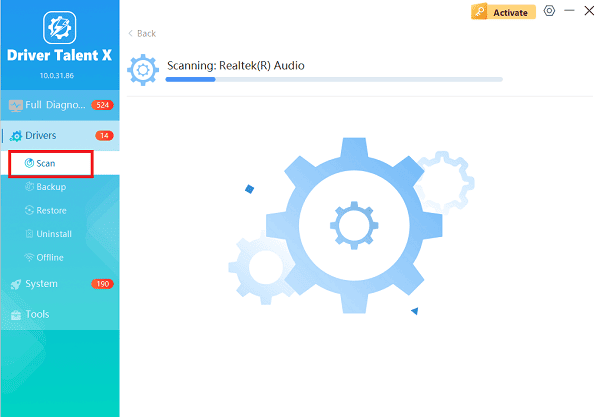
Install the Update:
The results screen will show a list of drivers that need updating. Find your Intel Graphics Driver. Click the "Upgrade" button next to the Intel Graphics entry.
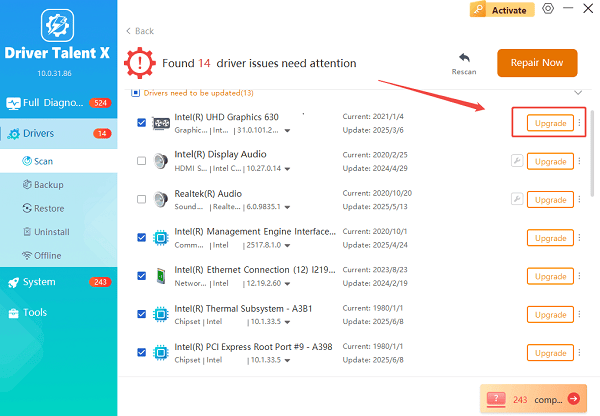
Driver Talent X will automatically download the correct, certified driver package and install it on your system.
Restart Your PC:
Once the installation is 100% complete, restart your computer immediately to ensure the new driver is fully initialized by the operating system.
Method 2: Official Intel Tools (Intel Driver & Support Assistant)
Intel provides a proprietary tool designed specifically to scan, detect, and install the latest official drivers for all your Intel hardware, including your graphics card.
Download Intel DSA: Go to the official Intel website and download the Intel Driver & Support Assistant (Intel DSA) application.
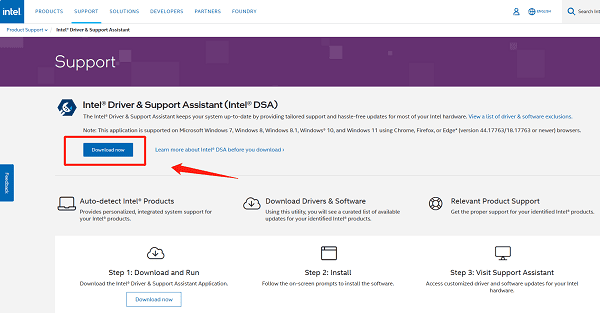
Install and Run: Install the utility and allow it to run. It will open a web-based interface in your browser.
Scan for Drivers: The utility will automatically scan your system's hardware and compare your current driver versions against the latest releases available on Intel's servers.
Install Updates: If a new graphics driver is found, it will be listed as a "Recommended" or "Optional" update. Select the driver and click the "Download" then "Install" button.
Restart: Follow the on-screen prompts, which will typically require you to restart your PC to complete the installation.
Method 3: Built-in Windows Update & Device Manager
Windows automatically handles many driver updates, but this method often provides drivers that are stable but not the absolute latest, performance-focused versions.
1). Using Windows Update
Open Settings (press Windows Key + I).
Navigate to "Update & Security" (Windows 10) or "Windows Update" (Windows 11).
Click "Check for updates".
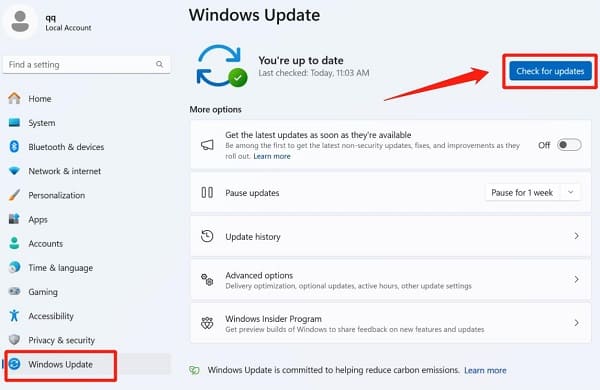
If available, click the "View optional updates" link. Expand the "Driver updates" section and look for any new Intel Graphics driver.
Select the update and click "Download and install".
2). Using Device Manager
Right-click the Start button and select "Device Manager".
Expand the "Display adapters" section.
Right-click on your Intel Graphics entry (e.g., Intel UHD Graphics, Intel Iris Xe) and select "Update driver".
Choose "Search automatically for drivers". Windows will search your PC and the Windows Update catalog for a newer version.
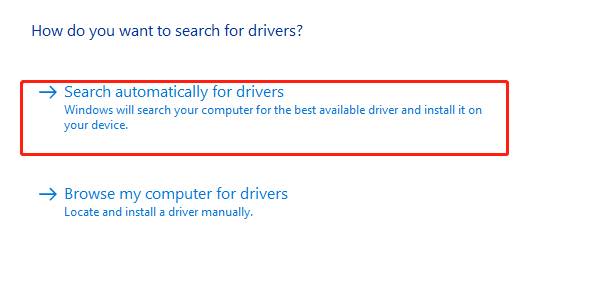
Troubleshooting: What to Do If the Update Fails
If you encounter an error or the screen flickers unexpectedly during the update, try performing a clean installation of the driver:
1). Download the Latest Driver: Manually download the latest executable (.exe) driver file for your specific Intel CPU/GPU model from the official Intel Download Center.
2). Uninstall the Old Driver:
Open "Device Manager".
Right-click your Intel Graphics entry and select "Uninstall device".
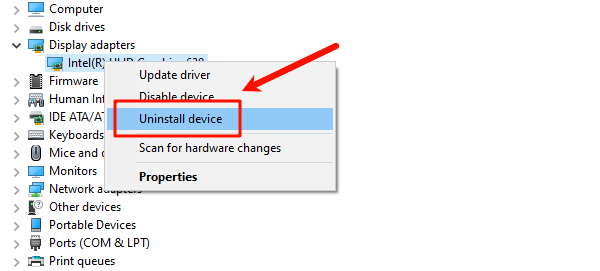
Crucially, check the box that says "Attempt to remove the driver software for this device" and confirm. Your screen resolution will drop; this is expected.
3). Install the New Driver:
Run the downloaded .exe installer file as an Administrator (Right-click > Run as administrator).
During the installation process, look for and select the option to perform a "Clean Installation". This ensures all previous configuration files are removed.
4). Restart: Restart your system after the installation completes.
Conclusion
Regularly updating your Intel Graphics driver is vital for maintaining system health, unlocking the best performance in applications and games, and ensuring long-term compatibility with new Windows features.
While Windows Update offers convenience, using Driver Talent X or Intel's own DSA ensures you get the latest, most compatible version without any guesswork. By choosing one of these reliable methods, you can keep your Intel-powered PC running at its peak efficiency.
See also:
Mandragora: Whispers of the Witch Tree Overview
Overview of Tempest Rising on Steam
[Fixed] Red Dead Redemption 2 ERR_GFX_STATE Graphics Error
Ways to Fix The Elder Scrolls IV: Oblivion Remastered Startup Crash









