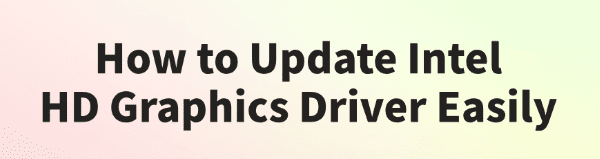
Your PC's visual experience, from basic web browsing to streaming video and playing games, depends on one crucial component: the Intel HD Graphics driver.
An outdated driver is a common cause of graphical glitches, poor gaming performance, and display issues on any Windows PC. Keeping your graphics driver updated is crucial for a smooth and efficient computing experience.
This guide explains how to easily update your Intel HD Graphics driver. The quickest way is to click the "Download" button to get Driver Talent X.
Why an Updated Intel Graphics Driver Is a Must?
Using the correct, up-to-date driver for your Intel graphics provides several key benefits:
Improved Performance: New drivers are often optimized for the latest games and applications, which can result in a significant boost in FPS and smoother video playback.
Enhanced Stability: Updates include bug fixes that resolve conflicts and prevent system crashes, freezes, and display errors.
New Features: Drivers often unlock new settings and technologies for your hardware that weren't available before.
Better Compatibility: It ensures your display works correctly with new monitors, resolutions, and refresh rates.
Method 1: Update Way with Driver Talent X (Recommended)
For a quick, hassle-free solution that works for Windows PC, Driver Talent X is an excellent choice. This professional driver management tool automates the entire process, making it safer and more convenient than manual updates.
Step 1: Scan for Your Intel Graphics Driver
First, ensure you have an internet connection, then install and launch Driver Talent X.
Click the "Scan" button. The software will perform a deep scan of your entire computer, automatically detecting all your hardware and checking the status of its drivers, including your Intel HD Graphics driver.
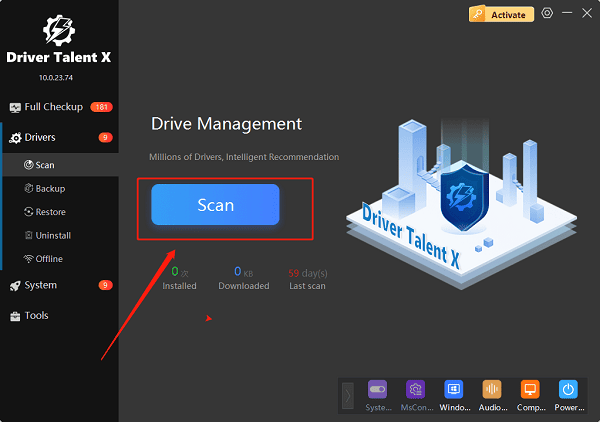
Step 2: Update Your Intel Driver with One Click
After the scan is complete, Driver Talent X will show a clear list of all drivers that need updating.
Find the Intel HD Graphics driver on the list.
Simply click the "Upgrade" button next to the driver's name.
Driver Talent X will automatically download and install the latest, most compatible driver, ensuring your graphics run at peak performance.
Method 2: The Official Intel Way via Intel DSA
Intel provides its own official utility, the Intel Driver & Support Assistant (DSA), which is the official method recommended by Intel to keep your drivers up to date.
Step 1: Download and Install Intel DSA
Go to the official Intel Driver & Support Assistant (https://www.intel.com/content/www/us/en/support/detect.html) page.
Click the "Download now" button and follow the on-screen instructions to install the utility.
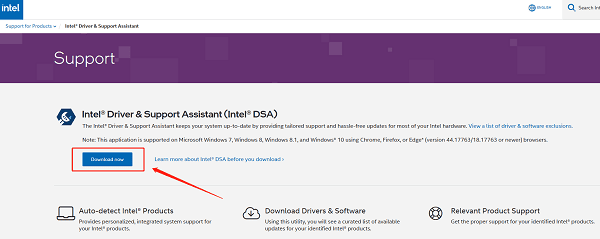
Step 2: Run a Scan
Once the installation is complete, the tool will automatically open and run a scan in your browser.
It will detect all your Intel hardware and check for any available driver or software updates.
Step 3: Download and Install
A list of recommended updates will appear. You can simply click the "Download" button next to your Intel Graphics driver.
Once the download is complete, click "Install" and follow the on-screen prompts to finish the update.
Method 3: Manual Download from Intel's Website
If the official DSA tool isn't working or you prefer to do it yourself, you can manually download drivers from the official Intel website.
Step 1: Identify Your Intel Processor
You must know the exact model of your Intel processor (e.g., Intel Core i5-4460).
You can find this by pressing Win + X and selecting "System" or by using the Intel DSA tool.
Step 2: Visit Intel's Download Center
Go to the official Intel Download Center (https://www.intel.com/content/www/us/en/download-center/home.html).
Use the search bar or the drop-down menus to find the drivers for your specific processor.
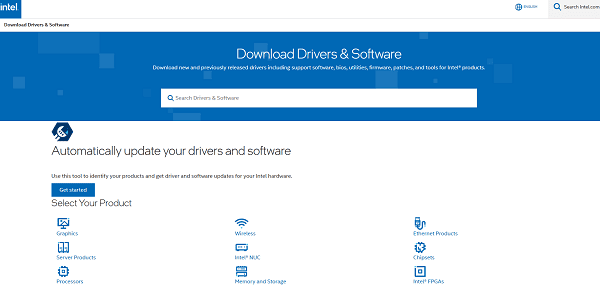
Step 3: Search, Download, and Run
Find the latest graphics driver for your processor model and operating system (Windows 10 or Windows 11).
Download the driver package and run the executable file. Follow the on-screen instructions to complete the installation.
Q&A
Q: How often should I update my Intel graphics driver?
A: It's a good practice to check for updates every few months or whenever a new game you want to play is released, as new drivers often include game-specific optimizations.
Q: Can updating the driver fix a game's low FPS?
A: Yes, new drivers often include optimizations and bug fixes for games, enabling the graphics card to run more efficiently. This can lead to a direct increase in FPS and a reduction in lag.
Q: Is it okay to use the driver from my laptop manufacturer's website instead?
A: Yes, the manufacturer's version is often certified and stable. However, the driver directly from Intel is typically more up-to-date and includes the latest gaming optimizations.
Conclusion
Keeping your Intel HD Graphics driver updated is the best way to ensure a stable and high-performing system.
While the official Intel tools are excellent, using Driver Talent X is the safest and most efficient solution for updating all drivers at once. It simplifies the entire process and ensures your PC runs flawlessly.
See also:
Ways to Fix External Display Not Detected on Windows
How to Fix a WiFi Adapter That Keeps Going In and Out
What to Do If Your Headphones Don't Work on a Laptop
Top Solutions for kernelbase.dll Crashing on Windows 10/11
Fix PCI Encryption/Decryption Controller Not Working on Windows









