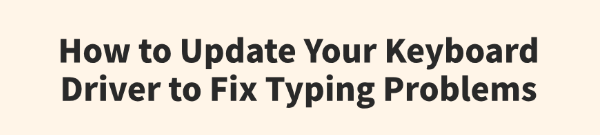
Whether you're dealing with keys that don't respond, input lag, or incorrect characters appearing on the screen, a malfunctioning keyboard can bring your work or gaming to a halt.
While the problem can sometimes be physical, it's most often caused by a software issue, specifically a corrupted or outdated keyboard driver. This comprehensive guide will show you how to update your keyboard driver and fix common typing problems.
We'll cover things from simple checks to advanced driver updates, so you can get your keyboard working perfectly again. The quickest way to update drivers is to click the "Download" button to get Driver Talent X.
The Keyboard Troubleshooting Checklist (Simple Fixes)
Before you dive into driver updates, it's always a good idea to check for basic, physical issues.
Check the Connection: For a wired keyboard, make sure the USB cable is securely plugged into your PC. For a wireless keyboard, check that the batteries are not dead and that the wireless dongle is firmly seated in a USB port.

Clean the Keyboard: Dust, crumbs, and other debris can get lodged under keys and cause them to stick or not register a press. Use a can of compressed air to clean between and under the keycaps.
Restart Your PC: The classic "turn it off and on again" method works wonders for temporary glitches. A full restart can clear up software conflicts and refresh the driver connection.
When a Driver Is the Problem
If the simple fixes above don't work, the issue is almost certainly a problem with your keyboard's driver. The driver is the vital link between your PC and your keyboard. If it is corrupted, outdated, or missing, it can cause your keyboard to malfunction even when the physical hardware is fine.
Method 1: Fix Issues with Driver Talent X (Recommended)
For a quick, hassle-free solution that automatically finds and fixes driver problems, Driver Talent X is an excellent choice. This professional driver management tool is designed to scan your system for outdated, missing, or corrupted drivers and replace them with the correct, stable versions. This is the most reliable method for users who want a quick fix without the hassle of manual searching and installation.
Step 1: Scan for Your Keyboard Driver
First, ensure your keyboard is connected to your computer, then install and launch Driver Talent X.
Click the "Scan" button.
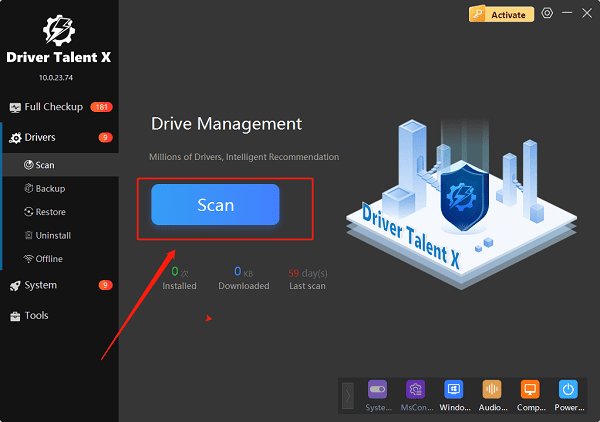
The software will perform a deep scan of your entire computer, automatically detecting all connected hardware and checking the status of its drivers, including your keyboard.
Step 2: Update the Keyboard Driver with One Click
After the scan is complete, Driver Talent X will show you a clear list of drivers that need updating or fixing.
Find your keyboard on the list.
Simply click the "Upgrade" button next to your keyboard's name.
Driver Talent X will automatically download the correct, most stable driver package and install it for you, resolving the typing problem instantly.
Method 2: Manual Update via Device Manager
If you prefer to handle the process manually, you can use Windows' built-in Device Manager. This is a reliable alternative but requires a bit more effort.
Step 1: Open Device Manager
Press the Win + X keys simultaneously and select "Device Manager" from the list.
Step 2: Find Your Keyboard
In the Device Manager window, expand the "Keyboards" category.
Right-click on your keyboard's name (it may be listed as "HID Keyboard Device" or a more specific model name).
Step 3: Update the Driver
Select "Update driver".
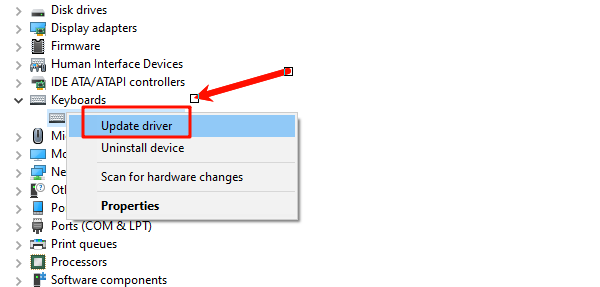
Choose "Search automatically for drivers". Windows will then search for an updated driver online and install it if one is found.
Method 3: Reinstalling the Driver
If the driver is corrupted, simply updating it may not work. A clean reinstall is often the best solution.
Step 1: Uninstall the Device
Open Device Manager again, expand "Keyboards", and right-click on your keyboard's name.
Select "Uninstall device" and confirm the action.
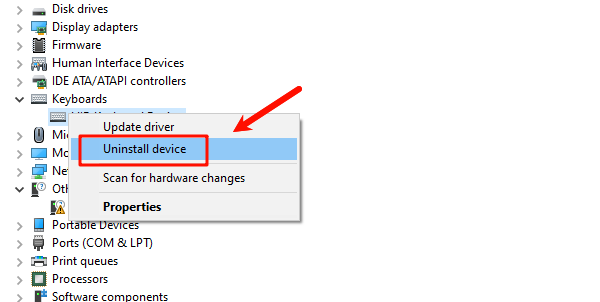
Step 2: Restart Your PC
Restart your computer. When Windows boots back up, it will automatically detect the keyboard and install a fresh, generic driver. This can often fix the issue by replacing the corrupted file.
Q&A
Q: What is a keyboard driver?
A: A keyboard driver is the software that allows your operating system to understand the signals sent by your keyboard when you press a key.
Q: Why is my wireless keyboard lagging?
A: A laggy wireless keyboard could be caused by a driver issue, but it could also be a physical problem like low battery power, too much distance from the receiver, or interference from other wireless devices.
Q: Will updating the driver fix all keyboard issues?
A: No, updating the driver only fixes software-related issues. It won't solve physical problems like a stuck key, a broken circuit, or a bad connection.
Conclusion
A non-working keyboard can be a major roadblock, but by following a logical troubleshooting process, you can quickly find and fix the problem.
While manual methods are effective, using Driver Talent X is the safest and most efficient solution for resolving driver-related issues. It simplifies the entire process and ensures your keyboard works flawlessly.
See also:
Ways to Fix External Display Not Detected on Windows
How to Fix a WiFi Adapter That Keeps Going In and Out
What to Do If Your Headphones Don't Work on a Laptop
Top Solutions for kernelbase.dll Crashing on Windows 10/11
Fix PCI Encryption/Decryption Controller Not Working on Windows









