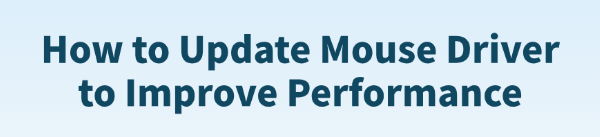
A smooth, responsive mouse is essential for everything you do on your computer, from navigating websites to precision gaming. If you're experiencing mouse cursor lag, stuttering, or an unresponsive mouse, the problem might not be your hardware.
It's often related to the mouse driver, the software that allows your PC to communicate with the mouse. Keeping your mouse driver up to date is crucial for getting the best performance from your mouse and fixing common issues.
This comprehensive guide will show you how to update your mouse driver and get your cursor moving perfectly again. (A simple and quick way to update drivers is by clicking the "Download" button to get Driver Talent X.)
Why an Updated Mouse Driver Is Essential for Performance?
Using the correct, up-to-date driver for your mouse provides several key benefits, especially if you use a high-performance gaming or productivity mouse:
Reduced Latency and Lag: The right driver ensures quick, responsive cursor movement by optimizing the communication between the mouse and your PC.
Access to Custom Features: For advanced mouse, the official driver is necessary to unlock custom button assignments, DPI settings, polling rates, and RGB lighting controls.
Enhanced Stability: New drivers often include bug fixes that resolve issues causing mouse stuttering, sudden disconnections, or erratic behavior.
Better Compatibility: It ensures your mouse works correctly after Windows updates or when you connect it to a new PC.
Method 1: Update Way with Driver Talent X (Recommended)
For a quick, hassle-free solution that automatically finds and fixes driver problems, Driver Talent X is an excellent choice. This professional driver management tool is designed to scan your system for outdated, missing, or corrupted drivers and replace them with the correct, stable versions. This is the most reliable method for users who want a quick fix without the hassle of manual searching and installation.
Step 1: Scan for Your Mouse Driver
First, ensure your mouse is connected to your computer (via USB or a wireless dongle), then install and launch Driver Talent X.
Click the "Scan" button. The software will perform a deep scan of your entire computer, automatically detecting all connected hardware and checking the status of its drivers, including your mouse.
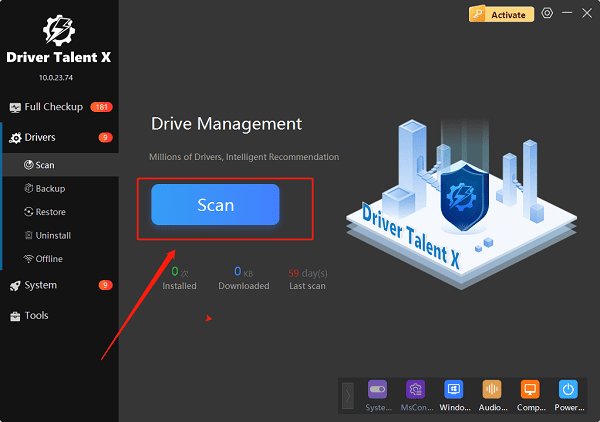
Step 2: Update the Mouse Driver with One Click
After the scan is complete, Driver Talent X will show you a clear list of drivers that need updating or fixing.
Find your mouse on the list.
Simply click the "Upgrade" button next to your mouse's name.
Driver Talent X will automatically download the correct, most stable driver package and install it for you, resolving the performance issue instantly.
Method 2: Manual Update via Device Manager
If you prefer to handle the process manually, you can use Windows' built-in Device Manager. This is a reliable alternative but requires a bit more effort.
Step 1: Open Device Manager
Press the Win + X keys simultaneously and select "Device Manager" from the list.
Step 2: Find Your Mouse
In the Device Manager window, expand the "Mice and other pointing devices" category.
Right-click on your mouse's name (it may be listed as "HID-compliant mouse" or a more specific model name).
Step 3: Update the Driver
Select "Update driver".
Choose "Search automatically for drivers". Windows will then search for an updated driver online and install it if one is found.
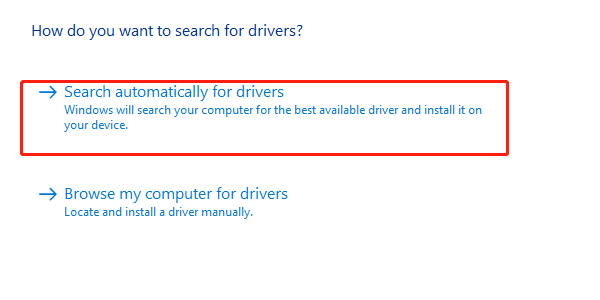
Method 3: Reinstalling the Driver
If the driver is corrupted, simply updating it may not work. A clean reinstall is often the best solution.
Step 1: Uninstall the Device
Open Device Manager again, expand "Mice and other pointing devices", and right-click on your mouse's name.
Select "Uninstall device" and confirm the action.
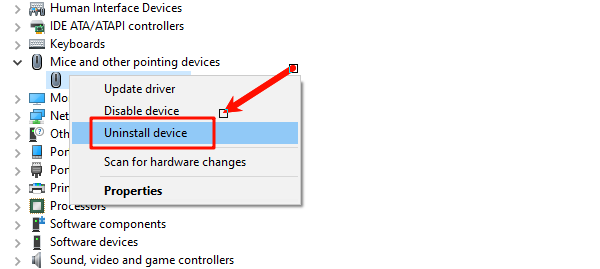
Step 2: Restart Your PC
Restart your computer.
When Windows boots back up, it will automatically detect the mouse and install a fresh, generic driver. This can often fix the issue by replacing the corrupted file.
Q&A
Q: How can a driver improve my mouse's performance?
A: A driver improves performance by reducing latency, which is the delay between your mouse movement and the cursor's response. It also unlocks advanced features like custom DPI settings and polling rates for gaming mouse.
Q: Why is my wireless mouse lagging?
A: A laggy wireless mouse could be caused by a driver issue, but it could also be a physical problem like low battery power, too much distance from the receiver, or interference from other wireless devices.
Q: Will updating the driver fix all mouse issues?
A: No, updating the driver only fixes software-related issues. It won't solve physical problems like a broken sensor, a faulty cable, or a bad connection.
Conclusion
A non-working or laggy mouse can be a major roadblock, but by following a logical troubleshooting process, you can quickly find and fix the problem.
While manual methods are effective, using Driver Talent X is the safest and most efficient solution for resolving driver-related issues. It simplifies the entire process and ensures your mouse works flawlessly.
See also:
Ways to Fix External Display Not Detected on Windows
How to Fix a WiFi Adapter That Keeps Going In and Out
What to Do If Your Headphones Don't Work on a Laptop
Top Solutions for kernelbase.dll Crashing on Windows 10/11
Fix PCI Encryption/Decryption Controller Not Working on Windows









