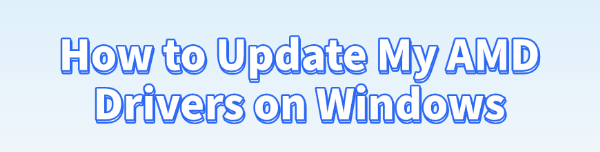
Keeping your AMD drivers updated is essential for optimal performance, especially if you're a gamer or a content creator. Outdated or corrupted drivers can lead to low frame rates, system instability, and various software conflicts.
This guide will walk you through the most effective methods to update your AMD drivers on Windows, ensuring your hardware is running at its best.
1. Update with Driver Talent X (The Easiest Method)
For most users, manually searching for the correct drivers can be time-consuming and confusing. Driver Talent X automates the entire process, making it the fastest and safest way to ensure your AMD drivers are up to date.
Download and Install:
First, click the "Download" button to download the application.
Install it on your Windows PC.
Scan Your System:
Launch the program. Go to "Drivers" > "Scan", click "Scan".
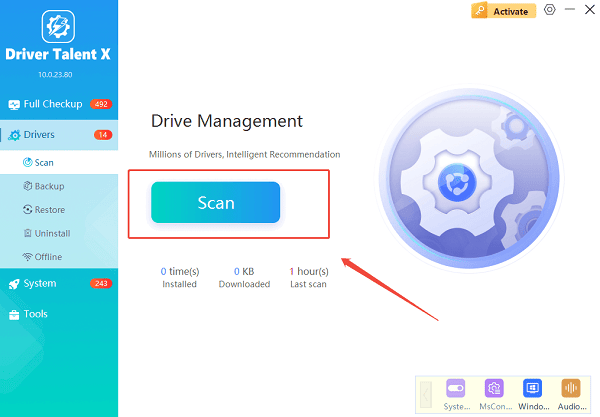
Driver Talent X will immediately perform a comprehensive scan of your entire system to identify all outdated, missing, or corrupted drivers, including those for your AMD graphics card and chipset.
One-Click Update:
After the scan is complete, you'll see a list of all drivers that need to be updated.
You can either select specific AMD drivers to update or simply click the "Repair Now" button.
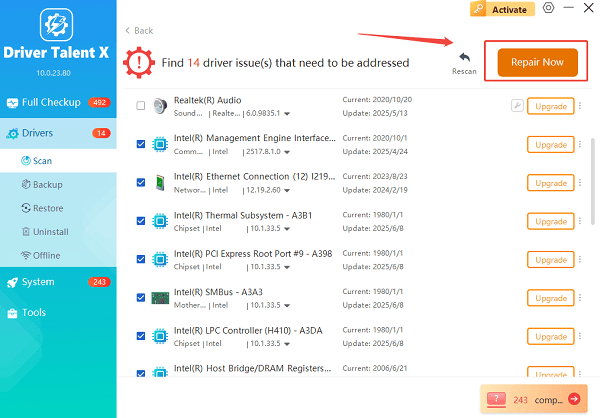
The tool will automatically download and install the latest, correct versions for you.
Restart Your PC:
Once the installation is finished, it's crucial to restart your computer to finalize the update and allow the new drivers to take effect.
2. Manual Methods for Updating Drivers
If you prefer to handle the process yourself, AMD provides its own software to help you. These methods are a bit more hands-on but give you complete control.
Method 1: Use the AMD Software: Adrenalin Edition
If you already have AMD's software installed, this is the best way to get the latest drivers directly from the source.
Open AMD Software: Right-click on your desktop and select "AMD Software: Adrenalin Edition".
Check for Updates: In the software's main window, click on the "Drivers & Software" tab. It will show you your current driver version and notify you if a new version is available.
Download and Install: Click the "Check for Updates" button. If a new driver is found, the software will provide a download and installation option. Follow the on-screen prompts to complete the process.
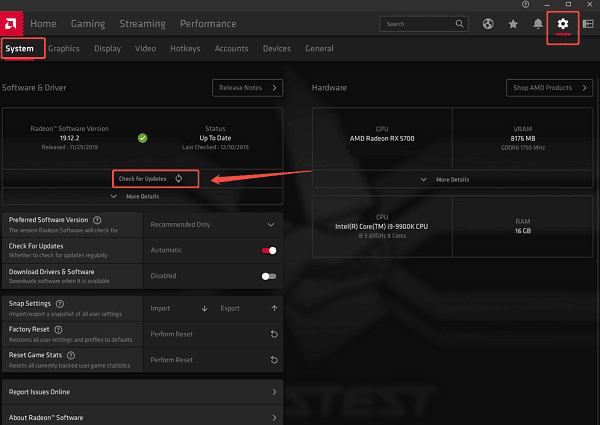
Method 2: Download from AMD's Website
This method is for when you want to perform a clean installation or if the Adrenalin software isn't working correctly.
Go to AMD's Website: Navigate to the AMD Drivers and Support page.
Use Auto-Detect or Manual Selection: You can either download the "Auto-Detect and Install" tool, which will find the right drivers for your hardware, or you can manually select your product from the list.
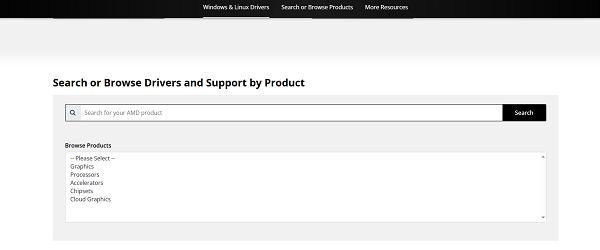
Download the Driver Package: Find the correct driver for your specific AMD Radeon graphics card or Ryzen chipset. Download the latest version.
Run the Installer: Run the downloaded file. It will guide you through the installation process. You'll often have an option to perform a "Factory Reset", which uninstalls your old drivers before installing the new ones, ensuring a clean update.
Common Questions & Answers
Q: How often should I update my AMD drivers?
A: It's a good idea to check for new drivers every time a new, major game is released or if you notice a performance issue. For most users, checking once every couple of months is sufficient.
Q: Can I use Windows Update to get AMD drivers?
A: Windows Update may provide some basic drivers, but they are often older and not optimized for gaming. For the best performance and latest features, it's always better to get the drivers directly from AMD or a reputable updater tool.
Q: Do I need to uninstall old drivers before updating?
A: It's generally not necessary unless you are experiencing issues. However, if you're troubleshooting a problem, a "clean install" (which uninstalls the old drivers first) is a great way to ensure a fresh, conflict-free setup.
Conclusion
Keeping your AMD drivers updated is a simple yet crucial step for maintaining a healthy and high-performing computer.
While manually updating through AMD's software or website works well, using Driver Talent X is the quickest and most reliable way to handle the process.
No matter which method you choose, a fresh driver install can lead to noticeable improvements in stability and performance.
See also:
Brother DCP-T300 Not Working? Download the Driver to Fix It
Canon LBP6000/LBP6018 Driver Download and Installation Guide
Epson L850 Not Printing? Update the Driver to Fix It
Laptop Touch Screen Not Working? Install HID-Compliant Driver
Fix Printing Issues with Epson LX-310 by Updating the Driver









