
Network drivers are crucial for your computer's internet connection. When they're outdated, corrupted, or missing, you can face frustrating issues like slow speeds, frequent disconnections, or a complete inability to connect.
Knowing how to update them properly can save you a lot of headaches. This article will walk you through several safe and effective ways to get your network adapter working smoothly again.
For a faster solution, you can simply click the "Download" button to get Driver Talent X and update your drivers instantly.
Method 1: Update Network Drivers Automatically with Driver Talent X
Using a professional driver updater tool is especially helpful if you're not comfortable manually searching for and installing drivers. Driver Talent X is a great option that streamlines the process.
Download and Install Driver Talent X:
Click the "Download" button to download the software.
Follow the on-screen instructions to install it on your computer.
Scan for Drivers:
Launch Driver Talent X and turn to "Drivers" > "Scan", click "Scan".
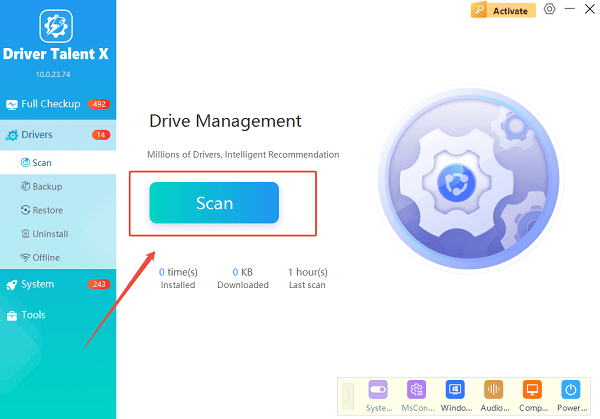
It will automatically perform a comprehensive scan of your system to identify all outdated, missing, or corrupted drivers, including your network drivers.
Find the Network Driver:
After the scan is complete, the results will show a list of all drivers that need attention.
Find your network adapter driver in the list.
Update the Driver:
Click the "Upgrade" button next to the network driver.
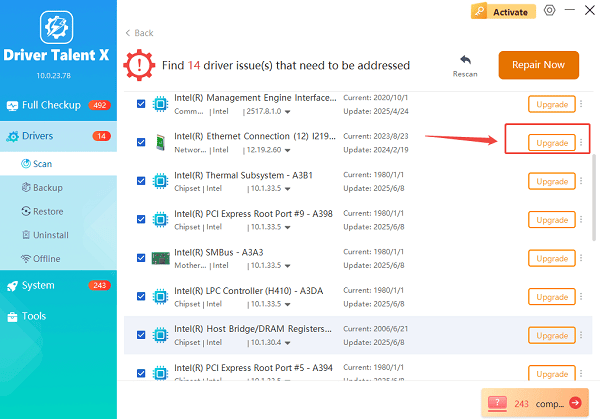
The software will automatically download the correct and latest driver version from its database and install it for you.
Restart Your Computer:
Once the installation is complete, it's a good practice to restart your computer to apply the changes fully.
Method 2: Using Windows Device Manager
Windows has a built-in tool called Device Manager that can help you update drivers.
1. Find Your Network Device:
Right-click the Start button (the Windows icon) and select Device Manager from the menu.
Expand the "Network adapters" section to see a list of your network cards.
Right-click on your network adapter and select "Update driver".
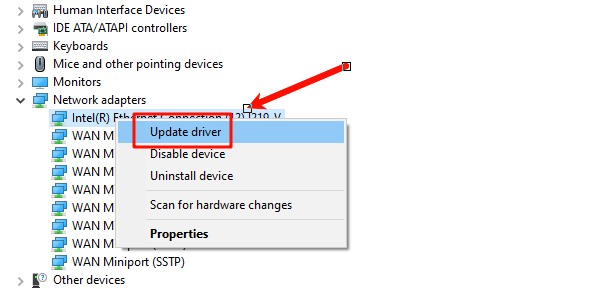
2. Choose Search Method:
"Search automatically for drivers" is the easiest option. Windows will try to find a newer driver on your computer and online.
"Browse my computer for drivers" is for when you've already downloaded a driver file from the manufacturer's website. You'll need to specify the folder where you saved the driver.
Windows will guide you through the rest of the process. If a newer driver is found, it will install it.
Method 3: Updating from the Manufacturer's Website
For the most up-to-date drivers, it's often best to go directly to the manufacturer's website.
Identify Your Network Adapter Model:
Open Device Manager, find your network adapter under "Network adapters", right-click it, and select "Properties".
Go to the Details tab and look for the "Hardware IDs" property. This will give you the model number and manufacturer.
Alternatively, you can search for your computer's make and model if you're using a laptop.
Find the Support/Download Page:
Go to the official website of the network card manufacturer (e.g., Intel, Realtek, Broadcom) or your computer manufacturer (e.g., Dell, HP, Lenovo). Look for a "Support", "Downloads", or "Drivers" section.
Enter your network card model number or computer model to find the correct drivers.
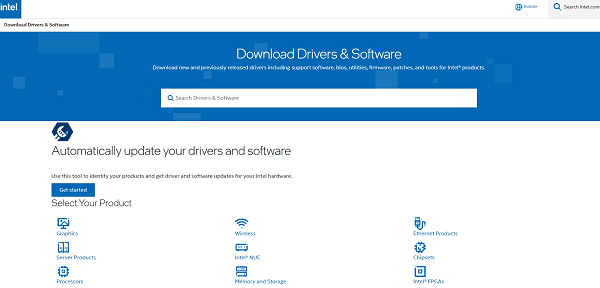
Download the Driver:
Download the latest version of the network driver that is compatible with your operating system (e.g., Windows 11 64-bit).
Once downloaded, double-click the installer file and follow the on-screen instructions.
Frequently Asked Questions
Q1: Why is it important to update my network drivers?
A: Updating your network drivers is important for several reasons. New drivers often include bug fixes that resolve connectivity issues, improve stability, and enhance performance. They can also add support for new features or improve security.
Q2: How often should I update my network drivers?
A: There is no strict rule, but you should update them whenever you notice connectivity problems. Generally, it's a good idea to check for updates a few times a year or when a new major version of your operating system is released.
Q3: What if a driver update causes problems?
A: If a new driver causes issues, you can roll back to the previous version. To do this, go to Device Manager, find your network adapter, right-click and select Properties. Under the Driver tab, click "Roll Back Driver".
Conclusion
Updating your network drivers is a simple yet effective way to ensure a stable and fast internet connection.
While manually updating through Device Manager or the manufacturer's website are great options, using Driver Talent X is the quickest and safest method.
No matter which method you choose, a little maintenance can make a huge difference in your online experience.
See also:
Explore These Popular Free Movie Platforms
[Fixed] SM Bus Controller Driver Issues in Windows
Ways to fix Clair Obscur: Expedition 33 Fatal Error









