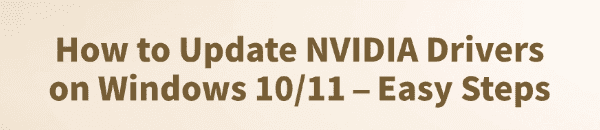
Keeping your NVIDIA graphics drivers updated is the single most important step you can take to ensure your PC delivers peak performance.
Updated drivers can boost your frame rates in games, enable new features, and fix frustrating bugs that cause crashes or performance drops.
This guide will walk you through the easiest and most reliable methods to update your NVIDIA drivers on Windows 10 and Windows 11.
Why Need to Update NVIDIA Drivers?
NVIDIA constantly releases new driver versions with several key benefits:
Performance Improvements: New drivers are often optimized for the latest games and applications, offering a free performance boost and smoother gameplay.
New Features: Updates can introduce powerful new technologies like NVIDIA DLSS, Reflex, and ray tracing, which can dramatically enhance your visual experience.
Bug & Stability Fixes: New drivers fix bugs and address compatibility issues, reducing the chances of game crashes, blue screens, or other system instabilities.
Method 1: Way with Driver Talent X (Highly Recommended)
For users who want a simple, one-click solution that guarantees they have the most stable and up-to-date drivers, Driver Talent X is the best choice. This software automates the entire process, making it safer and more convenient than manual updates.
Step 1: Scan for Outdated Drivers
After you install and launch Driver Talent X, the program will take care of the rest.
1. Launch Driver Talent X and click "Scan".
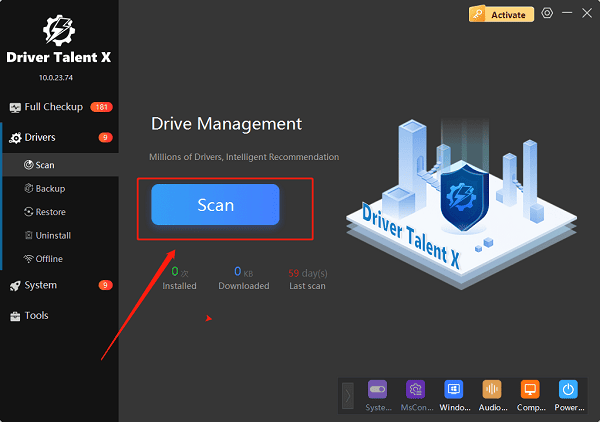
2. The program will automatically scan your entire PC to detect the status of all your hardware drivers, including your NVIDIA graphics driver.
Step 2: Update with One Click
After the scan, you'll see a clear overview of your driver status.
In the scan results, you'll see if your NVIDIA driver is outdated.
If an update is available, simply click the "Upgrade" button next to it.
Driver Talent X will automatically download and install the latest, most stable NVIDIA driver for you.
The entire process is incredibly simple and eliminates the need for manual searching, downloading, and installation. It's the most reliable way to ensure you're always running the best drivers without any extra effort.
Method 2: The Official NVIDIA GeForce Experience
NVIDIA's own software, GeForce Experience, is a popular tool for gamers. It offers a straightforward way to update your drivers, but it's important to have the software installed and set up correctly.
Step 1: Open GeForce Experience
Open the NVIDIA GeForce Experience application on your computer.
You can find it in your Start Menu or by right-clicking on your desktop and selecting "NVIDIA Control Panel", then navigating to the GeForce Experience section.

Step 2: Check for Updates
1. In GeForce Experience, click the "Drivers" tab at the top left.
2. The software will automatically check for a new driver version. If one is available, it will display the latest driver with an option to "Download".
3. Click "Download" and follow the on-screen instructions. You can choose a "Express Installation" for a quick setup or a "Custom Installation" if you want more control.
Method 3: The Windows Device Manager
This is a built-in Windows option, but it's not always the most effective. Windows might not have the very latest driver available from NVIDIA.
Press Win + X and select "Device Manager" from the menu.
Expand the Display adapters section, right-click on your NVIDIA graphics card, and select "Update driver".
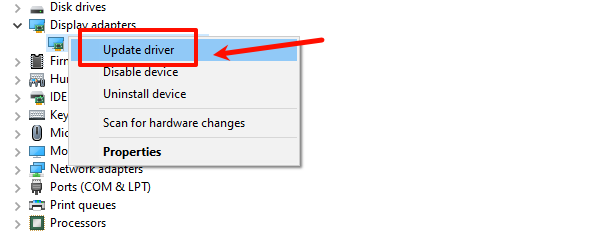
Choose "Search automatically for drivers". Windows will then attempt to find a driver on your computer or through Windows Update. This method often finds a generic driver, so it is not recommended for getting the best performance.
FAQ
Q1: Why should I update my NVIDIA drivers?
A: Updating your NVIDIA drivers can improve gaming performance, fix bugs, and add support for new features.
Q2: What are the easy ways to update my NVIDIA drivers?
A: You can use NVIDIA's official GeForce Experience software, a driver management tool like Driver Talent X, or Windows' built-in Device Manager.
Q3: Why does the article recommend using Driver Talent X?
A: Driver Talent X is recommended because it makes updating drivers simple and fast. It automatically scans and updates all your drivers with just one click, saving you the hassle of manually searching for and downloading them.
Conclusion
Keeping your NVIDIA drivers updated is crucial for performance and stability. While GeForce Experience and Device Manager are viable options, using Driver Talent X is the safest and most effortless way to manage all your PC's drivers.
It ensures your system is always running with the most compatible and up-to-date software, so you can spend less time on maintenance and more time enjoying your games.
See also:
Solutions for Realtek Sound Driver Issues on Windows 10
Brother MFC-7860DW Printer Driver: Download & Installation Guide
Network Connection Problems on Windows? Try These Fixes









