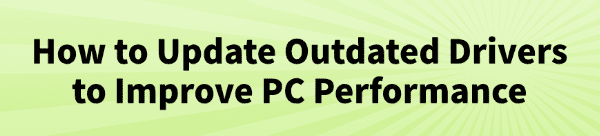
Is your PC running slower than it used to? Are you experiencing random freezes, game stuttering, or hardware that just won't work correctly? An outdated driver is often the hidden culprit.
Drivers are the essential pieces of software that allow your PC's operating system to communicate with its hardware components, from your graphics card to your keyboard.
When these drivers are out of date, they can lead to performance issues, compatibility problems, and system instability. This guide will show you how to update outdated drivers to significantly improve PC performance.
For the fastest solution, simply click the "Download" button to get Driver Talent X.
Why Outdated Drivers Harm Your PC's Performance?
It's a common misconception that drivers only need updating when a new device is installed. In reality, keeping them current provides major benefits:
Reduced Performance: Outdated graphics drivers can severely limit your gaming FPS and video rendering speed, while old chipset or storage drivers can cause slower data transfer.
System Instability: Outdated drivers are a leading cause of system crashes, application freezes, and dreaded Blue Screens of Death (BSODs).
Hardware Malfunction: A device like a printer, webcam, or Wi-Fi adapter might not work correctly or at all because its driver is no longer compatible with a recent Windows update.
Security Vulnerabilities: Newer drivers often include security patches that protect your system from exploits.
Method 1: Update Outdated Drivers with Driver Talent X (Recommended)
For a quick, hassle-free solution that automatically finds and installs all the necessary drivers, Driver Talent X is an excellent choice. This professional driver management tool automates the entire process, making it safer and more convenient than manual updates.
Step 1: Scan for All Outdated Drivers
First, ensure you have an internet connection, then install and launch Driver Talent X.
Click the "Scan" button.
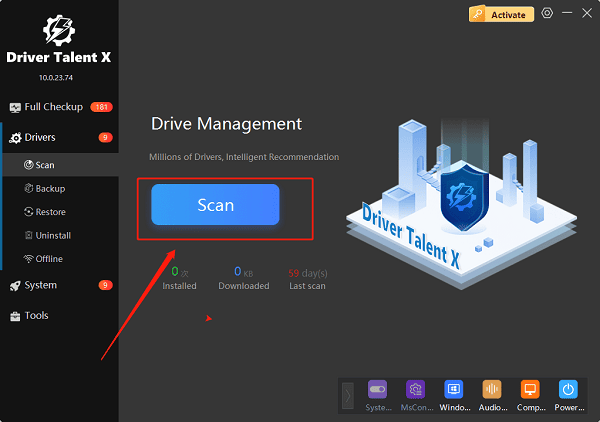
The software will perform a deep scan of your entire computer, automatically detecting all outdated, missing, or corrupted drivers for every component, from your graphics card to your network adapter.
Step 2: Update All Drivers with One Click
After the scan is complete, Driver Talent X will show a clear list of all drivers that need updating.
Simply click the "Repair Now" button.
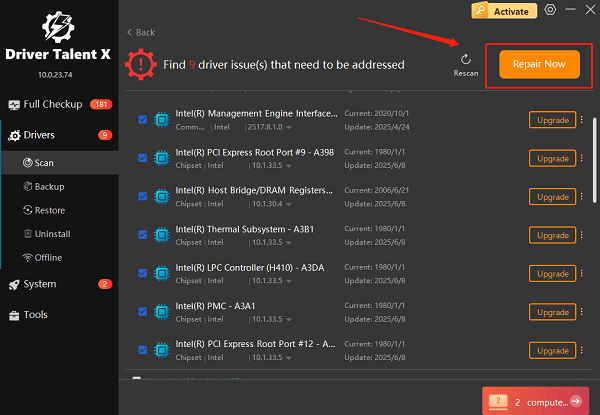
Driver Talent X will automatically download and install the latest, most compatible drivers for all your components. This one-click process is the fastest and safest way to improve your PC's performance.
Method 2: Manual Update via Device Manager
If you prefer to handle the process manually, you can use Windows' built-in Device Manager. This is a reliable alternative, but it requires you to update each device one by one.
Step 1: Open Device Manager
Press the Win + X keys simultaneously and select "Device Manager" from the list.
Step 2: Locate the Outdated Device
In the Device Manager window, expand the categories to find the device you suspect has an outdated driver (e.g., Display adapters, Sound, video and game controllers, or Network adapters).
Step 3: Update the Driver
Right-click on the device's name and select "Update driver".
Choose "Search automatically for drivers". Windows will then search online for an updated driver and install it if one is found.
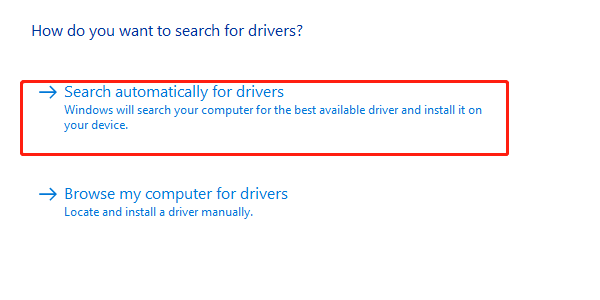
Method 3: Using Windows Update
Windows can sometimes provide basic driver updates through its own update mechanism. While this may not always give you the absolute latest version, it's a simple, risk-free first step.
Click the Windows Start button and go to "Settings".
Click on "Update & Security" and then select "Windows Update".
Click "Check for updates".
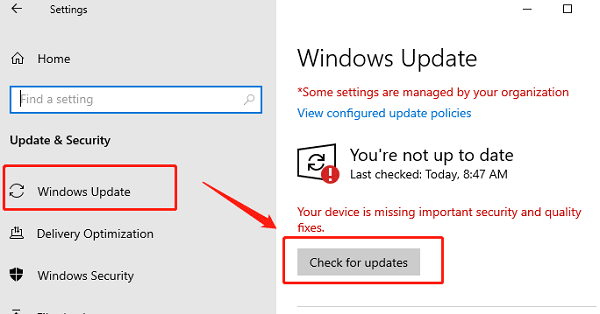
If any driver updates are available, they will be listed under Optional updates or in the main update list. You can choose to download and install them from here.
Q&A
Q: What is a driver?
A: A driver is a software file that acts as a translator between your computer's operating system (like Windows) and a piece of hardware (like your graphics card, printer, or webcam).
Q: How often should I update my drivers?
A: It's a good practice to check for updates every few months or whenever you notice a performance issue. Gamers should check for new graphics drivers before playing major new game titles.
Q: Will updating drivers fix all my PC performance problems?
A: While it's a major step towards improving performance, it may not fix everything. Other issues like a full hard drive, not enough RAM, or an old CPU could also be factors.
Conclusion
Keeping your drivers updated is one of the most effective and often-overlooked ways to significantly improve PC performance.
While manual methods are effective, using Driver Talent X is the safest and most efficient solution for ensuring all your drivers are up-to-date at once. It simplifies the entire process and ensures your PC runs flawlessly.
See also:
Ways to Fix External Display Not Detected on Windows
How to Fix a WiFi Adapter That Keeps Going In and Out
What to Do If Your Headphones Don't Work on a Laptop
Top Solutions for kernelbase.dll Crashing on Windows 10/11
Fix PCI Encryption/Decryption Controller Not Working on Windows









