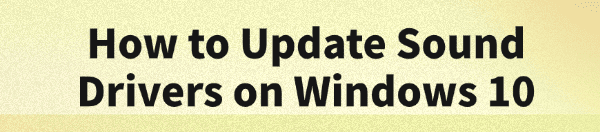
Are you experiencing a "no sound" issue on your PC? Or maybe you're hearing static, distorted audio, or have problems with your microphone?
These frustrating problems are often caused by a missing, outdated, or corrupted sound driver. The sound driver is the essential software that allows your PC's operating system to communicate with your audio hardware.
Keeping your audio drivers updated on Windows 10 is essential for clear, uninterrupted sound. This guide will help you fix common audio issues and restore high-quality playback.
A simple and quick way to update drivers is by clicking the "Download" button to get Driver Talent X.
Why an Updated Sound Driver Is a Must?
Using the correct, up-to-date driver for your sound card or audio chip provides several key benefits:
Fixes "No Sound" Issues: A new driver can resolve common problems that cause your PC to stop producing sound.
Improves Audio Quality: Drivers can include enhancements that improve sound clarity and reduce static or distortion.
Ensures Compatibility: Updated drivers ensure your audio hardware works correctly with the latest Windows 10 updates and new applications.
Resolves Microphone Issues: Many microphone problems, like being unable to hear yourself or others, are solved with a driver update.
Method 1: Update Drivers with Driver Talent X (Recommended)
For a quick, hassle-free solution that automatically finds and installs the correct drivers for your specific audio hardware, Driver Talent X is an excellent choice. This professional driver management tool automates the entire process, making it safer and more convenient than manual updates.
Step 1: Scan for Your Sound Driver
First, ensure you have an internet connection, then install and launch Driver Talent X.
Click the "Scan" button.
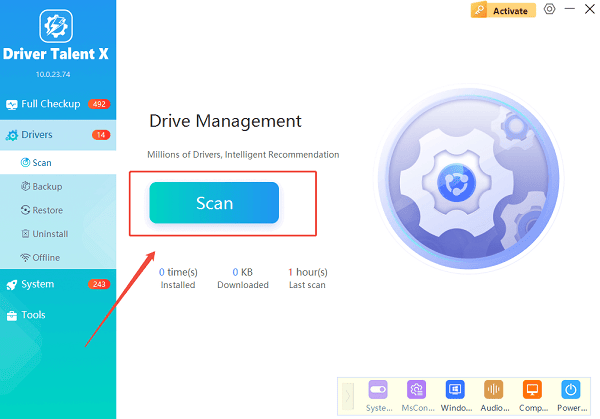
The software will perform a deep scan of your entire computer, automatically detecting all your hardware and checking the status of its drivers, including your audio driver.
Step 2: Update Your Sound Driver with One Click
After the scan is complete, Driver Talent X will show a clear list of all drivers that need updating.
Find the sound driver on the list.
Simply click the "Upgrade" button next to the driver's name.
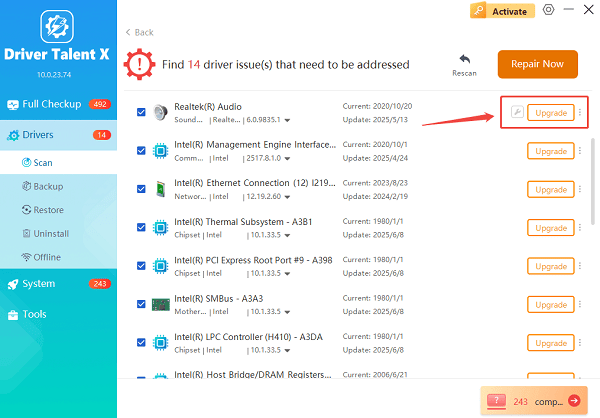
Driver Talent X will automatically download and install the latest, most compatible driver, ensuring your audio hardware runs perfectly.
Method 2: Manual Update via Device Manager
If you prefer to handle the process manually, you can use Windows' built-in Device Manager. This is a reliable alternative but requires a bit more effort.
Step 1: Open Device Manager
Press the Win + X keys simultaneously and select "Device Manager" from the list.
Step 2: Find Your Audio Device
In the Device Manager window, expand the "Sound, video and game controllers" section.
Step 3: Update the Driver
Right-click on your audio device's name (e.g., Realtek (R) Audio, Intel Display Audio, etc.). Select "Update driver".
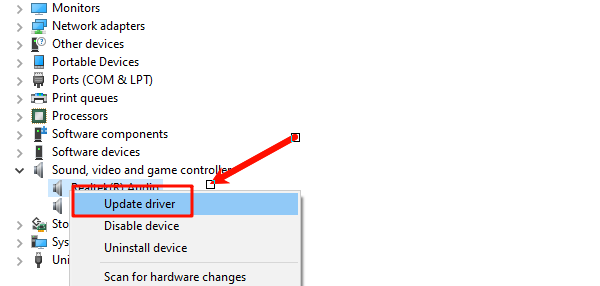
Choose "Search automatically for drivers". Windows will then search online for an updated driver and install it if one is found.
Method 3: Official Download from the Manufacturer's Website
Step 1: Identify Your PC or Motherboard Model
You can find this by pressing Win + R, typing "msinfo32", and pressing Enter.
Look for "System Model" or "BaseBoard Manufacturer" and "BaseBoard Product".
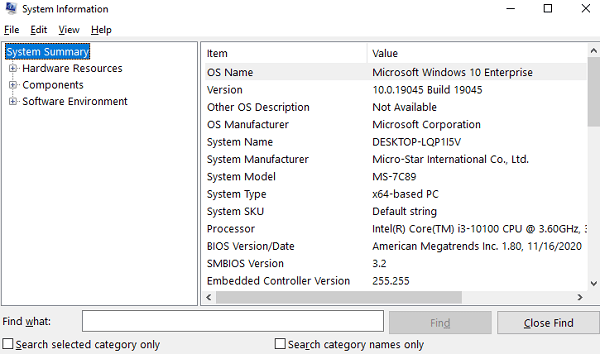
Step 2: Visit the Manufacturer's Support Page
Go to the official support website for your computer manufacturer (e.g., Dell, HP, Lenovo) or motherboard manufacturer (e.g., ASUS, Gigabyte, MSI).
Search for your specific model.
Step 3: Search, Download, and Run
Find the "Audio" or "Sound" driver section for your model.
Download the latest driver that is compatible with Windows 10.
Run the downloaded executable file and follow the on-screen instructions to complete the installation.
Q&A
Q: How often should I update my sound driver?
A: It's a good practice to check for updates every few months, but it's especially important if you start experiencing audio-related problems.
Q: Will updating the driver fix all audio problems?
A: No, while an updated driver fixes most software-related issues, it won't fix problems caused by a faulty speaker, broken headphones, or a damaged audio jack.
Q: Is it safe to use other driver update websites?
A: No, you should never download drivers from unofficial, third-party websites. These files can be outdated, incompatible, or, most dangerously, infected with malware. Always stick to official manufacturer sites or reputable, verified tools.
Conclusion
Keeping your sound drivers updated is the best way to ensure a stable and clear audio experience.
While manual methods and official manufacturer tools are effective, using Driver Talent X is the most efficient and hassle-free solution. It simplifies the entire process and ensures your PC runs flawlessly.
See also:
Solutions for PC Connected to Wi‑Fi but No Internet
Getting Error Code 0x80070035 on Windows? How to Fix It
Tips to Improve PC Performance for Gaming (Windows 10/11)









