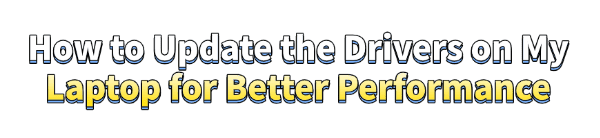
Drivers are essential software components that allow your laptop's hardware—like the graphics card, WiFi adapter, and sound card—to communicate with the operating system.
Over time, these drivers can become outdated, leading to performance issues such as slow speeds, glitches, and even system crashes.
Regularly updating them is a key step in maintaining a fast, stable, and secure laptop. This guide will show you several ways to update your laptop drivers, ensuring you get the best performance possible.
1. The Easiest Way: Use Driver Talent X
For most users, the simplest and most reliable method is to use a professional driver management tool. These applications automate the entire process, finding and installing the correct drivers for your specific hardware without any manual effort. Driver Talent X is a highly-rated option that is both safe and efficient.
Download and Install Driver Talent X:
Click the "Download" button to download the package.
Follow the on-screen instructions to install it on your laptop.
If you're having trouble with your internet connection, you can download the installer on another computer and transfer it via a USB drive.
Launch and Scan:
Open the application, go to "Drivers" > "Scan", click "Scan".
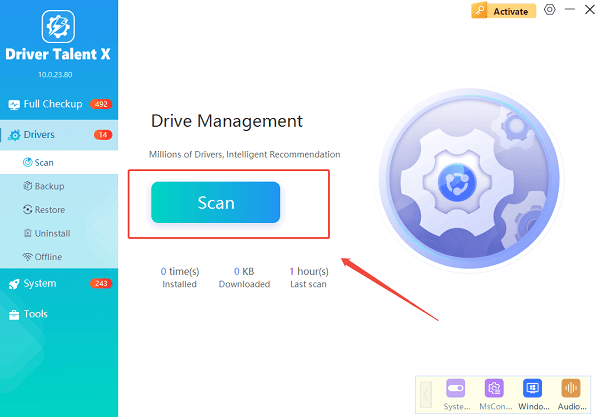
Driver Talent X will immediately perform a comprehensive scan of your entire system.
It will identify all outdated, missing, or corrupted drivers that might be affecting your laptop's performance.
Find and Update the Drivers:
Once the scan is complete, you'll see a clear list of all drivers that need attention.
The software will categorize them and recommend which ones to update.
You can choose to update them one by one or click the "Repair Now" button for a one-click solution. Driver Talent X will automatically download the correct, verified driver versions and install them for you.
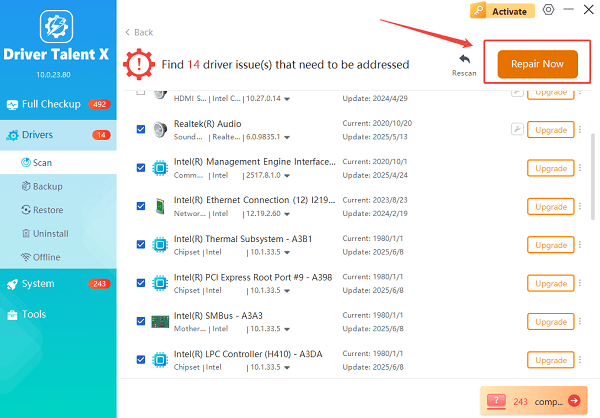
Restart Your Laptop:
After the installation process is finished, it's crucial to restart your laptop.
This ensures the new drivers are fully loaded and active, and all changes are applied.
2. Update Drivers via Windows Device Manager
Windows has a built-in tool called Device Manager that allows you to manually update drivers. While this method is a bit more time-consuming, it's a solid option that doesn't require any third-party software.
Update the Driver:
Right-click the Start button and select Device Manager from the menu.
Expand the categories to find the device you want to update (e.g., "Display adapters" for your graphics card or "Network adapters" for your WiFi).
Right-click on the device you want to update and select "Update driver".
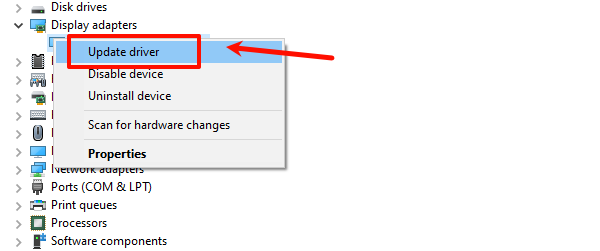
Choose a Search Method:
"Search automatically for drivers": This is the easiest choice. Windows will search your computer and then the internet for a new driver.
"Browse my computer for drivers": Use this option if you have already downloaded a driver file from the manufacturer's website. You'll need to specify the folder where the driver is located.
Follow the Prompts:
Windows will guide you through the rest of the installation. Once complete, you might be asked to restart your laptop.
3. Updating from Your Laptop Manufacturer's Website
For the most specific and stable drivers, especially for core components like the motherboard chipset and BIOS, going to your laptop's manufacturer's website is a great strategy.
Identify Your Laptop Model:
You can usually find the model number on a sticker on the bottom of your laptop.
If not, click the Start button, type System Information, and find your "System Model" there.
Find the Support Page:
Go to the official website of your laptop manufacturer (e.g., Dell, HP, Lenovo, ASUS). Look for a "Support", "Downloads", or "Drivers" section.
Search and Download:
Enter your laptop's model number to find a list of all available drivers.
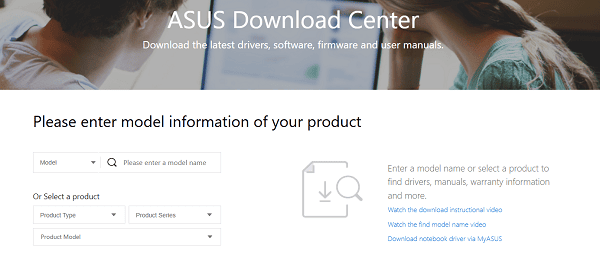
Download the latest drivers for the components you want to update, making sure they are compatible with your operating system (e.g., Windows 11 64-bit).
Install the Driver:
The downloaded file is usually an executable (.exe). Double-click it and follow the on-screen instructions to install the new driver.
Frequently Asked Questions
Q1: How often should I update my drivers?
A: There's no strict schedule. You should update them whenever you notice a performance issue or when a new major version of your operating system is released. For a well-performing system, a check-up every few months is a good practice.
Q2: Can I update all my drivers at once?
A: Yes, you can. Tools like Driver Talent X are designed to update multiple drivers simultaneously, which is a huge time saver. Manually, you'd have to update each device one by one.
Q3: What happens if a driver update fails or causes problems?
A: If a new driver causes issues, you can "roll back" to the previous version. To do this, go to Device Manager, find the problematic device, right-click, select "Properties", go to the "Driver" tab, and click "Roll Back Driver".
Conclusion
Updating your laptop drivers is a simple yet impactful way to boost performance and fix annoying problems.
Whether you choose to use Driver Talent X, the built-in Windows Device Manager, or the manufacturer's website, taking the time to keep your drivers current is key to a smooth and efficient computing experience.
See also:
Explore These Popular Free Movie Platforms
[Fixed] SM Bus Controller Driver Issues in Windows
Ways to fix Clair Obscur: Expedition 33 Fatal Error









