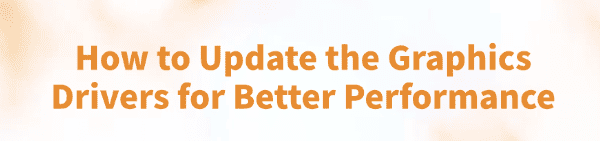
Graphics drivers act as a vital bridge between your operating system and the graphics card.
Whether you're a gamer, video editor, or everyday office user, updating your graphics driver can deliver better performance, improved system stability, and fewer visual glitches.
In this guide, we'll walk you through how to correctly and safely update graphics drivers on a Windows system to boost overall graphical performance.
1. Why Update Graphics Drivers?
Increase Game FPS: New driver versions often include optimizations for popular games.
Fix Compatibility Issues: Older drivers may cause software conflicts or system errors.
Improve Rendering Quality: Updated drivers enhance rendering stability and efficiency.
Enable New Features: Support for the latest technologies like DirectX or Ray Tracing.
2. Identify Your Graphics Card and Current Driver Version
Before updating, first determine what graphics card your system uses:
Right-click the Start button and open "Device Manager".
Expand the "Display adapters" section to view your GPU brand and model (e.g., NVIDIA GeForce GTX 1660, AMD Radeon RX 580, Intel Iris Xe, etc.).
Double-click the GPU and go to the Driver tab to view the current driver version.
3. How to Update Graphics Drivers
Method 1: Download from Official Manufacturer Website
NVIDIA Graphics Drivers:
Visit: https://www.nvidia.com/en-us/drivers/
Choose your GPU model and OS.
Click "Search" and download the latest driver.
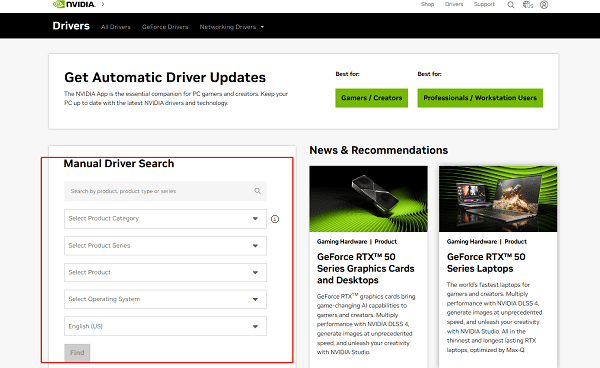
During installation, select "Custom Installation" and check Perform a clean installation.
Restart your computer after installation.
AMD Graphics Drivers:
Visit: https://www.amd.com/en/support/download/drivers.html
Search and select your GPU model.
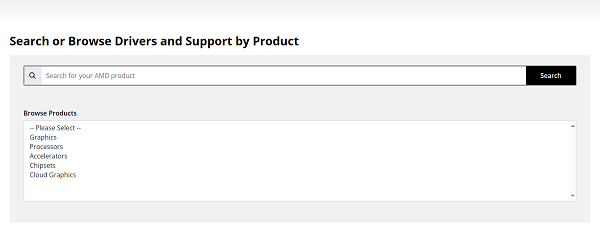
Download and install the recommended driver version.
Restart your PC after installation.
Intel Integrated Graphics Drivers:
Visit: https://www.intel.com/content/www/us/en/download-center/home.html
Click on "Graphics", search for your GPU model.
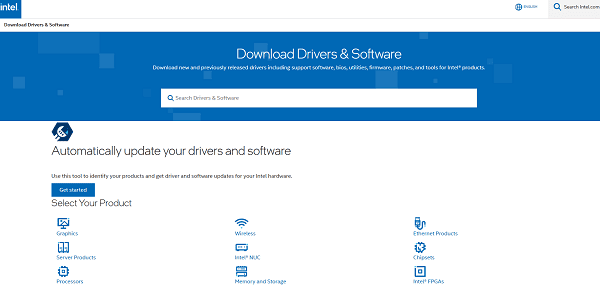
Download the correct driver version and install it.
Restart your system afterward.
Method 2: Use Driver Talent for Automatic Updates
If you're not comfortable with manual driver updates, a professional driver update tool can reduce the risk of downloading or installing incorrect versions while improving update efficiency.
Driver Talent is recommended, which can automatically identify, back up, download, and install the correct drivers with ease.
Click the download button to get the latest version of Driver Talent. Install and open the software, then click "Scan".
The scan will detect all outdated or missing drivers. Find the graphics driver in the list and click "Update".
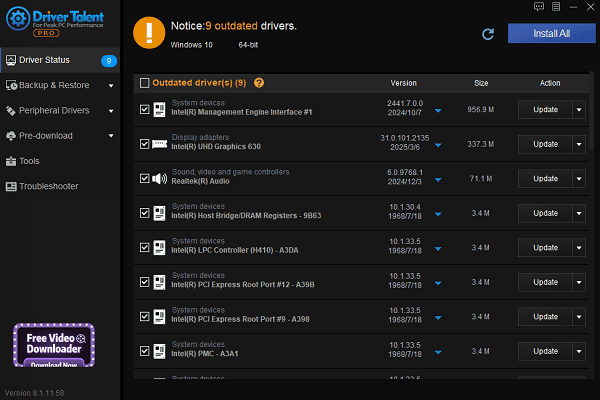
After updating, it's recommended to restart your PC to ensure the driver takes effect.
Method 3: Update via Device Manager
Press Win + X to open the menu and select "Device Manager".
Expand "Display adapters", right-click your graphics device, and choose "Update driver".
Select "Search automatically for drivers" or "Browse my computer for drivers" if you've already downloaded the driver manually.
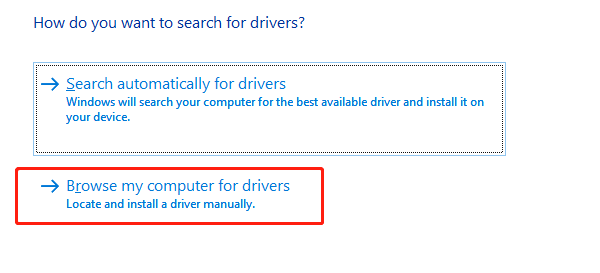
Tip: It's safer to download the driver package from the official site before manually updating to ensure version accuracy.
4. Tips Before Updating Graphics Drivers
Ensure Stable Internet: Driver packages are large; use a reliable connection.
Backup Your System: Use System Restore or backup software in case anything goes wrong.
Avoid Beta Drivers: Unless you're a developer or tester, stick to stable driver versions.
Always Restart: After the update, restart your PC to activate the new driver.
5. Frequently Asked Questions (FAQ)
Q1: What if performance drops after updating the driver?
You can roll back to a previous version: Device Manager → GPU → Driver tab → Roll Back Driver.
Q2: Are game crashes or screen tearing related to drivers?
Very likely. Try performing a clean install of the latest driver and disable any overclocking settings.
Q3: How often should I update my graphics driver?
Check monthly, or follow announcements from your GPU manufacturer for updates.
Conclusion
Updating your graphics driver can significantly boost system performance and ensure your Windows PC runs smoothly when handling intensive software or games.
Keeping your drivers up to date is one of the key steps to maintaining optimal computer performance. If you find manual updates a hassle, try using Driver Talent — one-click updates make the whole process effortless.
See also:
Top Solutions for PCI Device Driver Missing on Windows
Guide to Updating ASUS Motherboard Drivers for Smooth Performance
Solutions for PC Connected to Wi‑Fi but No Internet









