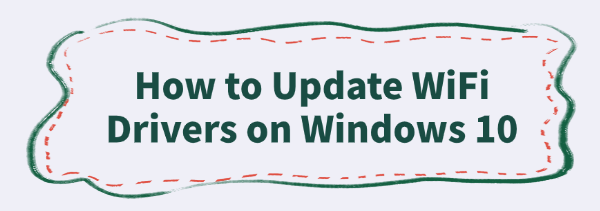
A fast, reliable WiFi connection is non-negotiable for any modern PC user. When your internet speeds drop, connections become unstable, or you see the frustrating "Limited Connectivity" error, the culprit is most often an outdated, corrupted, or incompatible WiFi driver.
Your WiFi driver is the software that allows your Windows 10 operating system to communicate effectively with your wireless network adapter. Keeping it updated is essential for maximizing speed, security, and stability. This comprehensive guide provides multiple, step-by-step methods to update your WiFi drivers effectively.
1. The Safest Method: Use Driver Talent X
Manually updating WiFi drivers often involves identifying the exact model of your network card (e.g., Intel, Realtek), navigating the manufacturer's site, and selecting the correct driver package for your specific Windows 10 build.
This process is time-consuming and risks downloading the wrong file. Using a dedicated driver utility is the quickest and safest way to automate this process for reliable connectivity.
Download and Install:
Click the "Download" button to download the software package.
Install it on your Windows 10 PC.
Scan Your System:
Launch the application. Go to "Drivers" > "Scan", click "Scan".
Driver Talent X will automatically perform a comprehensive scan of your entire system, specifically identifying the latest Network Adapter Driver updates, along with related Chipset Drivers that affect overall network stability.
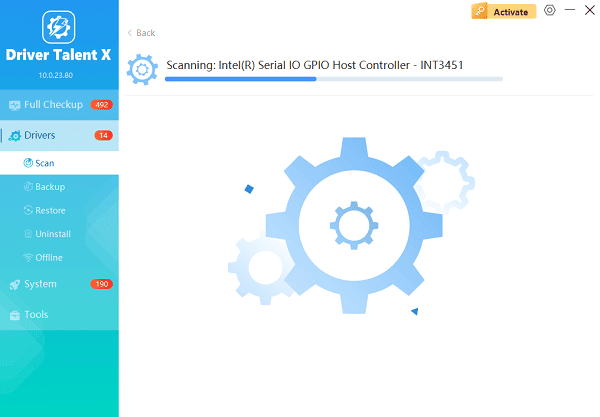
One-Click Update:
After the scan is complete, the software will display a list of all drivers that need attention. Simply select the WiFi Driver entry or click the "Repair Now" button.
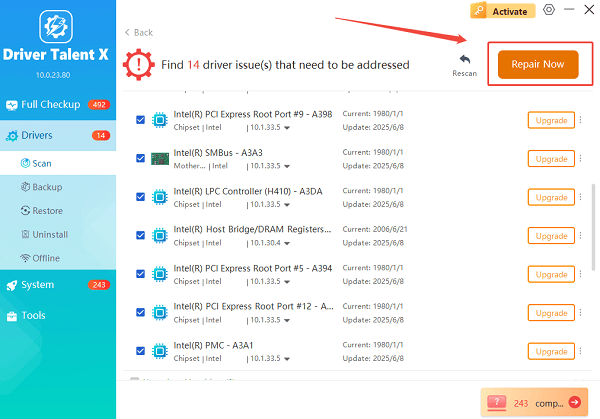
The tool will automatically download and install the latest, verified version compatible with your specific wireless hardware.
Restart Your PC:
Once the installation is finished, it is crucial to restart your computer.
This allows the new drivers to fully integrate and ensures your WiFi card can establish and maintain optimal connections.
2. Official Windows and Manufacturer Methods
If you prefer to use built-in Windows tools or original equipment manufacturer (OEM) software, these methods are excellent alternatives, especially for troubleshooting.
Method 1: Use the Windows Device Manager
The Device Manager allows you to uninstall the problematic driver and force Windows to reinstall a clean, stable version.
Open Device Manager: Right-click the Start button and select "Device Manager" from the menu.
Locate WiFi Adapter: Expand the "Network adapters" category.
Update Driver: Right-click on your specific WiFi adapter (it will usually contain words like "Wireless" or "Wi-Fi"). Select "Update driver".
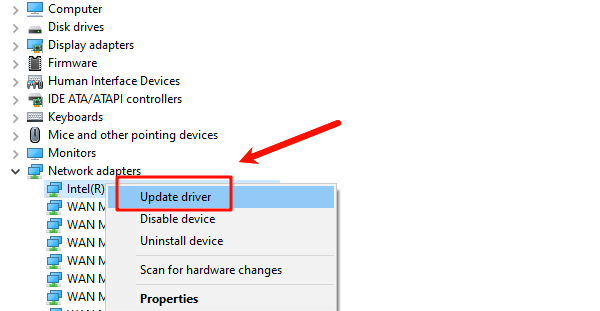
Search Automatically: Choose "Search automatically for drivers". Windows will check its local catalog and the Windows Update servers for a newer, certified driver.
Method 2: Manufacturer's Website Download
For the absolute latest driver (often released before being certified through Windows Update), download directly from the manufacturer.
Identify Adapter: Note your computer's make and model (e.g., Dell XPS 15) or the network card's chip brand (Intel, Realtek).
Visit Support Site: Go to your PC Manufacturer's website (Dell, HP, Lenovo) or the Chip Manufacturer's website (Intel Downloads, Realtek Support).
Download: Enter your model number and download the latest Windows 10 WiFi driver package.
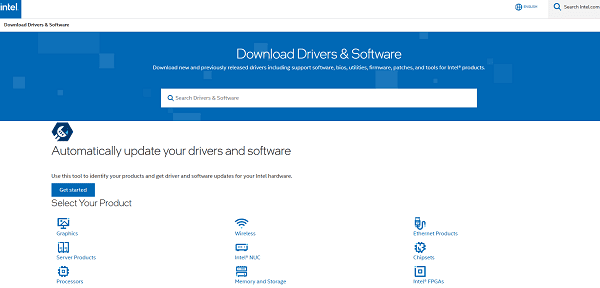
Install: Run the installer and choose the option to perform a Clean Installation (if available) to replace all old files.
3. Advanced Network Troubleshooting Fixes
If the driver update doesn't immediately solve connectivity issues, the underlying cause may be corrupted network settings.
Method 1: Reset the Adapter in Device Manager
This is an aggressive troubleshooting step that forces a complete driver refresh.
Open Device Manager: Right-click the Start button and select "Device Manager" from the menu.
Uninstall Device: Right-click on your WiFi adapter and select "Uninstall device". (Important: If a box appears asking to "Delete the driver software for this device", DO NOT check it yet. Click "Uninstall".)
Scan for Changes: In the Device Manager menu bar, click "Action" and then "Scan for hardware changes". Windows will automatically detect the missing WiFi card and reinstall the existing driver files, often fixing corruption.
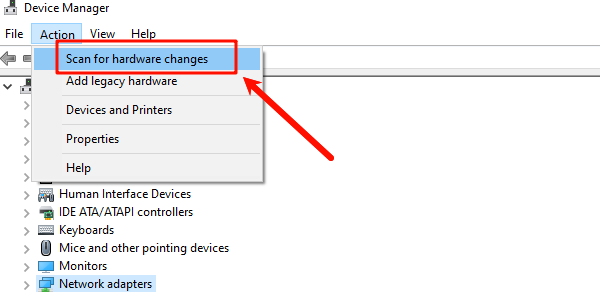
Method 2: Reset Network Settings
This feature resets all network components (including the driver and network protocol settings) to their factory default state.
Open Settings: Press Windows Key + I to open the Settings app.
Navigate to Network Reset: Go to "Network & Internet", scroll down, and click "Network reset".
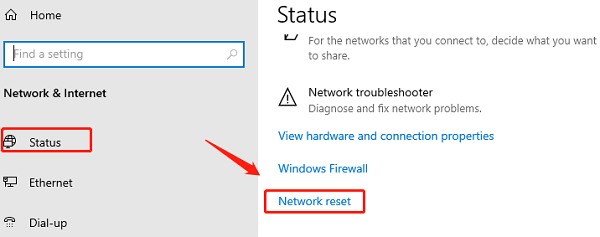
Perform Reset: Click "Reset now". You will be warned that your PC will restart.
Check Connection: After the restart, you will need to re-enter your WiFi password.
Conclusion
A stable internet connection starts with a stable driver. By prioritizing the update of your WiFi and system drivers using Driver Talent X, then moving to the official Windows and manufacturer methods as backup, you can effectively resolve connectivity issues and ensure maximum speed and reliability from your Windows 10 wireless adapter.
See also:
Solutions to Fix Monster Hunter Wilds Crashes
How to Fix Split Fiction Not Launching on Windows









