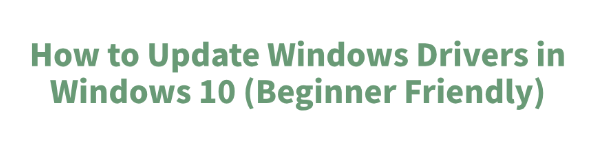
Keeping your drivers up-to-date is one of the most important steps in maintaining a smooth, stable, and secure Windows 10 system. Outdated drivers can lead to slow performance, hardware malfunctions, connectivity problems, or even system crashes.
If you are new to driver updates, don't worry — this beginner-friendly guide will walk you through everything you need to know, including a detailed tutorial using Driver Talent X, a professional driver management tool.
Why Updating Drivers Matters?
Drivers act as a bridge between Windows and your hardware components such as graphics cards, sound devices, network adapters, and printers.
Without the correct drivers, your hardware may not function properly. Regular driver updates can help you:
Fix hardware compatibility issues
Improve system stability and performance
Enhance security by patching vulnerabilities
Optimize gaming and multimedia experiences
Methods to Update Windows Drivers
1. Using Windows Update
Windows Update often includes essential driver updates.
Press Win + I to open Settings.
Go to "Update & Security" > "Windows Update".
Click "Check for updates".
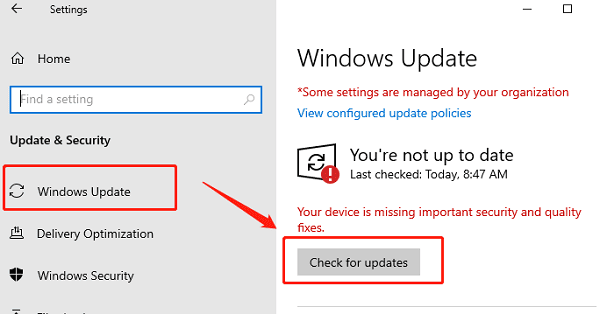
If drivers are available, Windows will download and install them automatically.
Note: This method is simple but not always complete, as Windows Update may not provide the latest drivers for all hardware.
2. Updating Drivers via Device Manager
Device Manager allows you to update drivers manually.
Right-click the Start menu and choose "Device Manager".
Expand the category of the device you want to update (e.g., Display adapters).
Right-click the device and choose "Update driver".
Select "Search automatically for drivers".
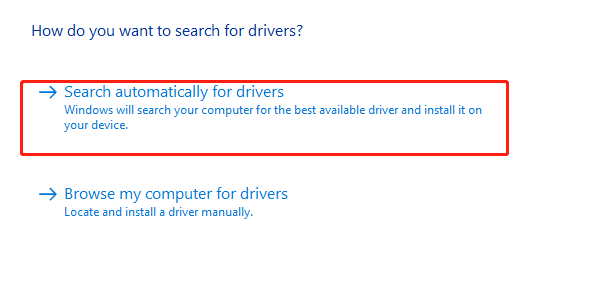
This method works but can be time-consuming and may not always find the newest drivers.
3. Updating Drivers with Driver Talent X (Recommended for Beginners)
Driver Talent X simplifies the process by scanning your system and updating all drivers automatically. Here's a step-by-step guide.
Download and Install Driver Talent X:
Download the installer by clicking the "Download" button.
Follow the on-screen instructions to complete the installation.
Launch the Program and Scan Your System:
Open Driver Talent X.
Click "Scan" to let the software check for outdated, missing, or corrupted drivers.
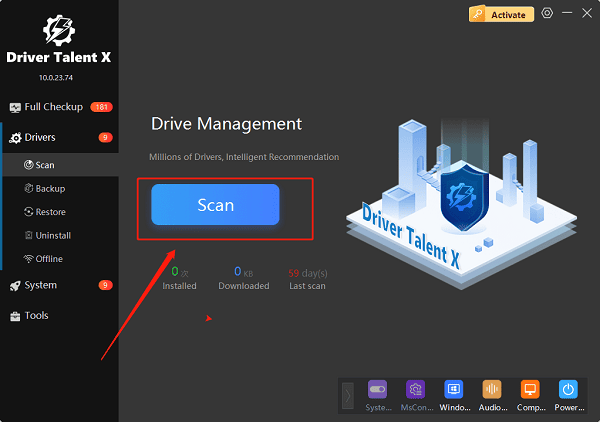
A list of problematic drivers will be displayed.
Review and Select Drivers to Update:
Driver Talent X will highlight drivers that need updates.
You can select all drivers or choose specific ones such as graphics, network, or sound drivers.
Update Drivers with One Click:
Click "Upgrade" next to each driver.
Driver Talent X will download and install the latest, official drivers.
Old drivers are safely removed to prevent conflicts.
Restart Your PC:
After updates, restart your system to apply changes.
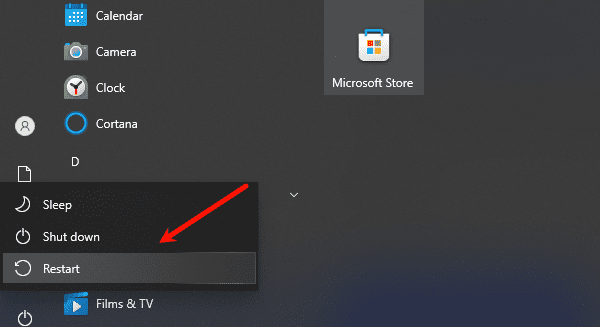
Your hardware should now run more smoothly and efficiently.
This method is beginner-friendly, time-saving, and ensures you always get the correct drivers.
Best Practices for Driver Updates
Create a system restore point before updating critical drivers.
Always update graphics, network, and chipset drivers first for performance stability.
Avoid downloading drivers from unknown websites to prevent malware risks.
Frequently Asked Questions (FAQ)
Q1: How do I know if my drivers are outdated?
A: Signs include slow performance, malfunctioning devices, or error messages in Device Manager. Driver Talent X can scan and show you outdated drivers instantly.
Q2: Can Driver Talent X update all my drivers automatically?
A: Yes. It detects outdated, missing, or corrupted drivers and installs the correct versions automatically with just one click.
Q3: How often should I update my drivers?
A: It's recommended every 1–2 months, or after major Windows updates, hardware changes, or new software installations.
Conclusion
Updating drivers in Windows 10 doesn't have to be complicated. While Windows Update and Device Manager can help, using Driver Talent X is the easiest and most reliable way for beginners to keep their system optimized.
Regular updates ensure that your computer stays fast, stable, and secure — giving you the best experience whether you're working, gaming, or streaming.
See also:
Intenso USB Driver Not Working? How to Fix It
Fuji Xerox DocuPrint CP305d Driver Download Tutorial
How to Fix USB2.0-CRW Device Not Recognized in Windows









