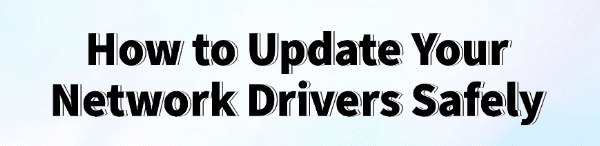
Network connectivity is the backbone of modern computing, but frustrating issues like slow speeds, frequent disconnections, or "Limited Connectivity" errors are often traced back to outdated, corrupted, or incompatible Network Drivers (for both Wi-Fi and Ethernet adapters).
The driver is the critical software that allows your operating system (OS) to properly utilize your network hardware. Keeping these drivers updated is the most important step in ensuring a fast, stable, and secure internet connection. This guide provides the safest, most effective, and step-by-step methods to update your network drivers successfully.
1. The Safest Method: Use Driver Talent X
Manually identifying the exact make and model of your network adapter (e.g., Intel Killer Wi-Fi 6E, Realtek PCIe GBE) and then locating the correct, certified driver for your specific Windows version can be complicated and time-consuming.
Installing the wrong driver can render your internet connection unusable. Using a dedicated driver utility is the quickest, most reliable way to perform this crucial update.
Download and Install:
Click the "Download" button to download the software package.
Install it on your Windows PC.
Scan Your System:
Launch the application. Go to "Drivers" > "Scan", click "Scan".
Driver Talent X will automatically perform a comprehensive scan, specifically identifying the latest, most stable Network Adapter Drivers (Wi-Fi and Ethernet) compatible with your hardware and OS. It also checks for related Chipset Drivers that impact overall network stability.
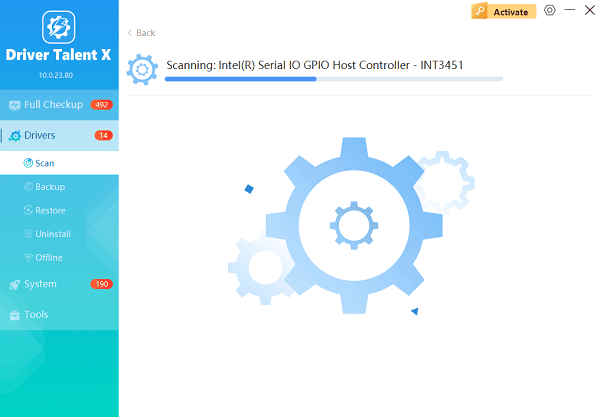
One-Click Update:
After the scan is complete, the software will display a list of all drivers that need attention. Simply select the Network Driver entries or click the "Repair Now" button.
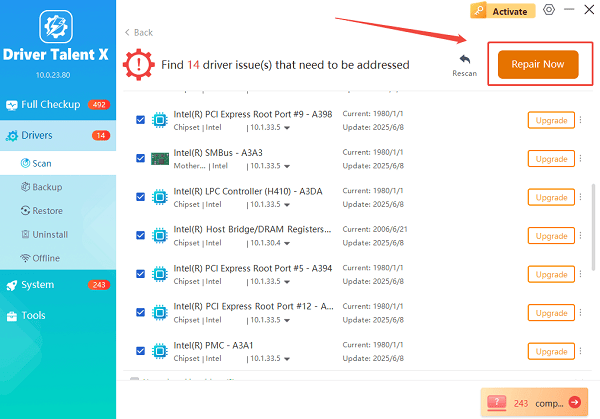
The tool will automatically download and install the latest, verified versions, ensuring optimal performance and resolving common conflicts.
Restart Your PC:
Once the installation is finished, it is absolutely crucial to restart your computer.
This allows the new network drivers to fully integrate with the Windows operating system and network stack, guaranteeing stability.
2. Official Methods for Targeted Updates
Once your core system is stable, these methods address updates directly from the manufacturer or operating system.
Method 1: Use the Manufacturer's Official Utility
For major hardware manufacturers, using their proprietary software is often the most direct way to get certified updates.
For Intel Network Adapters: Download and run the Intel Driver & Support Assistant (IDSA). This utility will automatically scan your system and recommend the latest drivers for your Intel Wi-Fi and Ethernet adapters, as well as Chipset components.
For Motherboard/Laptop Brands (e.g., Dell, HP, Lenovo): Check the manufacturer's dedicated support application (like Dell SupportAssist or Lenovo Vantage). These tools provide drivers that have been specifically certified for your particular laptop or desktop model, often offering the most stability.
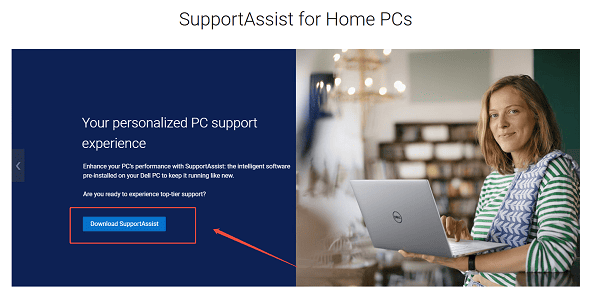
Method 2: Update via Windows Device Manager
This method uses Windows' built-in driver catalog, which is useful for basic drivers or troubleshooting.
Open Device Manager: Right-click the Start button and select "Device Manager".
Locate Adapter: Expand the "Network adapters" category.
Update Driver: Right-click on your specific adapter (e.g., "Realtek PCIe GbE Family Controller") and select "Update driver".
Search Automatically: Choose "Search automatically for drivers". Windows will check its local catalog and Windows Update servers for a compatible driver.
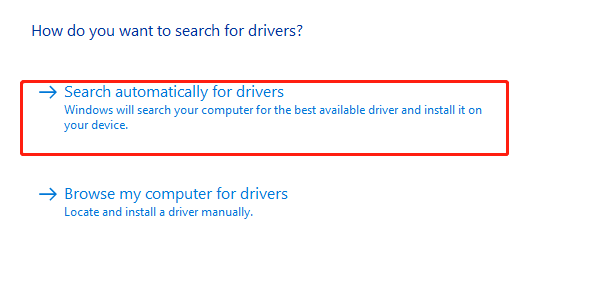
3. Advanced Network Troubleshooting Fixes
If driver updates alone do not fix constant disconnection or speed issues, the problem may lie in the network configuration stack itself.
Method 1: Reset the Network Stack (TCP/IP and Winsock)
This step forces your PC to discard corrupted network configuration data and build a fresh, clean connection.
1). Open Command Prompt as Administrator: Click the Start button, type "cmd", right-click on "Command Prompt", and select "Run as administrator".
2). Enter Commands Sequentially: Type the following commands, pressing Enter after each one:
netsh int ip reset
netsh winsock reset
ipconfig /flushdns
3). Restart: Restart your computer after running these commands.
Method 2: Use Windows Network Reset
This is an aggressive but often highly effective fix that uninstalls and reinstalls all network adapters and resets networking components to their factory defaults.
Open Settings: Press Windows Key + I to open the Settings app.
Navigate to Network Reset: Go to "Network & Internet" settings, scroll down, and click "Network reset".
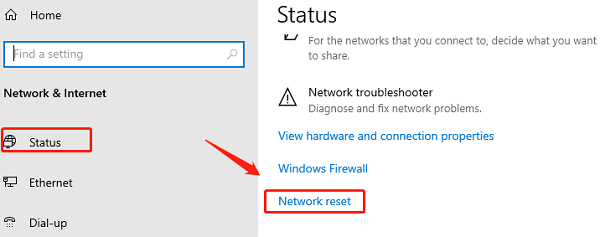
Perform Reset: Click "Reset now". Your PC will restart shortly.
Reconnect: After the restart, you will need to re-enter your Wi-Fi password.
Conclusion
A stable and fast internet experience depends entirely on the health of your Network Drivers. By prioritizing core system stability and performing accurate, verified updates using Driver Talent X, then utilizing official manufacturer tools and Windows' built-in network resets, you can safely and effectively resolve connection issues and maximize your network performance.
See also:
How to Update Drivers for Free: Simple Methods for Windows 10/11
How to Update Drivers on Dell Laptops (Windows 10/11)









