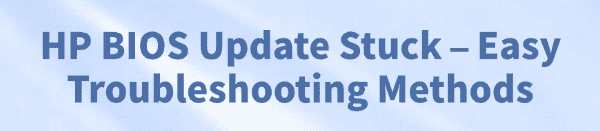
A BIOS update is crucial for maintaining your HP computer's performance and security, but seeing the process get stuck can be alarming.
When your screen freezes during a BIOS flash, the machine is in a vulnerable state, and any wrong move could potentially "brick" your motherboard. This guide will provide systematic, step-by-step troubleshooting methods to safely address a stuck HP BIOS update.
The Crucial First Step: Prepare Your System Drivers
Before attempting to restart the update or fix a stuck process, ensuring your PC's fundamental drivers are current is vital. Outdated chipset or system drivers can sometimes be the root cause of the conflict that caused the update to freeze.
A quick, automated check is the safest way to address potential software conflicts. Driver Talent X is an efficient tool that scans your PC, identifies outdated or missing drivers, and installs the correct versions for you, ensuring your system is in optimal condition.
Download and Install:
Click the "Download" button to download the software package.
Install it on your HP PC.
Scan Your System:
Launch the application. Go to "Drivers" > "Scan", click "Scan".
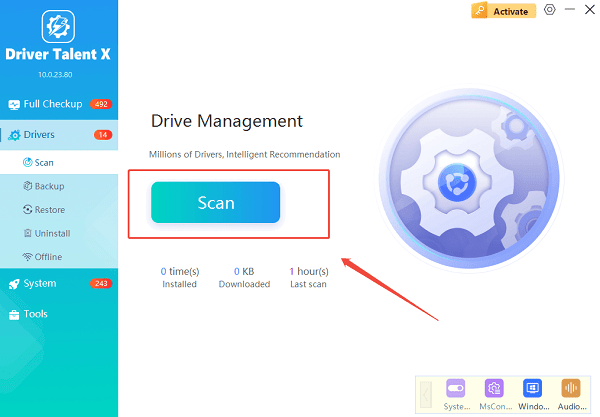
Driver Talent X will automatically perform a comprehensive scan of your entire system, paying close attention to chipset and system drivers.
One-Click Update:
The results will show you all the drivers that need attention.
Simply click the "Repair Now" button.
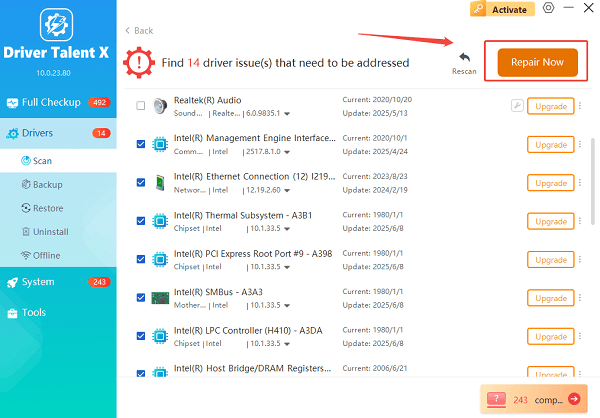
The tool will download and install the latest, verified versions of every driver at once.
Restart Your PC:
After the updates are complete, restart your computer to finalize the installation.
First Troubleshooting Method: The Safe Wait & Gentle Restart
If the BIOS update appears stuck, the very first thing you should do is wait. Sometimes, complex firmware writes can simply take much longer than expected.
Wait It Out: Give the process at least 3 to 4 hours. If the progress bar or status lights show absolutely no activity after that time, you can proceed.
Gentle Power Cycle: If waiting fails, you must attempt a safe restart. Press and hold the power button for about 15 seconds until the computer completely shuts down.
Restart and Check: Wait a minute, then press the power button again. The HP system may automatically attempt to resume the update or may start the HP BIOS Recovery process.
Second Method: Triggering HP BIOS Recovery
If the system fails to boot or gives you a blank screen after the forced restart, you may need to manually trigger the HP BIOS recovery process, which attempts to install a backup copy of the BIOS.
Preparation: Turn the computer off and unplug all cables (power, USB, network, etc.).
The Key Combination: Hold down the "Windows" key and the "B" key simultaneously.
Start and Hold: While still holding the two keys, plug the power adapter back in (if using a laptop) and press and hold the Power button for about 2 to 3 seconds. Release the Power button but continue holding the Windows and B keys.

Recovery Screen: The power light may blink, and you should hear beeping. The HP BIOS Update screen should appear, initiating the recovery process. Release the keys once you see the screen.
Third Method: Creating a BIOS Recovery USB
If the automatic recovery fails, you may need to create a dedicated recovery drive to manually load a stable BIOS version. This method requires access to a separate, working computer.
Download the Correct BIOS: On the working computer, go to the HP Software and Driver Downloads website, search for your exact HP model, and download the recommended BIOS update file.
Create the Recovery Drive: Follow HP's specific instructions to use a USB drive to create a BIOS recovery key. This usually involves formatting the USB drive and copying the downloaded BIOS file to it.

Flash the BIOS: Insert the recovery USB drive into the stuck HP computer. Trigger the BIOS recovery process using the Windows key + B combination (as detailed in Method 3). The system should automatically detect the recovery file on the USB and start flashing the stable BIOS.
Conclusion
A stuck HP BIOS update is a stressful event, but by following these systematic troubleshooting steps, you can safely recover your system. Always start by ensuring your drivers are stable with Driver Talent X.
If the update remains frozen, perform a safe power cycle and then utilize the built-in HP BIOS recovery feature. By taking careful steps, you can avoid bricking your PC and restore full functionality.
See also:
Epson LQ-1310 Printer Driver Download Guide
Intenso USB Driver Not Working? How to Fix It
Fuji Xerox DocuPrint CP305d Driver Download Tutorial









