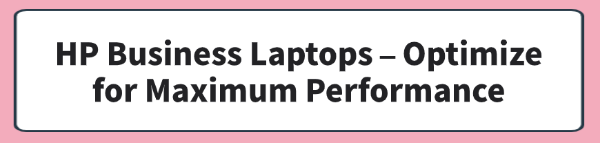
HP Business Laptops (such as the EliteBook and ProBook series) are engineered for demanding professional environments. However, even the best hardware can suffer from slowdowns due to software decay, outdated components, or incorrect system settings.
Achieving and maintaining maximum performance is a three-part process: ensuring flawless driver support, optimizing the operating system, and managing internal resources. The foundation of this performance rests on your system's device drivers, which is where we must begin.
Method 1: Update Critical Drivers with Driver Talent X
Outdated or incompatible drivers for your chipset, graphics card, and network adapter are the single biggest bottleneck for performance, leading to crashes, slow processing, and reduced battery life.
Manually searching for every HP component driver is time-consuming and prone to error. Using a professional driver management utility ensures that every component is running on its latest, most stable, and most performant driver version.
Download and Installation:
Click the "Download" button to download the software package.
Install it on your HP Business Laptop.
Run a Deep System Scan:
Launch the application and go to "Drivers" > "Scan", click "Scan".
The utility will perform a comprehensive analysis of every hardware component, including your Intel/AMD chipset, integrated and dedicated graphics, SSD controller, and network card.
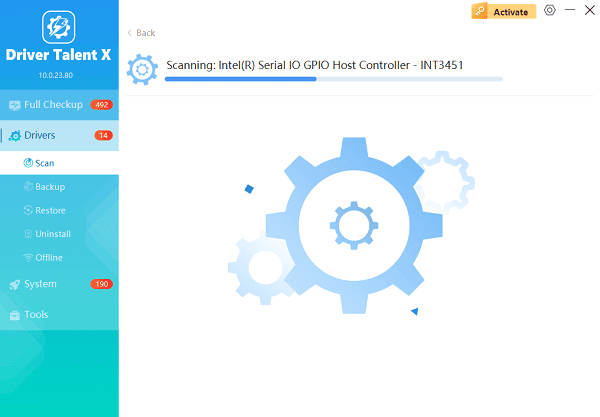
One-Click Update:
After the scan is complete, the software will display a list of all drivers that need attention.
Select all recommended drivers (especially Chipset, Graphics, and Network) and click the "Upgrade" or "Repair Now" button. The application will automatically download and install the official, verified drivers.
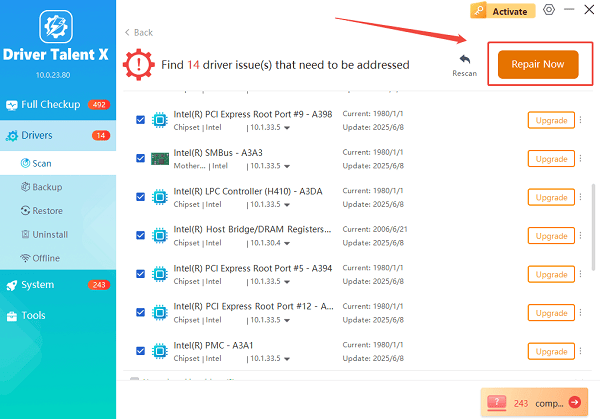
Restart for Activation:
Once the installation is complete, a mandatory system restart is required.
This step ensures the new drivers are fully integrated with the operating system, unlocking immediate performance gains and system stability.
Method 2: System Optimization – Fine-Tuning Windows for Speed
With the drivers updated, you can now focus on configuring the operating system (Windows 10 or 11) to prioritize performance over aesthetics.
Solution 1: Adjust Power Settings
By default, HP laptops are often set to a Balanced power plan that limits CPU frequency to save battery. Switch this to prioritize processing speed.
Search for "Power & sleep settings" in the Windows search bar.
Click "Additional power settings" (under Related settings).
Select the "High performance" plan.
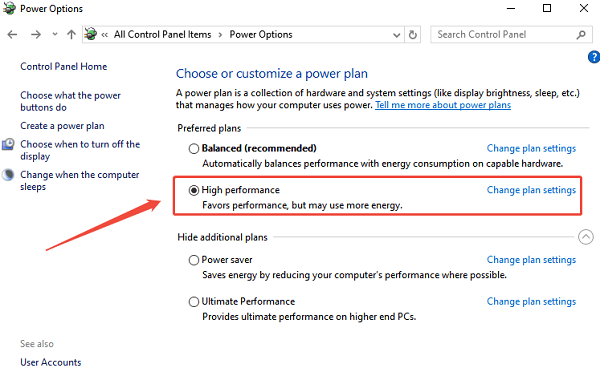
Pro Tip: For a permanent solution, click "Change plan settings" next to High Performance, and then "Change advanced power settings". Find Processor power management and ensure the Minimum processor state is set to a higher percentage (e.g., 5%) for both Plugged In and On Battery.
Solution 2: Disable Visual Effects and Unnecessary Animations
Windows uses system resources to render subtle visual effects that add little professional value but consume GPU and CPU power.
Search for "Adjust the appearance and performance of Windows" in the Windows search bar and open it.
In the "Visual Effects" tab, select the option "Adjust for best performance".
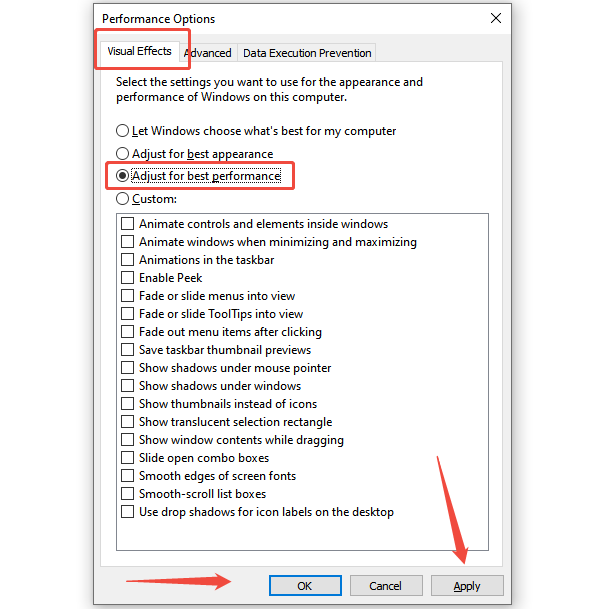
Alternatively, you can choose "Custom" and only leave essential items checked (such as "Smooth edges of screen fonts") while disabling elements like "Animate controls and elements inside windows".
Solution 3: Manage Startup Programs
Programs that launch automatically at startup are a major cause of slow boot times and unnecessary background activity.
Press Ctrl + Shift + Esc to open the Task Manager.
Navigate to the "Startup" apps tab (or Startup tab in older Windows versions).
Review the list and Right-click and Disable any applications that are not essential for immediate use (e.g., Spotify, Steam, cloud sync clients other than your main one). Note the "Startup impact" column to prioritize the biggest offenders.
Method 3: Resource Management – Clean Up and De-Clutter
Your laptop's hard drive and memory are finite resources. Keeping them clean is essential for sustained speed.
Solution 1: Clear Temporary and Junk Files (Disk Cleanup)
Accumulated temporary files, system logs, and old update files waste precious SSD space and slow down system indexing.
Search for "Disk Cleanup" in the Windows search bar and open the application.
Select your C: drive and click "OK".
Click "Clean up system files".
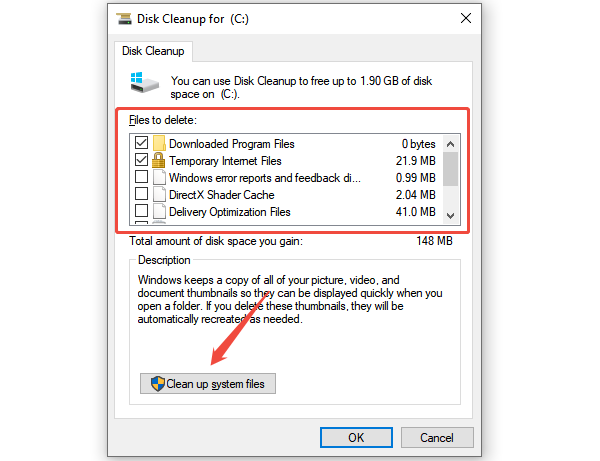
Select all categories of files you wish to delete (e.g., Temporary files, Windows Update Cleanup, Recycle Bin) and click "OK".
Solution 2: Use Storage Sense (Windows 11/10)
Storage Sense is a background feature that automatically maintains your disk space.
Open "Settings" > "System" > "Storage".
Under Storage management, toggle "Storage Sense" to On.
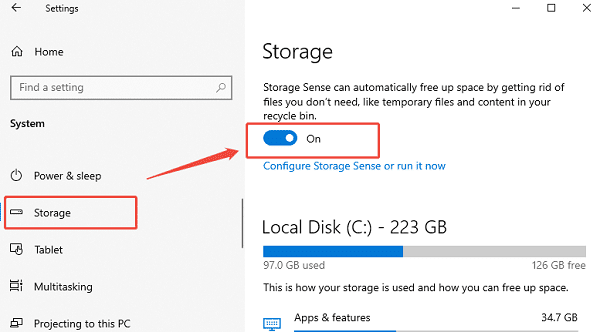
Click on "Storage Sense" to customize when it runs and what it cleans (e.g., automatically deleting files in your Downloads folder or Recycle Bin after 30 days).
Conclusion
Maximizing the performance of your HP Business Laptop is not a one-time task but a consistent maintenance cycle. By prioritizing a perfect driver environment with Driver Talent X, strategically adjusting Windows settings for speed, and performing routine digital housekeeping, you ensure your HP EliteBook or ProBook operates at its highest potential. These actions not only eliminate frustrating slowdowns but also extend the usable lifespan of your powerful business machine.
See also:
How to Update Drivers for Free: Simple Methods for Windows 10/11
How to Update Drivers on Dell Laptops (Windows 10/11)









