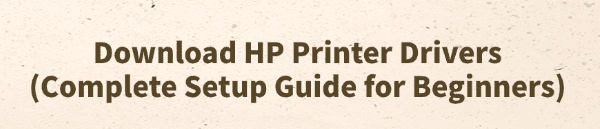
Setting up a new HP printer can be a straightforward process, but getting the right drivers is the most critical step. Drivers are essential pieces of software that allow your computer to communicate with your printer, ensuring it can print, scan, and copy correctly.
This guide is designed for beginners and will walk you through everything you need to know to download the correct HP printer drivers and get your device up and running smoothly.
1. Update Your PC Drivers
Before you even plug in your new printer, it's a smart idea to make sure your computer's system drivers are up to date.
Outdated USB or chipset drivers can sometimes cause frustrating connectivity issues during printer installation. A quick system check can prevent these headaches and ensure a seamless setup.
Download and Install:
Click the "Download" button to download the software.
Install it on your Windows PC.
Scan Your System:
Launch the application. Go to "Drivers" > "Scan", click "Scan".
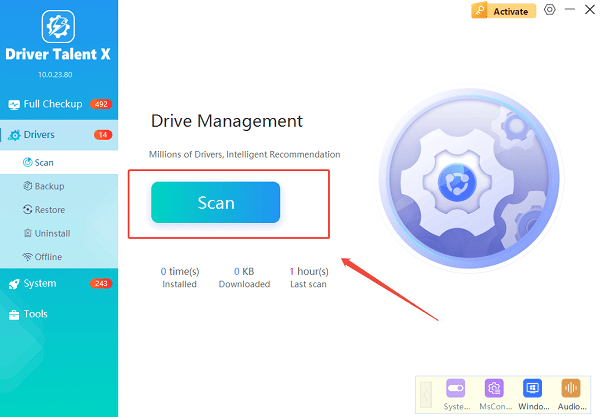
Driver Talent X will automatically perform a comprehensive scan of your entire system to identify any outdated, missing, or corrupted drivers.
One-Click Update:
The results will show you all the drivers that need attention. Simply click the "Repair Now" button.
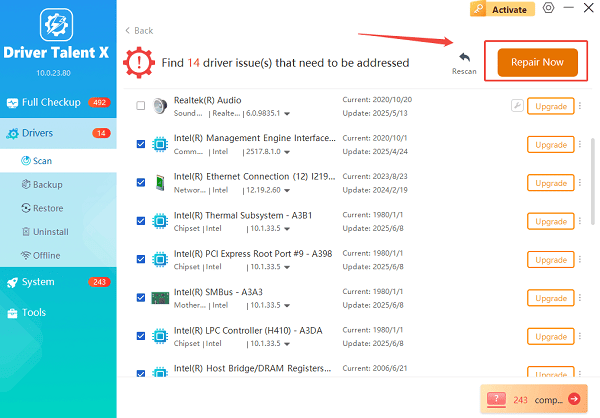
The tool will automatically download and install the latest, verified versions of every driver at once.
Restart Your PC:
After the updates are complete, restart your computer to finalize the installation and prepare your system for the printer setup.
2. Use HP Smart App
For most modern HP printers, using the official HP Smart app is another way. This method automates the entire process, from connecting the printer to your network to installing the necessary software.
Get HP Smart:
On your PC, open Microsoft Store, search for the HP Smart app and click "Get" to download.

Follow the App's Instructions:
Open the HP Smart app and click on "Set up a new printer".
The app will guide you through connecting your printer to your Wi-Fi network and installing the correct drivers automatically.
3. The Manual Method: Download from HP's Support Site
If you prefer a hands-on approach or are having trouble with the HP Smart app, you can manually download the drivers from HP's official support website.
Find Your Printer Model: Locate the model number of your HP printer. It's usually on a label on the front, back, or inside the printer.
Go to the HP Support Site: Navigate to the HP Software and Driver Downloads page.
Search for Your Printer: Enter your printer's model number into the search bar.
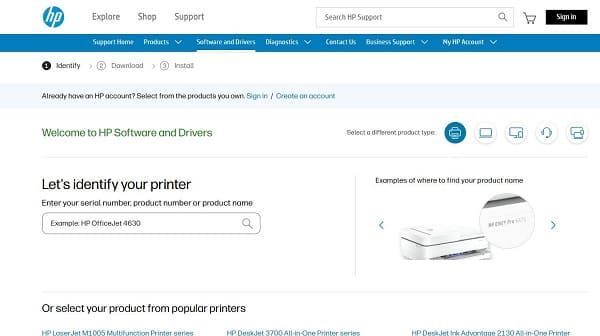
Select Your OS: Make sure the website has correctly identified your operating system (e.g., Windows 10, Windows 11). If not, select the correct one from the dropdown menu.
Download and Install: Find the "Driver-Product Installation Software" section and click the "Download" button for the full software package. Run the downloaded file and follow the on-screen instructions to complete the installation.
Conclusion
Downloading and installing HP printer drivers doesn't have to be a complicated task. By first preparing your PC with updated system drivers using Driver Talent X, you can avoid potential problems.
Then, by either using the easy, automated HP Smart app or manually downloading the drivers from the HP website, you can get your new printer set up and ready to go in no time.
See also:
Brother DCP-T300 Not Working? Download the Driver to Fix It
Canon LBP6000/LBP6018 Driver Download and Installation Guide
Epson L850 Not Printing? Update the Driver to Fix It
Laptop Touch Screen Not Working? Install HID-Compliant Driver
Fix Printing Issues with Epson LX-310 by Updating the Driver









