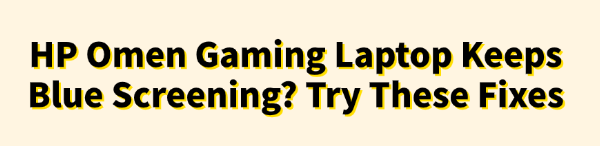
Encountering a Blue Screen of Death (BSOD) on your HP Omen Gaming Laptop is frustrating, but it's often a clear signal that the system has hit a critical error. The OMEN series is built for high performance, meaning crashes are usually caused by software instability, outdated drivers, overheating, or memory faults under intense load.
These errors are rarely fatal and can often be fixed with systematic troubleshooting. This comprehensive guide provides step-by-step methods to diagnose the BSOD root cause and restore the stability of your HP Omen.
1. The First Step: Eliminate Driver Conflicts
The number one cause of recurring BSODs—especially those appearing during gaming—is an outdated, corrupted, or incompatible device driver.
Your OMEN laptop has a complex array of components (NVIDIA/AMD GPU, Intel/AMD Chipset, network card), and a single faulty driver can destabilize the entire Windows environment under stress. Updating all drivers simultaneously is the most effective initial fix.
Driver Talent X is an efficient tool that automates the driver update process, making it the quickest and safest way to ensure all components in your OMEN laptop have the latest, verified drivers for maximum stability.
Download and Install:
Click the "Download" button to download the software package.
Install it on your HP Omen laptop.
Scan Your System:
Launch the application. Go to "Drivers" > "Scan", click "Scan".
Driver Talent X will automatically perform a comprehensive scan, identifying all outdated, missing, or corrupted drivers, focusing specifically on your Graphics Driver, Chipset Driver, and Network Driver.
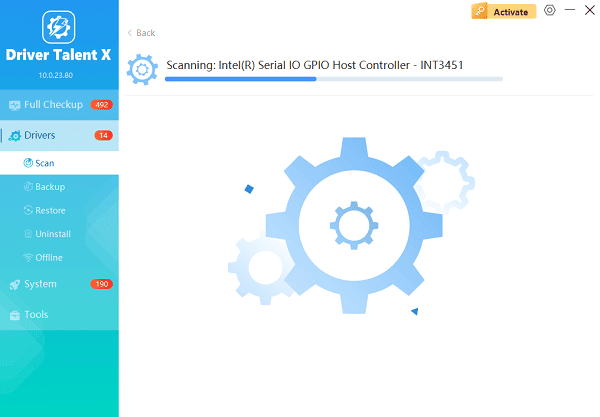
One-Click Update:
The results will show you a list of all drivers that need attention. Click the "Repair Now" button.
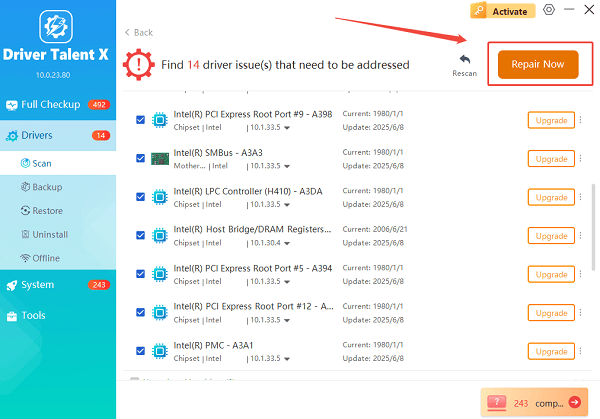
The tool will automatically download and install the latest, verified versions, optimizing your system for stability under gaming load.
Restart Your PC:
Once the installation is finished, it is absolutely crucial to restart your computer.
This allows the new drivers to integrate fully and resolve any underlying conflicts that caused the BSOD.
2. Temperature and Hardware Stress Fixes
Gaming laptops are highly susceptible to crashing due to overheating or unstable memory.
Method 1: Monitor and Improve Cooling
Overheating causes the CPU and GPU to automatically shut down or throttle, resulting in sudden BSODs or freezes.
Launch OMEN Gaming Hub: Open the pre-installed OMEN Gaming Hub application.
Check Vitals: Navigate to the "System Vitals" or "Performance" section. Monitor your CPU and GPU temperatures under load (while gaming). Temperatures exceeding 90℃ (194℉) are critical.
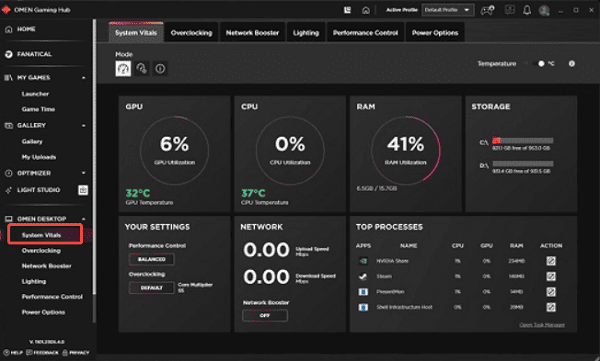
Adjust Fan Speed: Go to the "Performance Control" or "Fans" section. Switch the cooling mode from "Balanced" to "Performance" or "Max" to aggressively ramp up the cooling system.
Check Physical Airflow: Ensure your laptop is on a flat, hard surface (not a bed or fabric) to allow the fans to pull air freely. Consider using a laptop cooling pad.
Method 2: Run a Memory Diagnostic
Faulty RAM (Random Access Memory) is a very frequent, yet often overlooked, cause of random BSODs.
Open Diagnostic Tool: Press Windows Key + R, type "mdsched.exe", and press Enter.
Start Scan: Select "Restart now and check for problems (recommended)". Your laptop will restart and run the Windows Memory Diagnostic Tool.
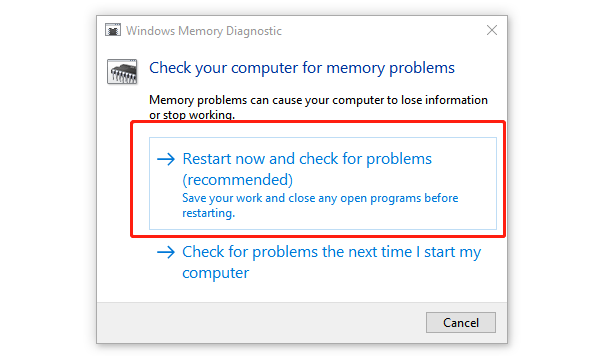
Check Results: After the test, the laptop will reboot, and the results will be displayed on your desktop. If errors are found, the RAM modules may need to be reseated or replaced.
3. Software and System Integrity Checks
If hardware is stable, the crash may be caused by corrupted Windows files or conflicts with a recently installed program.
Method 1: Use the System File Checker (SFC)
The SFC utility scans and repairs critical Windows system files that may have been damaged by malware or improper shutdowns, leading to BSODs.
Open Command Prompt as Administrator: Click the Start button, type cmd, right-click on "Command Prompt", and select "Run as administrator".
Run the Command: Type "sfc /scannow" and press Enter.
Wait for Completion: The scan will check for corrupted files and attempt to repair them.
Method 2: Check Event Viewer for Error Codes
The Event Viewer logs details of every crash, often revealing the specific error code that indicates the problem.
Open Event Viewer: Right-click the Start button and select "Event Viewer".
Navigate to System Logs: Go to "Windows Logs" > "System".
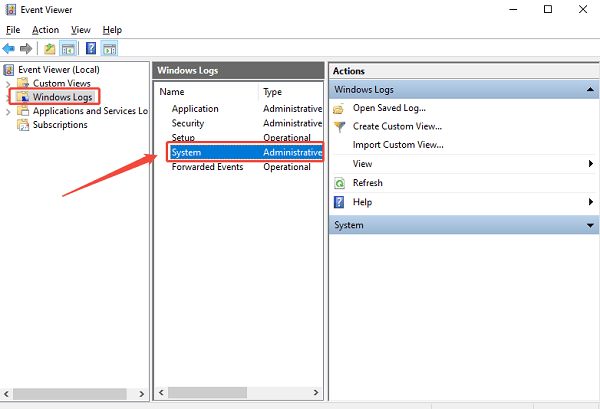
Find Critical Errors: Look for any "Critical" or "Error" entries at the time of the BSOD (specifically those labeled Kernel-Power or a BugCheck).
Search Error Code: Note the specific BugCheck Code (e.g., 0x000000A) and search for it online. This can often lead directly to a known fix for that specific error.
Conclusion
A crashing HP Omen Gaming Laptop requires systematic troubleshooting to ensure peak stability. By starting with the foundational step of eliminating driver conflicts using Driver Talent X.
Then actively managing thermal issues through the OMEN Gaming Hub, and finally verifying system integrity with Windows diagnostics, you can reliably diagnose and fix the root cause of the BSOD and get back to stable, high-performance gaming.
See also:
Solutions to Fix Monster Hunter Wilds Crashes
How to Fix Split Fiction Not Launching on Windows









