Keeping your HP laptop functioning at its highest level of productivity requires having the right drivers installed—especially when it comes to essential functionality like hotkeys. HP Hotkey Support is a critical utility that enables special function key operations (e.g., volume control, brightness adjustment, wireless toggling). In this comprehensive guide, we’ll walk through how to download HP Hotkey Support, which HP Hotkey Support driver to use for Windows 10 or Windows 11, and ensure your system runs seamlessly.
What is HP Hotkey Support?
HP Hotkey Support is a driver package provided by HP that enables the function (Fn) keys on HP laptops and notebooks. These keys allow quick access to frequently used features like:
- Screen brightness control
- Volume up/down
- Mute/unmute
- Wi-Fi and Bluetooth toggles
- Sleep and display toggle
- External display projection
Without the HP Hotkey Support driver, these keys may not function correctly or may be completely disabled.
Why You Need to Install the Correct HP Hotkey Support Driver
Whether you're running Windows 10 or Windows 11, an outdated or missing HP Hotkey Support driver can cause the function keys on your HP laptop to malfunction. Users often report that their brightness controls, audio toggles, or keyboard shortcuts stop working after a Windows update or clean installation. Installing the appropriate HP Hotkey Support driver ensures that these features are restored and operate efficiently.
HP Hotkey Support Driver Windows 11 Compatibility
If you recently upgraded to Windows 11, you must ensure the HP Hotkey Support download for Windows 11 is installed. Not all older drivers are compatible with the new OS, and using outdated drivers may result in unpredictable system behavior.
HP has released updated drivers that support most business and consumer laptops running Windows 11. These include models in the HP EliteBook, ProBook, and ZBook series. Always download drivers that are explicitly listed for your OS version.
How to Download HP Hotkey Support Driver (Step-by-Step)
1. Identify Your HP Device Model
Before downloading the driver, identify your exact HP laptop model. You can find this by:
- Looking at the sticker on the back of your laptop.
- Using the HP Support Assistant application.
- Pressing Windows + R, typing msinfo32, and checking the System Model entry.
2. Visit the Official HP Support Website
Go to the official HP Customer Support – Software and Driver Downloads (https://support.hp.com) website.
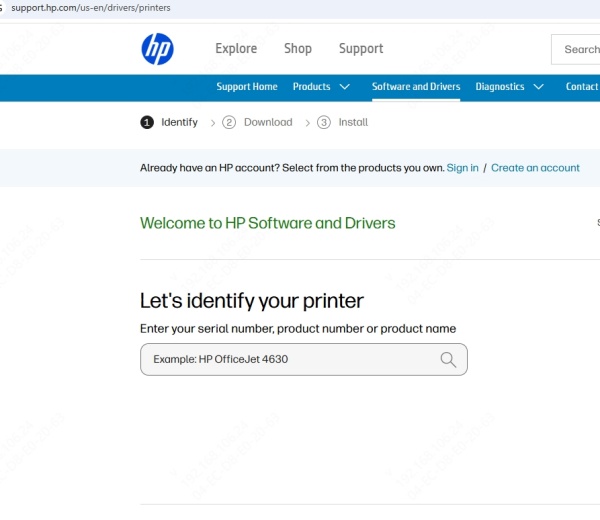
3. Enter Your Product Name or Serial Number
Type your laptop’s model number or serial number into the search bar and press Enter.
4. Select Your Operating System
Choose your operating system (e.g., Windows 11 64-bit or Windows 10 64-bit) from the dropdown list.
5. Download the HP Hotkey Support Driver
Navigate to the Driver-Keyboard, Mouse and Input Devices section. Look for HP Hotkey Support, and click Download.
File name example: sp74867.exe (for older Windows versions) or sp135099.exe (for newer models and Windows 11)
HP Hotkey Support Driver Installation Instructions
Once the driver file is downloaded, follow these steps:
1. Double-click the downloaded EXE file to start the installation.
2. Accept the license agreement.
3. Follow the on-screen instructions to complete the setup.
4. Restart your computer after installation to apply changes.
After reboot, your hotkeys should now be fully functional. If you still face issues, proceed to troubleshooting steps outlined below.
HP Hotkey Support Driver for Windows 10
Users on Windows 10 still rely on the HP Hotkey Support driver for full access to function key operations. The installation steps are nearly identical, but it is essential to match the driver version with your OS version and system architecture (32-bit or 64-bit).
For Windows 10 64-bit, download the driver version that corresponds to your system's chipset and BIOS version. In most cases, drivers like sp76862.exe or sp81176.exe work well on business-class laptops like the HP EliteBook 840 G3 or G4.
HP Hotkey Support Not Working? Here’s How to Fix It
If your HP Hotkey Support driver is not functioning properly after installation, try the following fixes:
1. Uninstall and Reinstall the Driver
- Open Device Manager
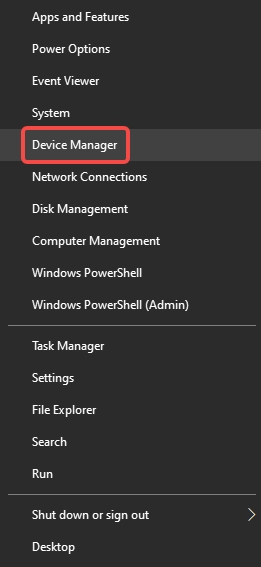
- Expand Keyboards
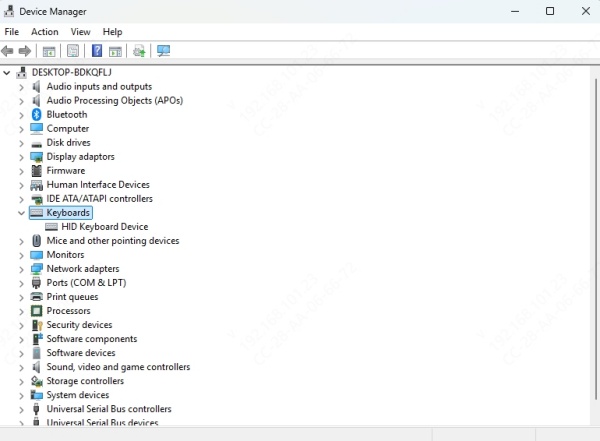
- Right-click your HP keyboard and choose Uninstall device
- Restart your computer
- Reinstall the latest HP Hotkey Support driver from HP’s website
2. Update BIOS and Chipset Drivers
Incompatible or outdated BIOS can interfere with hotkey operation. Make sure your BIOS and chipset drivers are also up to date.
3. Run Windows Update
Sometimes Windows Update can overwrite proprietary drivers. Manually running Windows Update may restore compatibility if hotkeys stopped working after an OS upgrade.
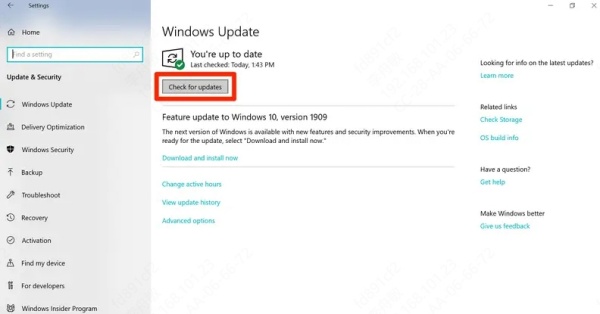
4. Check for Conflicting Software
Some third-party keyboard managers or function remappers can interfere with hotkey functionality. Disable or uninstall any such software temporarily.
Automate Driver Updates with Driver Talent (Recommended Option)
If you want a hassle-free way to keep your HP drivers, including HP Hotkey Support, always up to date, consider using Driver Talent.
Driver Talent Features:
- Automatically scans your PC for outdated or missing drivers
- Installs genuine drivers specifically optimized for your system
- Supports HP laptops and desktops for both Windows 10 and Windows 11
- One-click backup and restore of driver configurations
How to Use Driver Talent to Install HP Hotkey Support Driver:
1. Download and install Driver Talent.
2. Launch the program and click Scan.
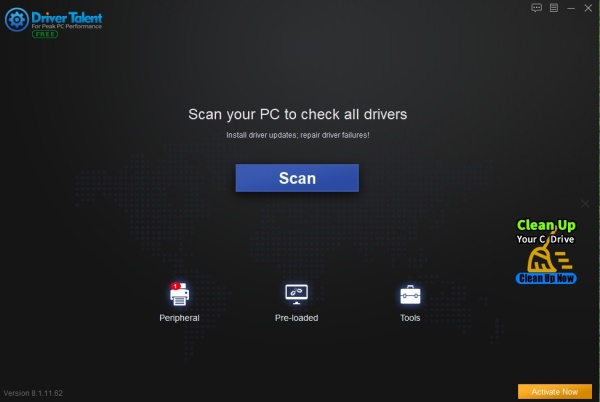
3. After scanning, locate HP Hotkey Support in the driver list.
4. Click Install or Update next to it.
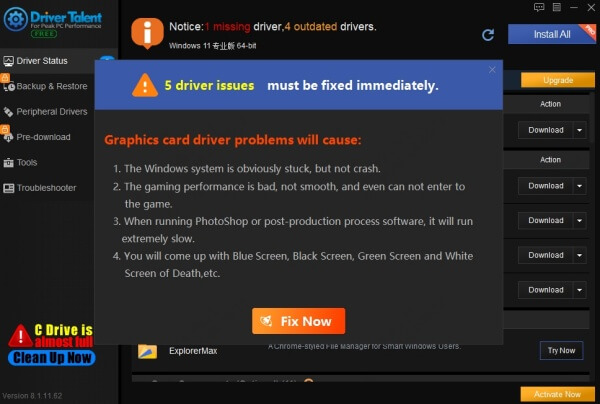
5. Restart your computer when prompted.
This method is ideal for users who aren’t confident manually navigating manufacturer websites or want a quick solution.
Frequently Asked Questions (FAQ)
Can I use the same HP Hotkey Support driver for Windows 10 and 11?
Not always. HP provides different versions of the driver tailored to each OS. Using the Windows 10 version on Windows 11 may cause compatibility issues.
Is HP Hotkey Support necessary?
Yes. Without it, you lose access to function-specific keys like brightness, volume, or airplane mode, which are vital to laptop usability.
Does HP Hotkey Support work on all HP laptops?
It’s designed for business and enterprise models such as EliteBook, ProBook, and ZBook. Some consumer-grade laptops may have limited or no support.
Conclusion
Ensuring your function keys work smoothly requires the proper HP Hotkey Support driver, especially after a system update or OS upgrade. Whether you're looking for HP Hotkey Support download, HP Hotkey Support driver for Windows 10, or HP Hotkey Support driver Windows 11, installing the correct version is critical.
We highly recommend using a professional tool like Driver Talent to simplify the process, avoid manual errors, and maintain optimal system performance.
Take action now: Download the correct HP Hotkey Support driver or use Driver Talent to automatically install and update all your essential drivers—ensuring your laptop performs at its best every day.









