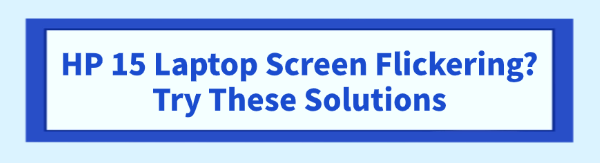
Is your HP 15 laptop screen flickering or strobing uncontrollably? This irritating visual disturbance can make your laptop unusable, causing eye strain and interrupting your work or entertainment. While screen flickering might seem like a broken display, the issue is often rooted in software conflicts, outdated drivers, or incorrect display settings.
The HP 15 series, like many modern laptops, relies heavily on coordinated software to manage its display. This comprehensive guide provides systematic and detailed solutions to diagnose and permanently fix screen flickering on your HP 15.
1. First Step: Stabilize Display Drivers
The most frequent cause of screen flickering is a conflict between the Windows Operating System, your laptop's Graphics Processing Unit (GPU), and the GPU's driver. If the graphics driver is outdated, corrupted, or incompatible with a recent Windows update, it can lead to synchronization errors that manifest as flickering.
Driver Talent X is an efficient tool that quickly and safely scans, identifies, and installs the latest, certified drivers, ensuring flawless communication between your HP 15's hardware and software.
Download and Install:
Click the "Download" button to download the software package.
Install it on your Windows PC.
Scan Your System:
Launch the application. Go to "Drivers" > "Scan", click "Scan".
Driver Talent X will automatically perform a comprehensive scan, specifically identifying the latest updates for your Intel Integrated Graphics Driver or NVIDIA/AMD Dedicated Graphics Driver, along with critical Chipset Drivers that support the display bus.
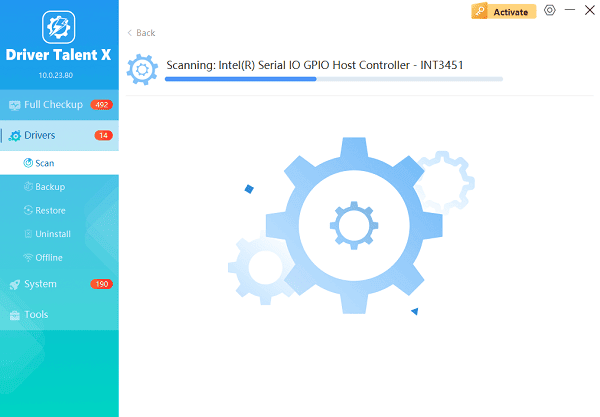
One-Click Update:
Review the results. Select the drivers for update, paying special attention to any graphics and monitor components. Click the "Repair Now" button.
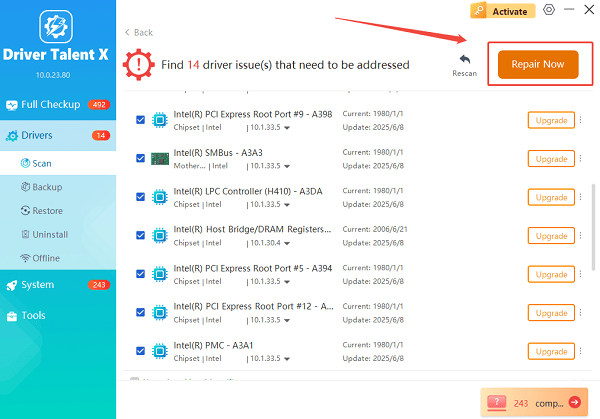
The tool will automatically download and install the latest, verified versions, resolving driver-related conflicts that cause flickering.
Restart Your PC:
Once the installation is finished, it is absolutely crucial to restart your computer.
This fully integrates the new display drivers into the Windows environment, which is necessary to eliminate the flickering.
2. Software and Configuration Solutions
If the issue persists after updating drivers, the problem may lie in a conflicting app or a specific Windows service.
Method 1: Test for App-Related Conflicts
A third-party application, especially one that uses an overlay (like antivirus software or cloud storage apps), can cause continuous reloading or drawing errors.
Open Task Manager: Press Ctrl + Shift + Esc to open the Task Manager.
Observe Flickering: If the entire screen flickers, but the Task Manager window remains stable (i.e., the Task Manager itself does not flicker), the issue is almost certainly caused by an incompatible application or antivirus program.
Identify and Uninstall: Go to "Control Panel" > "Programs" > "Uninstall a program" and uninstall any recently installed apps, especially graphics-intensive tools or third-party antivirus software.
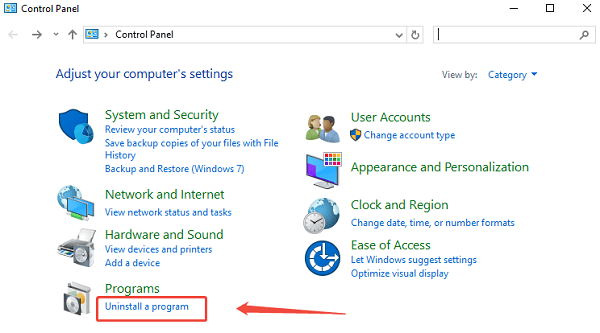
Test: Restart your laptop to see if the flickering is gone.
Method 2: Adjust Screen Refresh Rate
An incorrect screen refresh rate setting (often set too high or too low) can cause display synchronization issues.
Open Display Settings: Right-click on the desktop and select "Display settings".
Access Advanced Settings: Scroll down and click "Advanced display settings".
Change Refresh Rate: Under the "Refresh rate" dropdown menu, try selecting a different value (e.g., switch from 60 Hz to 59 Hz, or vice versa, or try a lower supported rate).
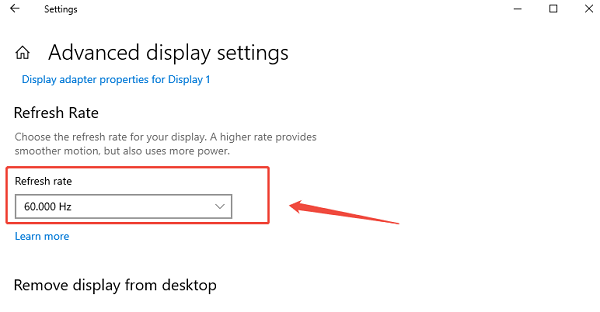
Confirm and Test: Click "Keep changes" and see if the display stabilizes.
3. Advanced Hardware and Connection Fixes
If software and drivers aren't the issue, you must check the physical connection and hardware integrity.
Method 1: Temporarily Disable Intel Power Saving Technology
Many HP laptops use Intel's power-saving features that aggressively adjust display brightness and contrast, which can resemble flickering.
Access Graphics Control Panel: Right-click on the desktop and look for the "Intel Graphics Settings" or "Intel Command Center".
Locate Power/Display Settings: Navigate to the "Power" or "Display" section.
Disable Features: Look for settings such as "Display Power Saving" or "Panel Self Refresh" and disable them.
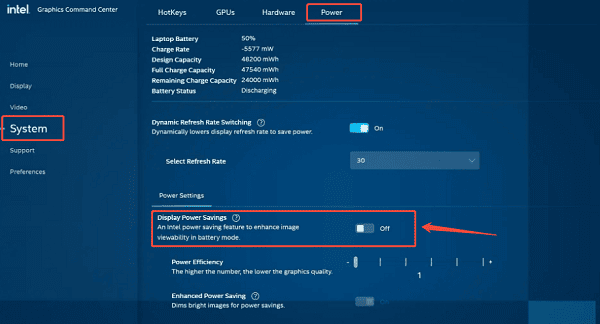
Apply: Save the settings and check if the flickering stops.
Method 2: Check the Display Cable (Internal LVD Cable)
For severe, consistent flickering that software cannot fix, the physical cable connecting the screen to the motherboard (the LVDS or eDP cable) may be loose or damaged.
External Monitor Check (Diagnosis): Connect your HP 15 to an external monitor via HDMI or DisplayPort. If the external monitor is stable and flicker-free, the problem is definitively with the HP 15's internal screen, graphics card, or the connecting cable.
Contact Support: Since replacing or reseating the internal display cable requires opening the laptop and is complex, you should contact HP Support or a certified technician for physical repair or warranty service.
Conclusion
Screen flickering on your HP 15 laptop is a disruptive problem, but it is typically resolved by addressing its digital foundations. By prioritizing the stability of your display and system drivers using Driver Talent X, then systematically checking for conflicting applications.
Optimizing the Refresh Rate and Intel Power Saving settings, you can reliably eliminate the flicker and restore your laptop's usability. If all software fixes fail, the external monitor check will confirm a hardware fault, guiding you toward necessary professional repair.
See also:
How to Update Drivers for Free: Simple Methods for Windows 10/11
How to Update Drivers on Dell Laptops (Windows 10/11)









