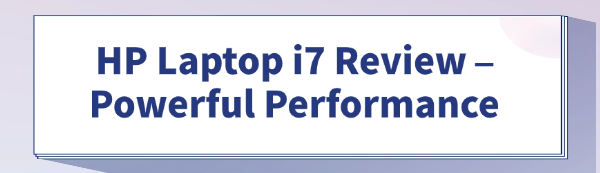
An HP laptop equipped with an Intel Core i7 processor is a true powerhouse, unlocking that potential and maintaining top speed requires meticulous system maintenance. One of the most frequent overlooked factors contributing to performance degradation is outdated or missing drivers.
The error drivers can lead to throttling, reduced battery life, and random system crashes. Here is the comprehensive guide to maximizing the speed of your HP i7 laptop, starting with the fastest way to get your drivers right.
Method 1: Driver Update with Driver Talent X
Given the complex hardware configuration of high-end HP models, manually tracking every individual driver can be time-consuming and error-prone. Using a specialized driver utility is the most efficient solution to ensure every component is running on its latest, most stable software.
Download and Install:
Click the "Download" button to download the software package.
Install it on your PC.
Run a Deep System Scan:
Launch the program and go to "Drivers" > "Scan", click "Scan".
Driver Talent X will immediately analyze all hardware, including the CPU, dedicated GPU (NVIDIA/AMD), chipset, and all peripherals.
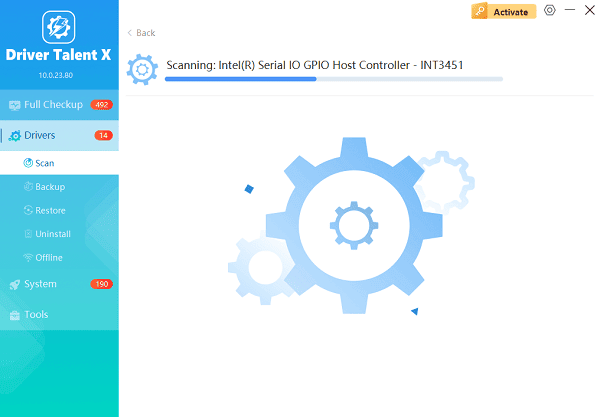
One-Click Update:
Click the "Repair Now" button, or click "Upgrade" next to specific critical drivers.
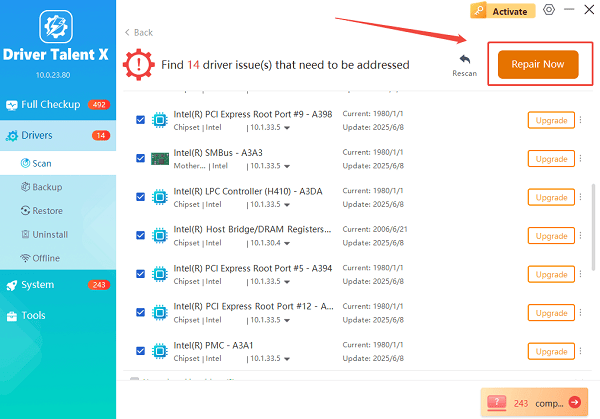
Driver Talent X will securely download the officially recommended versions and handle the installation process automatically.
Restart Your System:
After all updates are complete, restart your HP laptop.
A reboot is essential to fully integrate the new drivers into the operating system, allowing the i7 processor to operate at its optimized level.
Method 2: System-Specific Tuning via HP Support Assistant
The official HP Support Assistant is a valuable pre-installed tool for owners of HP devices, offering system-specific diagnostics and official drivers.
Detailed Steps:
Launch HP Support Assistant: Search for and open "HP Support Assistant" from the Windows Start Menu.
Check for Updates: On the main dashboard, look for the "Updates and Messages" section and click "Check for updates and messages".
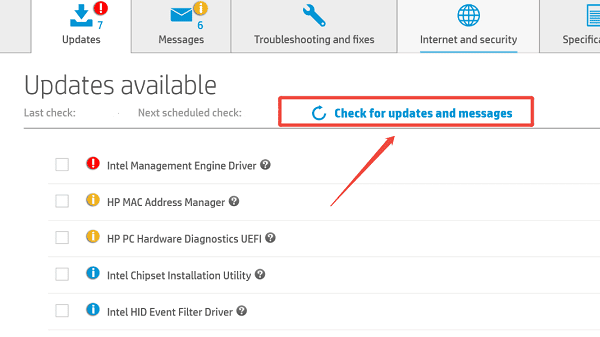
Review and Install: The software will connect to HP's servers, identifying updates specifically tested for your laptop model (e.g., BIOS updates, official HP graphics driver versions).
Execute Installation: Select the drivers you want to apply and click the "Download and Install" button. Follow any on-screen instructions, and ensure you restart after completing the process.
Method 3: Core Windows Optimization Techniques
Even with the best drivers, poor system habits can severely bottleneck an i7's powerful performance. These basic maintenance steps can provide an immediate boost in responsiveness.
Solution 1: Managing Background Processes
High CPU usage from unnecessary background apps is a major performance killer.
Open Task Manager: Press Ctrl + Shift + Esc.
Review Startup Apps: Navigate to the "Startup" tab. Look for apps that have a high impact and are not immediately necessary (e.g., non-essential chat programs, cloud services).
Disable Non-Essentials: Right-click on non-essential applications and select "Disable". This prevents them from automatically launching and consuming resources when you start Windows.
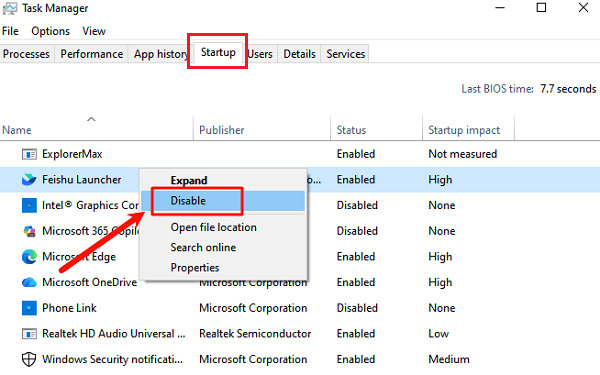
Check High CPU Users: Go to the "Processes" tab and sort by the "CPU" column. Close any demanding applications you are not actively using.
Solution 2: Managing Thermal Throttling
i7 processors generate significant heat. If your laptop overheats, it will automatically "throttle" (reduce speed) to protect the components.
Use on Hard Surfaces: Always operate your HP laptop on a flat, hard surface to ensure maximum airflow to the vents.
Clean Vents: Periodically use compressed air to clear dust and debris from the cooling vents, preventing clogs that trap heat inside the chassis.
Check Power Plan: Ensure your power settings are set to "High performance" or a balanced mode that favors speed over maximum battery savings when plugged in.
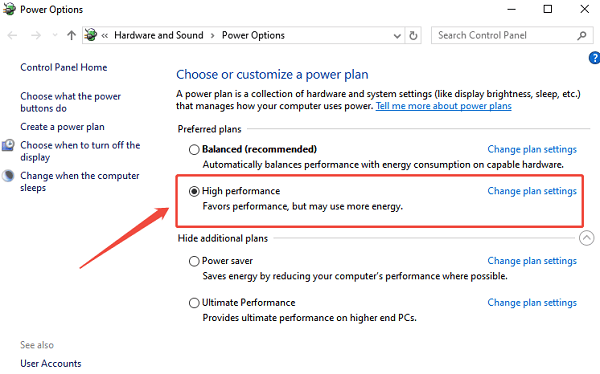
Conclusion
An HP laptop with an i7 processor is designed for performance, and with the right maintenance, it can deliver exceptional speed for years. By prioritizing stable and up-to-date drivers using an automated tool like Driver Talent X, and complementing this with essential system optimization via HP Support Assistant and basic thermal management, you ensure your powerful machine is always running at its absolute best. Keep your system clean, your drivers updated, and enjoy the true potential of your HP i7 investment.
See also:
How to Update Drivers for Free: Simple Methods for Windows 10/11
How to Update Drivers on Dell Laptops (Windows 10/11)









