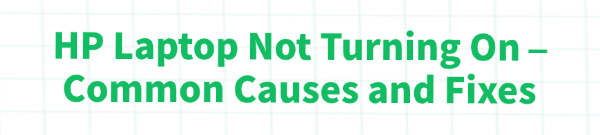
HP laptops are a popular choice for many, but like any electronic device, they can run into issues. One of the most frustrating problems is when your HP laptop won't turn on.
This can be caused by a variety of issues, from a simple power problem to a more serious hardware failure. This guide covers the most common causes and provides detailed step-by-step solutions to get your laptop working again.
Among the methods, the quickest way to update drivers is by clicking the "Download" button to get Driver Talent X.
1. Check the Power Source and Battery
This may seem obvious, but it's the most common and easiest issue to fix. A laptop that won't turn on might simply have a power issue.
Check the Power Adapter and Cable:
Ensure the power adapter is securely plugged into both the wall outlet and your laptop.
Try a different outlet to rule out a faulty one. Check the power brick and cable for any visible damage, such as fraying or bent pins.

Test the Battery:
Unplug the power adapter and remove the battery if your model has a removable one.
Press and hold the power button for 15-20 seconds to drain any residual charge.
Then, plug in the AC adapter without the battery and try to turn on the laptop. If it turns on, the issue is likely with your battery.
Perform a Hard Reset:
This can clear minor glitches. Disconnect all external devices (USB drives, printers, etc.) and the power adapter.
If you have a removable battery, take it out. Press and hold the power button for 15-20 seconds. Then, re-insert the battery (if applicable), plug in the power adapter, and try to turn on the laptop.
2. Update Drivers with Driver Talent X (Advanced)
While a driver issue won't typically cause a "no power" situation, corrupted or outdated drivers for key components like the motherboard chipset or BIOS can sometimes lead to boot-up problems.
If your laptop boots but then immediately shuts down or gets stuck on a loading screen, a driver issue might be the cause. Driver Talent X is a great tool for this.
Download and Install Driver Talent X:
You'll need to do this on another working computer and save the installer to a USB drive.
On the working computer, use the "Pre-download" feature in Driver Talent X to download the network driver for your laptop model and save it to the USB drive. This is crucial as you may not have an internet connection on the problem laptop.
Enter Safe Mode:
If you can access Safe Mode on your laptop (usually by pressing F8 or Shift+F8 during boot), boot into it.
Insert the USB drive and run the Driver Talent X installer.
Once installed, go to "Drivers" > "Scan", click "Scan", it will automatically scan your system and show you which drivers need updating.
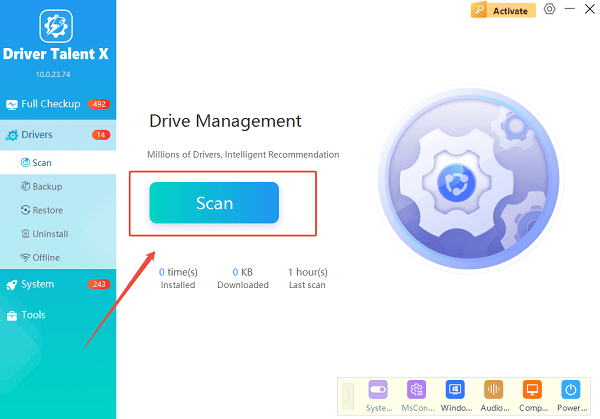
Update and Restart:
Update the necessary drivers, especially chipset and BIOS drivers. Restart your laptop to see if the problem is resolved.
3. Resolve Display Issues
Sometimes, the laptop is on, but the screen remains blank. The power lights might be on, or you might hear the fans running.
Check External Display:
Connect your HP laptop to an external monitor or TV using an HDMI or VGA cable.

If the display appears on the external screen, the problem is with your laptop's screen or its display cable.
You may need to have the screen repaired or replaced.
Adjust Brightness:
It's possible the screen brightness is just turned all the way down.
Try pressing the "Fn" key and the Brightness Up key (usually a sun icon or F2/F3 key on the top row) to see if the screen lights up.
4. Address RAM and Hardware Connections
Loose or faulty internal components can prevent a laptop from booting. The most common culprit is a RAM stick that has become unseated.
Reseat the RAM:
If you're comfortable opening your laptop, this can be a simple fix.
Disconnect the power adapter and remove the battery.
Use a screwdriver to open the access panel on the bottom of the laptop.
Locate the RAM sticks. They are typically held in place by two clips on either side.
Gently push the clips outwards to release the RAM stick.

Carefully remove the RAM stick, blow any dust out of the slot, and re-insert the stick firmly until the clips snap back into place.
If you have two RAM sticks, try booting the laptop with only one at a time to determine if one of them is faulty.
5. System Software and BIOS Issues
A corrupted BIOS or a system software issue can also prevent your laptop from turning on.
Perform a BIOS Recovery:
If your laptop shows a black screen with flashing lights, it might be a BIOS issue.
Turn off the laptop and connect the power adapter.
Press and hold the "Windows" key and the "B" key simultaneously.
While holding these keys, press and hold the Power button for about 2-3 seconds, then release all three keys at the same time.
The HP BIOS update screen should appear, and the recovery process will start automatically.
Frequently Asked Questions
Q1: My laptop power light is blinking, but the screen is black. What does that mean?
A: A blinking power light is often an HP-specific error code. The number of blinks can indicate the problem, such as a CPU failure, a RAM issue, or a corrupted BIOS. You can check the HP support website for a list of these blink codes.
Q2: I hear the fan and hard drive, but the screen is still black. Is it the screen?
A: Yes, it's very likely. If you can hear the laptop running and see the power lights on, but the screen is black, the display itself or the video cable is the most probable cause. Connecting to an external monitor will confirm this.
Q3: Can a hard drive failure prevent my laptop from turning on?
A: Yes, if the hard drive with the operating system on it has completely failed, the laptop might not be able to boot and will just show a black screen. In some cases, you might see a "No bootable device found" error.
Conclusion
A laptop that won't turn on is a stressful situation, but many of the common causes have straightforward fixes.
By systematically checking the power source, testing the display, and looking for internal hardware issues, you can often diagnose and solve the problem yourself.
If these steps don't work, it may be time to consult a professional repair service.
See also:
Explore These Popular Free Movie Platforms
[Fixed] SM Bus Controller Driver Issues in Windows
Ways to fix Clair Obscur: Expedition 33 Fatal Error









