If you're looking for a reliable and comprehensive solution to download the HP LaserJet M1319f MFP driver, you've come to the right place. This guide provides direct and effective ways to get the HP M1319f MFP driver, including free download options, compatibility notes, installation steps, and troubleshooting. Whether you’re installing the printer on Windows 10, 11, or earlier versions, everything you need is laid out clearly below.
What Is the HP LaserJet M1319f MFP Driver?
The HP LaserJet M1319f MFP driver is essential software that enables communication between your computer and your multifunction printer. It ensures that your PC can properly send print, scan, fax, and copy commands to the device. Without the appropriate driver, the printer may not function correctly or at all.
The driver supports a range of operating systems and comes in both basic and full feature packages, depending on your specific needs.
Why You Need the Correct HP M1319f MFP Driver
Installing the correct driver for your HP LaserJet M1319f MFP ensures:
Optimal performance of printing, scanning, and faxing functions
Reduced errors or connection issues between your printer and PC
Compatibility with different versions of Windows or macOS
Access to advanced printer features and utilities
Using outdated or mismatched drivers can cause printer malfunctions, failed connections, or limited feature access.
Download HP LaserJet M1319f MFP Driver – Available Options
There are several ways to download the HP LaserJet M1319f MFP driver depending on your OS version and system architecture.
Official HP Website (Recommended)
Go to the HP Support page.
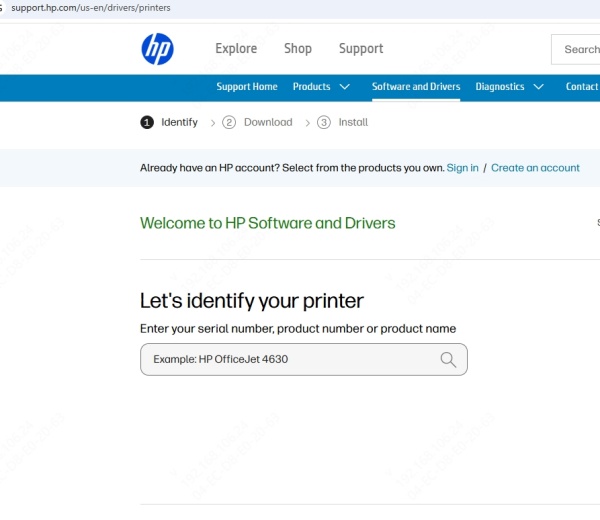
Enter "HP LaserJet M1319f MFP" in the search bar.
Choose your operating system (e.g., Windows 11, 10, 8.1, 7 – 32-bit or 64-bit).
Download the full-feature software or basic driver.
Follow the installer instructions.
Note: HP may list this driver under "Universal Print Driver" for newer OS versions, which supports a wide range of HP LaserJet devices, including the M1319f.
Compatible Operating Systems for HP LaserJet M1319f MFP Driver
The HP LaserJet M1319f MFP driver supports the following systems:
Windows 11 – May require Universal Print Driver
Windows 10 (32-bit and 64-bit)
Windows 8.1 / 8 / 7
Windows Vista / XP (legacy support)
macOS (limited native support; may require AirPrint or workaround drivers)
HP no longer officially supports this printer on macOS Catalina and newer. Use Apple AirPrint or third-party drivers (like Gutenprint) if needed.
How to Install HP LaserJet M1319f MFP Driver on Windows
Method 1: Automatic Installation (Using Full Software)
Download the full feature software package from HP's official site.
Run the executable file.
Accept the license agreement.
Choose automatic installation.
Connect your printer via USB cable when prompted.
The installer will complete driver installation and device setup.
Method 2: Manual Installation (Using INF File)
Go to Device Manager (press Win + X > Device Manager).
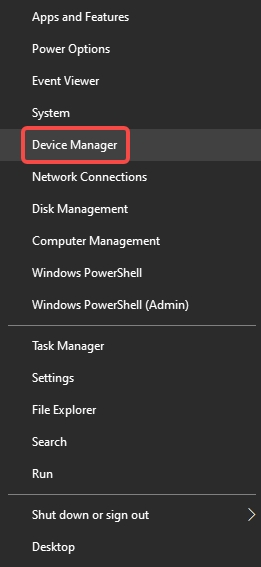
Find Unknown Device or your printer under Printers.
Right-click > Update Driver.
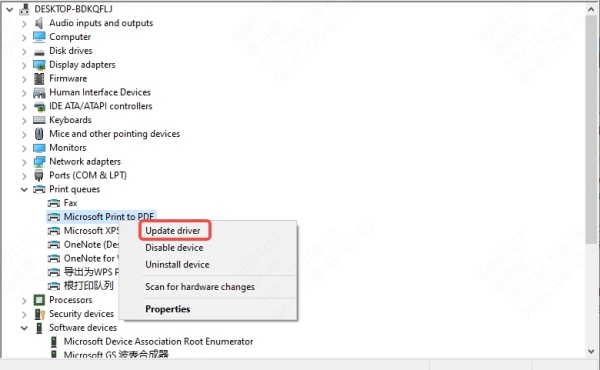
Choose “Browse my computer for drivers.”
Select the folder where you extracted the INF driver package.
Complete the installation wizard.
How to Install HP M1319f MFP Driver on macOS
HP no longer provides dedicated drivers for newer macOS versions. Follow these steps:
Connect the printer via USB.
Open System Preferences > Printers & Scanners.
Click + to add a new printer.
Select the HP M1319f if it appears.
If not listed, try using Generic PCL Driver or AirPrint if supported.
For legacy macOS versions (10.6 – 10.13), the driver may still be downloadable from the HP support archives.
Automatically Download or Update HP LaserJet M1319f MFP Driver Using Driver Talent
If you're looking for a faster and more convenient way to download or update the HP LaserJet M1319f MFP driver, we highly recommend using Driver Talent. This powerful and user-friendly driver management tool automatically detects outdated, missing, or incompatible drivers and installs the correct versions in just a few clicks.
With Driver Talent, you can:
Scan your entire system to identify all driver issues
Automatically download and install the correct HP M1319f MFP driver
Access a vast database of official drivers verified for stability and compatibility
Enjoy one-click repair, rollback, and backup of printer drivers
Eliminate the need to manually search for INF files or navigate manufacturer websites
How to Use Driver Talent:
Download and install Driver Talent from the official website.
Launch the application and click “Scan” to detect driver problems.
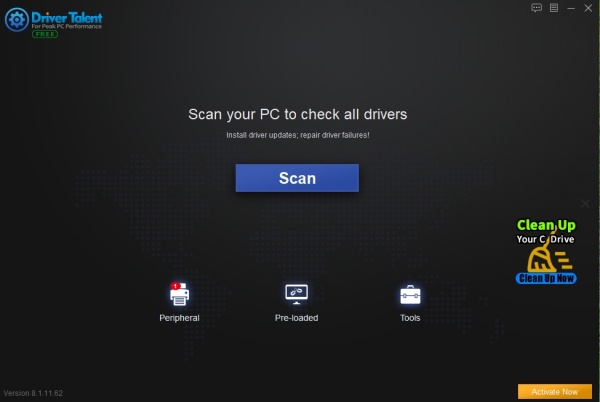
Locate the HP LaserJet M1319f MFP driver in the scan results.
Click “Download” or “Update” to install the correct driver version.
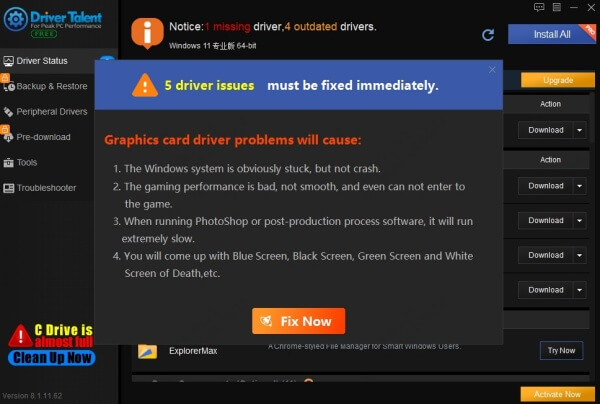
Restart your computer to apply changes.
This is a perfect solution for users who are unsure about which driver to choose or want to avoid potential installation errors.
HP Universal Print Driver as an Alternative
When the standard M1319f driver is unavailable or incompatible with newer systems like Windows 11, you can use the HP Universal Print Driver:
Download from the HP website.
Choose either PCL6 or PostScript (PS) version.
During setup, manually select the HP LaserJet M1319f MFP model.
Works with most HP LaserJet printers using USB or network connections.
Conclusion: Download the Right HP LaserJet M1319f MFP Driver with Confidence
The HP LaserJet M1319f MFP driver is vital for ensuring seamless communication between your PC and your all-in-one printer. Whether you need to download the HP M1319f driver for Windows 10, 11, or earlier versions, using the right source and following the correct installation method will ensure uninterrupted printer performance. For modern systems, the HP Universal Print Driver is a dependable alternative.
To ensure your HP LaserJet M1319f MFP runs smoothly, always use the correct driver. For a hassle-free experience, download Driver Talent to automatically detect, install, and update the right printer driver in seconds.









