The HP LaserJet P3010 series remains a dependable choice for business and professional environments requiring fast, reliable monochrome laser printing. To ensure seamless performance and full compatibility, installing the correct HP LaserJet P3010 driver is essential—especially for users operating on Windows 10 or Windows 11.
This comprehensive guide covers everything needed to download, install, and troubleshoot the HP LaserJet P3010 series driver on modern Windows operating systems.
Overview of the HP LaserJet P3010 Series
The HP LaserJet P3010 series includes models like P3011, P3015, and P3015dn, all designed for robust office use. With high print speeds of up to 42 pages per minute, advanced security options, and built-in duplex printing (on some models), it remains a go-to printer for enterprises.
Despite its age, the series remains widely in use, requiring updated driver support to remain functional on the latest operating systems like Windows 10 and Windows 11.
Why the Right HP LaserJet P3010 Driver Matters
Using the correct HP LaserJet P3010 driver ensures:
Full printer functionality, including duplex and high-resolution output
Compatibility with Windows 10 and Windows 11
Reduced printing errors and device conflicts
Enhanced security and optimized print performance
Many issues like the printer not responding, printing garbled text, or incomplete pages can stem from outdated or incorrect drivers.
How to Download the HP LaserJet P3010 Series Driver
From the Official HP Website
Visit the HP Support Page: Go to support.hp.com.
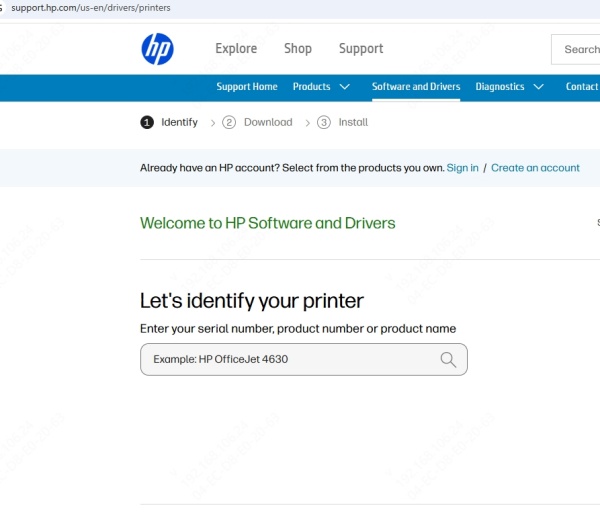
Search for HP LaserJet P3010.
Select your specific model, such as HP LaserJet P3015dn.
Choose your operating system: Windows 10 (64-bit) or Windows 11.
Under the Drivers section, download the Full Feature Software and Driver or Basic PCL6 driver.
Tip: Always select the PCL6 or Universal Print Driver (UPD) version if you’re unsure. These drivers offer broader compatibility.
Installing the HP LaserJet P3010 Driver on Windows 10
Method 1: Manual Installation via HP Installer
Download the official driver package.
Run the executable file (.exe).
Follow the on-screen instructions.
Connect the printer via USB or network when prompted.
Complete the setup and print a test page.
Method 2: Add Printer Manually via Windows Settings
Open Settings > Devices > Printers & scanners.
Click Add a printer or scanner.
If Windows doesn’t detect it, click The printer that I want isn’t listed.
Choose Add a local printer or network printer with manual settings.
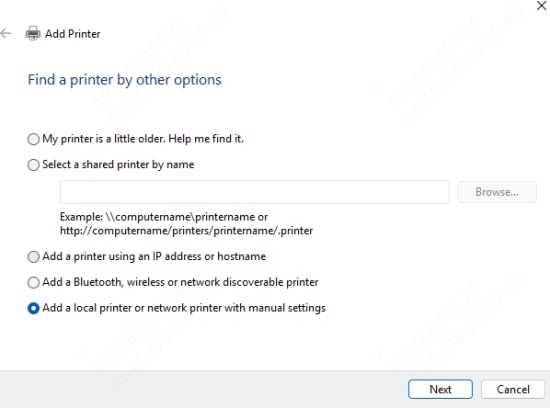
Select the port (USB or TCP/IP).
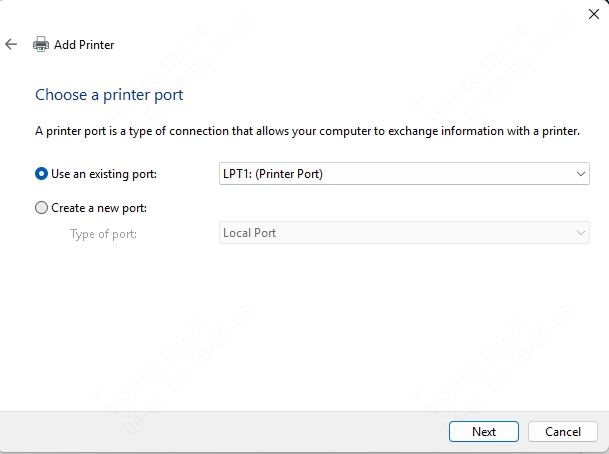
Choose HP from the manufacturer list, then select HP LaserJet P3010 Series PCL6.
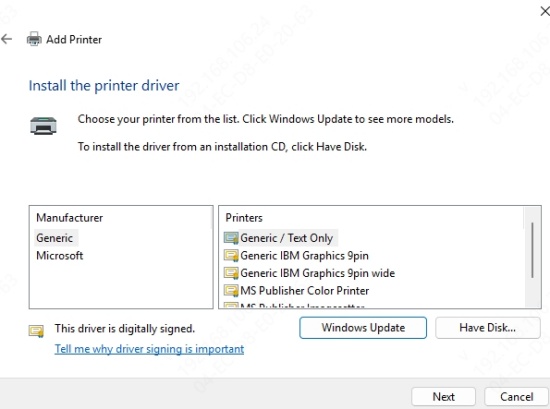
Complete the driver installation wizard.
Installing the HP LaserJet P3010 Driver on Windows 11
The process is nearly identical to Windows 10, but there are subtle UI changes.
Steps for Windows 11
Go to Settings > Bluetooth & devices > Printers & scanners.
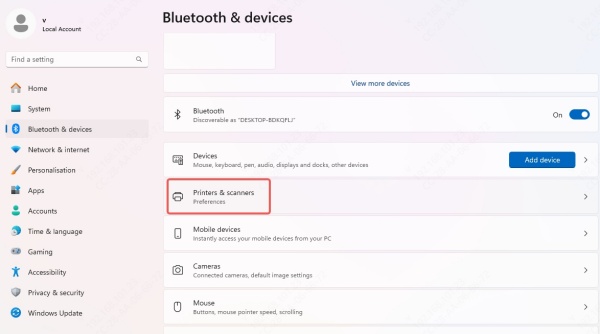
Select Add device.
If your printer isn’t found, click Add manually.
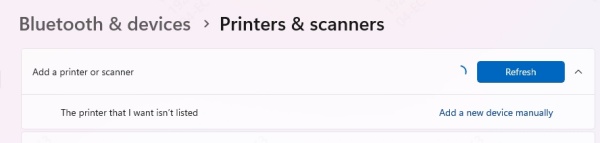
Follow the wizard using the downloaded driver file or select from the built-in list.
Note: Windows 11 may auto-install a generic driver. Replace it manually with the official HP PCL6 driver for best performance.
Alternative: Use the HP Universal Print Driver
HP’s Universal Print Driver (UPD) is an excellent solution for legacy printers like the HP LaserJet P3010 series.
Benefits of Using UPD
One driver supports multiple HP LaserJet models
Easier deployment across a network
Compatible with both Windows 10 and Windows 11
Offers PCL6 and PostScript support
How to Use UPD
1. Download the HP Universal Print Driver from HP’s website.
2. During installation, select Dynamic Mode or Traditional Mode.
Dynamic Mode discovers printers when you print.
Traditional Mode sets a fixed printer at install.
3. Add the HP LaserJet P3010 series by IP address or manually through the port.
Driver Compatibility Table
| Operating System | Supported Driver | Compatibility Level |
| Windows 10 (64-bit) | HP PCL6, UPD | Full Support |
| Windows 10 (32-bit) | HP PCL6, UPD | Full Support |
| Windows 11 (64-bit) | HP PCL6, UPD | Full Support |
| Windows 11 (32-bit) | Not Available | Not Supported |
Update or Reinstall HP LaserJet P3010 Driver
Outdated drivers can cause performance issues. To update:
Via Device Manager
Press Win + X, select Device Manager.
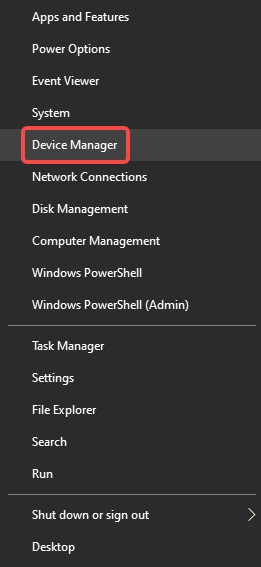
Expand Printers, right-click your HP LaserJet P3010.

Select Update driver > Browse my computer for drivers.
Point to the downloaded driver folder.
Using Driver Talent (Recommended)
A powerful third-party utility like Driver Talent can simplify the entire driver management process:
Automatically detects outdated or missing drivers
Downloads official drivers from trusted sources
Supports one-click backup and reinstall
Download Driver Talent to keep your HP LaserJet P3010 series driver always up to date.
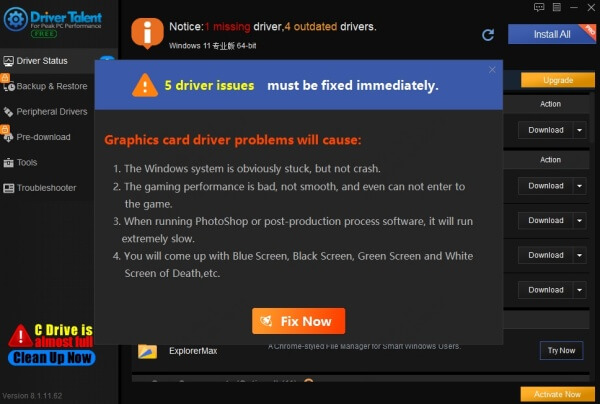
Frequently Asked Questions
Is the HP LaserJet P3010 driver available for Windows 11?
Yes, the HP PCL6 and Universal Print Driver versions are fully compatible with Windows 11 64-bit systems.
Can I use the HP LaserJet P3010 without installing a driver?
Windows may assign a generic driver, but it won’t provide full functionality. It’s highly recommended to install the official or UPD driver.
What if HP’s website doesn’t list Windows 11 drivers?
Use the Windows 10 64-bit driver, or switch to the HP Universal Print Driver, which supports newer operating systems.
Conclusion
To unlock the full potential of your HP LaserJet P3010 series, downloading and installing the correct driver is non-negotiable. Whether you are using Windows 10 or the latest Windows 11, the HP PCL6 or Universal Print Driver guarantees optimized performance, stability, and compatibility. Regular driver maintenance, either manually or with tools like Driver Talent, ensures your print operations remain smooth and trouble-free.









