If you're seeking the most reliable and updated HP LaserJet drivers to keep your printer performing at its best, you've arrived at the right place. This comprehensive guide walks you through every step to download, install, and update HP LaserJet printer drivers for all popular Windows versions. Whether you're using Windows 11, 10, 8.1, or 7, we’ve got you covered with precise instructions and trustworthy sources to ensure your HP LaserJet device functions flawlessly.
What Is an HP LaserJet Driver?
An HP LaserJet driver is essential software that bridges communication between your HP LaserJet printer and your computer. Without it, your operating system wouldn’t be able to recognize or interact properly with the printer hardware. It ensures your computer sends accurate print commands, interprets settings, and maintains optimal performance.
Why You Need the Latest HP LaserJet Drivers
Outdated or missing HP LaserJet printer drivers can lead to a host of problems:
Print jobs stuck in the queue
Slow or failed printing
Inability to detect printer hardware
Frequent error messages
Incompatibility with Windows updates
To avoid these issues, always ensure you are using the latest HP LaserJet driver version for your specific printer model.
How to Identify Your HP LaserJet Printer Model
Before proceeding with the driver download, make sure you know your exact HP LaserJet printer model. Look at the label on your printer or check the following:
On the printer’s display panel under Settings > Printer Information
On the packaging or documentation that came with the printer
In Windows:
Go to Control Panel > Devices and Printers, then right-click your printer and choose Properties
Common models include HP LaserJet Pro M404dw, HP LaserJet P1102w, HP LaserJet MFP M428fdw, and more.
Method 1: Official HP LaserJet Driver Download from HP Website
The most secure way to get the correct HP LaserJet driver is through HP’s official website.
Step-by-Step Instructions:
1. Visit the HP Support Website
Go to: https://support.hp.com/drivers
2. Enter Your Printer Model
Type the exact model name (e.g., “HP LaserJet Pro MFP M227fdw”) in the search bar and hit Enter.
3. Select the Operating System
HP’s site usually auto-detects your OS, but you can also select it manually from the dropdown list.
4. Choose the Recommended Driver
Look for the latest version listed under “Driver-Product Installation Software” or “Basic Drivers.”
Click Download.
5. Run the Installer
Locate the file in your Downloads folder and double-click it. Follow the on-screen prompts to complete the installation.
Note: HP offers both full-feature software and basic drivers. Choose the full-feature driver if you want access to scanning, maintenance, and advanced settings.
Method 2: Automatically Update HP LaserJet Drivers with Driver Talent
If you prefer a faster and hassle-free method, you can use trusted driver updater software like Driver Talent.
Benefits of Using Driver Talent:
One-click update for all outdated drivers
Certified and safe drivers from official sources
Prevents system crashes and conflicts
Offline driver download supported
How to Use Driver Talent:
Download Driver Talent from the official website and install it.
Launch the application and click Scan.
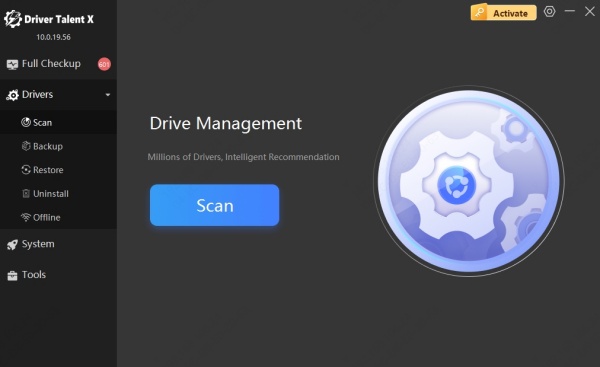
It will detect all outdated or missing drivers, including your HP LaserJet printer driver.
Click Update next to your HP LaserJet driver.
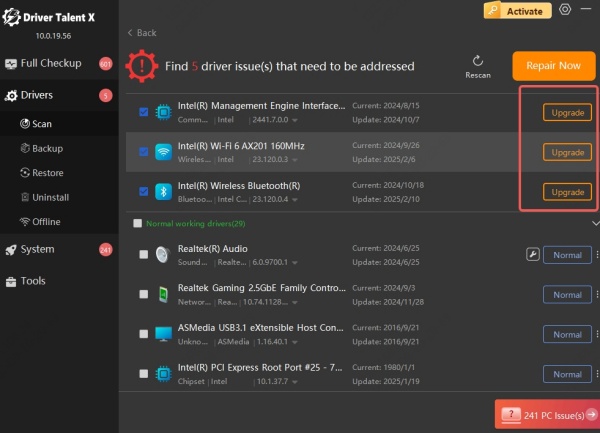
Reboot your system to apply changes.
Method 3: Use Windows Update to Get HP LaserJet Drivers
Microsoft often provides compatible drivers through its Windows Update utility.
Steps to Use Windows Update:
Open Settings > Windows Update > Check for Updates
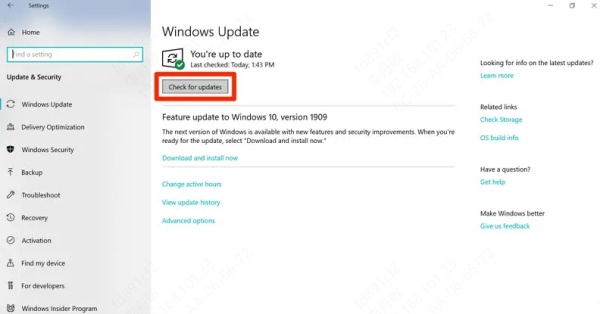
If an HP printer update is available, it will download automatically.
After installation, reboot your computer and try printing again.
Note: While convenient, this method may not always provide the latest driver version with full feature support.
Method 4: Install HP LaserJet Printer Driver Manually via Device Manager
For advanced users, Device Manager allows manual driver updates.
Steps to Update HP LaserJet Drivers via Device Manager:
Right-click the Start menu, then select Device Manager
Expand the Printers or Print queues section
Right-click your HP LaserJet printer and select Update driver
Choose Search automatically for drivers
If no update is found, select Browse my computer for drivers to install a downloaded package
This method is ideal if you’ve already downloaded the driver package from the HP website.
Compatible Operating Systems for HP LaserJet Drivers
HP provides support for the following systems:
Windows 11 (64-bit)
Windows 10 (32-bit & 64-bit)
Windows 8.1 / 8 / 7
macOS Monterey, Ventura, Sonoma
Linux (through HPLIP)
Always ensure that your selected HP LaserJet driver download matches your system architecture and version.
HP Universal Print Driver: A One-Size-Fits-All Solution
HP also offers a Universal Print Driver (UPD) for enterprise users or those managing multiple HP printers.
Advantages of UPD:
Supports multiple HP LaserJet models
Reduces driver clutter across systems
Available in PCL5, PCL6, and PostScript versions
Centralized deployment in corporate networks
Download the UPD from HP’s official website under "Universal Print Driver."
Conclusion: Get the Most Out of Your HP LaserJet Printer
Maintaining updated HP LaserJet drivers is critical to ensuring seamless and high-performance printing. Whether you choose to download drivers manually from HP’s official site, use automated tools like Driver Talent, or rely on Windows Update, make sure your printer is always running on the latest driver version.









