Fix: HP Mobile Data Protection Sensor Not Working in Windows 10 Creator Update
Jun. 23, 2022 / Updated by Bessie Shaw to Windows 10
Dozens of users recently came across the issue that HP Mobile Data Protection Sensor not working after upgrading to Windows 10 Creators Update (V1703) from Anniversary Update (V1607) or Windows 10(V1511), with the error message showing in Device Manager, “The driver for this device has been blocked from starting because it is known to have problems with Windows. Contact the hardware vendor for a new driver. (Code 48) ". If you just happen to the get stuck at that annoying HP Data Protection Sensor stopped working hitch in Windows 10 Creators Update, below are two workable fixes to resolve it.
How to Fix HP Mobile Data Protection Sensor Not Working in Windows 10 Creator Update
In most cases, the Mobile Data Protection Sensor blocked problem after installing Windows 10 CU on HP EliteBook 8570w, EliteBook 8470p, HP ProBook 2570P, ProBook 4540s and more is triggered by driver or software compatibility issues. That is to say, the Mobile Data Protection Sensor driver installed on your HP laptop after Windows OS Update may go outdated, missing or incompatible with the Creators Update for Windows 10 since Windows doesn’t always offer the best-matched device driversfor the newly released Windows Operating System in the first place. To download the proper HP Mobile Data Protection Sensor driver and repair the Mobile Data Protection Sensor disabled bug, you can either go to HP official website to search for available downloads as option 1 shows or use a professional driver update utility as option 2 guides. Below are detailed tutorials.
Option 1. Reinstall the HP Mobile Data Protection Sensor Driver for Windows 10 Creator Update
To reinstall the HP Mobile Data Protection Sensor driver, you need to uninstall the current one. For details about how to delete a device driver, please check there. And then follow below steps to get the Mobile Data Protection Sensor back to HP laptops.
Step 1. Navigate to HP support page.
Step 2. Type the HP model number to get the available Mobile Data Protection Sensor driver’s download file. Here we take HP EliteBook 8570w for example.
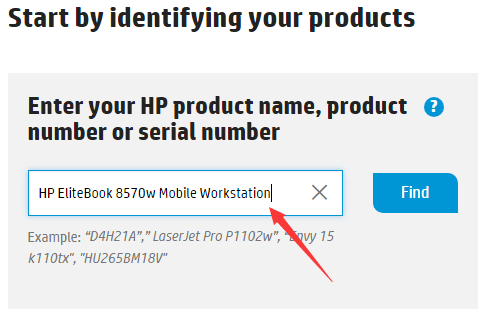
Step 3. Expand the Driver-Storage selection under the listed to HP EliteBook 8570w software & driver search results.
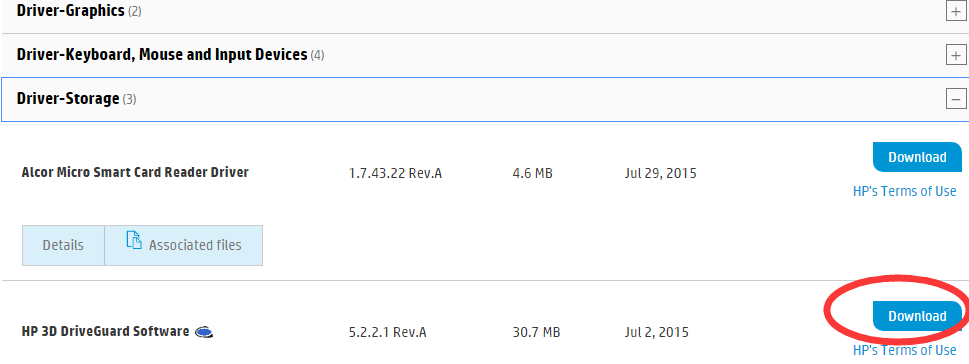
Step 4. Find the “HP 3D DriveGuard Software” and click “Download”.
Step 5. After the download completes, locate the HP 3D DriveGuard Software file in your browser or “Downloads” folder, then double-click to install it.
Option 2. Update the HP Mobile Data Protection Sensor Driver with Driver Talent
Driver Talent, an automatic driver updater, being reviewed as the safest and fastest Way to update drivers, could detect whether your HP Mobile Data Protection Sensor driver is incorrect or not and other device driver’s problem then fixes them with just one-click.
Click the button below to get Driver Talent instantly and download the WHQL HP MDP sensor driver / HP 3D DriveGuard Software driver to recover the connection between HP MDP and Windows 10 Creators Update.
Step 1. Click “scan” to let Driver Talent scan all the drivers installed on Windows 10 CU. All the faulty drivers will show to you in the scanning results, including your Windows 10 HP MDP sensor driver if it is improper.
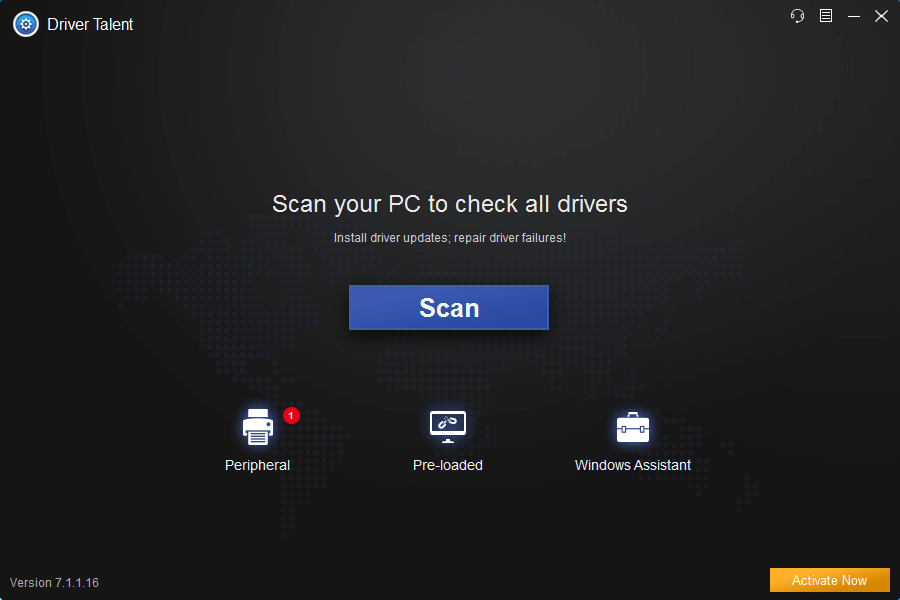
Step 2. Click “Download” to install the most compatible HP 3D DriveGuard driver or click “Update” to get the latest one to figure out the Windows 10 HP Mobile Data Protection Sensor doesn't work glitch after upgrading to Creators Update.

Notes: Backup your drivers in advance in case any further computer issues occur like installation stuck, blue screen etc., or you may want to roll back drivers in the future. And it is not recommended update what aren’t broken.
Step 3. Reboot your computer to make the newly updated HP 3D DriveGuard drivers come into effect.
That’s it! Hope the two solutions above could be helpful for you to troubleshoot the HP Mobile Data Protection Sensor not working hitch in Windows 10 Creators Update. Should you find more workarounds on how to fix HP MDP sensor issues on Windows 10 CU, please share with us in below comments section or go to the OStoto official forum for more discussion.
For more Windows 10 / Windows 10 Creators Update errors and troubleshooters, please refer to Windows 10 Common Issues and Fixes.

|
ExplorerMax |

|
Driver Talent for Network Card | |
| Smart and advanced file explorer tool for Windows platforms | Download & Install Network Drivers without Internet Connection | |||
| 30-day Free Trial | Free Download |







