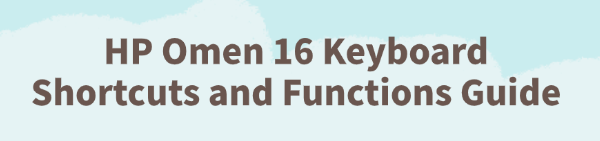
The HP Omen 16 is a high-performance gaming laptop, and its keyboard is the central command center. Beyond standard typing, the keyboard features a variety of shortcuts and special functions designed to give you instant control over crucial gaming features, cooling, and system settings.
To fully maximize your experience and gain a competitive edge, you need to know these shortcuts. This detailed guide covers everything from essential Fn (Function) keys to utilizing the powerful OMEN Gaming Hub controls.
1. First Step: Ensure Driver Stability for Hotkeys
If your special function keys (like volume, brightness, or the OMEN key) suddenly stop working, the problem is almost always an outdated or corrupted System Utility Driver or HotKey Support Software. Before diving into manual settings, ensure your system foundation is stable.
Driver Talent X is the quickest and safest way to identify and install the latest, correct drivers, ensuring all hardware-specific functions and hotkeys operate flawlessly.
Download and Install:
Click the "Download" button to download the software package.
Install it on your Windows PC.
Scan Your System:
Launch the application. Go to "Drivers" > "Scan", click "Scan".
Driver Talent X will automatically perform a comprehensive scan, specifically identifying the correct Hotkey Drivers, System Interface Drivers, and Chipset Drivers that control keyboard functionality.
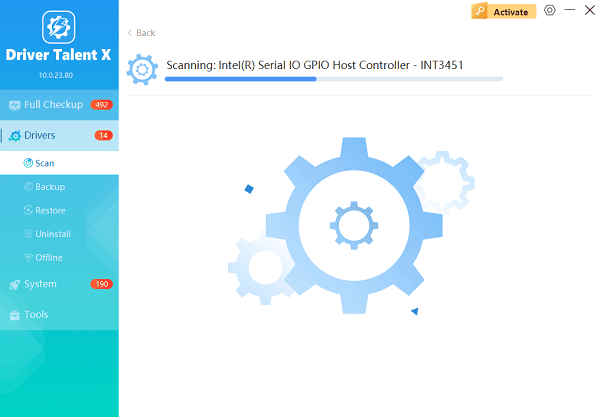
One-Click Update:
After the scan is complete, the software will display a list of all drivers that need attention. Simply select the necessary driver entries or click the "Repair Now" button.
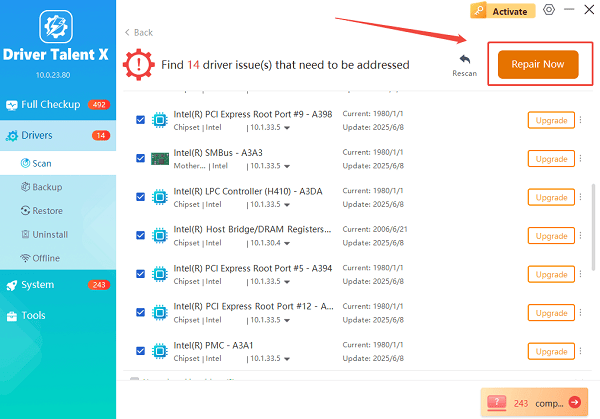
The tool will automatically download and install the latest, verified versions.
Restart Your PC:
Once the installation is finished, it is crucial to restart your computer.
This allows the new drivers to fully integrate, restoring proper functionality to your dedicated hotkeys.
2. HP Omen 16 Essential Fn Key Functions (Quick Access)
The Function (Fn) keys are the most used shortcuts for system control. On the HP Omen 16, these keys typically perform their primary action (media control, volume, brightness) by default, without pressing the Fn key. To access the standard F1-F12 functions, you press Fn + Fx.
| Shortcut Key | Function | Description |
| Fn + Esc | System Information | Displays the HP System Information screen (useful for finding your Serial Number or BIOS version). |
| Fn + F1 | Help | Opens the Windows Help and Support window. |
| Fn + F2 | OMEN Gaming Hub | Opens the dedicated OMEN Gaming Hub software for performance control. |
| Fn + F3 | Keyboard Backlight | Toggles the keyboard backlight on, off, or cycles through brightness levels. |
| Fn + F4 | Display Toggle | Switches the video output between the laptop display, external monitor, or both. |
| F5 (Standalone) | Brightness Down | Decreases the display brightness. |
| F6 (Standalone) | Brightness Up | Increases the display brightness. |
| F7 (Standalone) | Mute/Unmute | Mutes or unmutes the speaker volume. |
| F8 (Standalone) | Volume Down | Decreases the speaker volume. |
| F9 (Standalone) | Volume Up | Increases the speaker volume. |
| F12 (Standalone) | Airplane Mode | Toggles wireless connectivity (Wi-Fi and Bluetooth) on or off. |
3. Dedicated OMEN Gaming Hub Shortcuts & Customization
The Omen 16 features special keys and customization options integrated with the OMEN Gaming Hub software.
Method 1: Launching the Hub
Dedicated OMEN Key: The laptop usually features a dedicated OMEN logo key, often near the function keys, which launches the OMEN Gaming Hub instantly.
Hotkey: Alternatively, use the default hotkey: Fn + F2.

Method 2: Macro Key Mapping
You can re-assign many keys to perform complex actions or Windows shortcuts using the OMEN Gaming Hub:
Open OMEN Gaming Hub.
Navigate to the "Macros" or "Key Remapping" section.
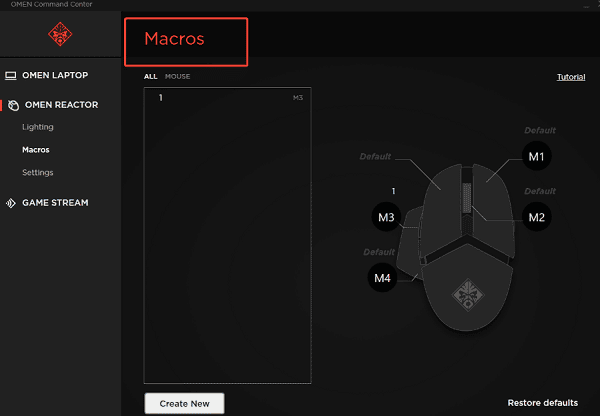
Select a key (you can often customize the P1-P4 keys if available, or re-map standard keys).
Assign Action: Choose the assignment type: Key Remap, Windows Shortcut, Media Control, or OMEN Gaming Hub Features.
Record: If setting a macro, click "Record" and perform the sequence of keypresses you want the key to execute. Save the macro.
4. Advanced BIOS/UEFI Fixes (Fn Key Locking)
If your Function (Fn) keys require you to press the Fn key every time to access media controls (F5 to lower brightness, for example), you can change this behavior in the BIOS.
1). Enter BIOS Setup: Power off the laptop. Power it back on and immediately press the F10 key repeatedly.
2). Navigate: Use the arrow keys to navigate to the System Configuration menu.
3). Find Action Keys: Look for the setting called "Action Keys Mode" or "Fn Key Mode".
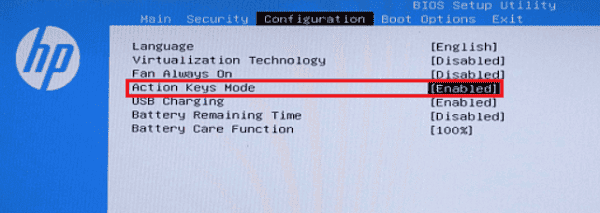
4). Change Setting:
Enabled: The default action keys (brightness, volume, etc.) work without pressing Fn. This is usually preferred.
Disabled: The keys revert to standard F1-F12 functions, requiring you to press Fn for media controls.
5). Save and Exit: Press F10 to save the changes and exit. The laptop will restart with the new configuration.
Conclusion
Mastering the HP Omen 16 keyboard shortcuts and functions is essential for optimizing both your workflow and your gaming sessions. By ensuring fundamental driver stability with Driver Talent X, memorizing the crucial Fn key combinations, and utilizing the powerful customization available within the OMEN Gaming Hub for macros and performance control, you can unlock the full potential and responsiveness of your Omen 16 laptop.
See also:
How to Update Drivers for Free: Simple Methods for Windows 10/11
How to Update Drivers on Dell Laptops (Windows 10/11)









