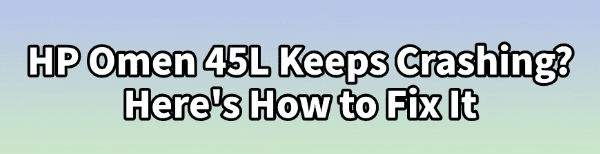
The HP OMEN 45L is a powerhouse desktop designed for elite gaming and demanding workloads. When a high-end machine like this starts crashing (whether to a Blue Screen of Death, a sudden reboot, or a hard freeze), it's a clear signal that something is fundamentally unstable.
The cause can range from software conflicts and driver incompatibility to overheating or overclocking issues. This comprehensive guide provides systematic troubleshooting methods to fix common crashing problems on your OMEN 45L and restore its peak performance and stability.
1. The First Step: Address Driver Instability
The most frequent culprit behind system crashes—especially after a Windows update or installing new hardware—is outdated or corrupted drivers. Your OMEN 45L relies on perfect communication between the latest CPU, GPU, and motherboard components. Incompatible drivers can lead to critical system errors and blue screens.
Driver Talent X is an efficient tool that automates the driver update process, making it the quickest and safest way to ensure all components in your OMEN 45L have the latest, verified drivers for maximum stability.
Download and Install:
Click the "Download" button to download the software package.
Install it on your Windows PC.
Scan Your System:
Launch the application. Go to "Drivers" > "Scan", click "Scan".
Driver Talent X will automatically perform a comprehensive scan, identifying all outdated, missing, or corrupted drivers, focusing specifically on your NVIDIA/AMD Graphics Driver, Chipset Driver, and Storage Controller Driver.
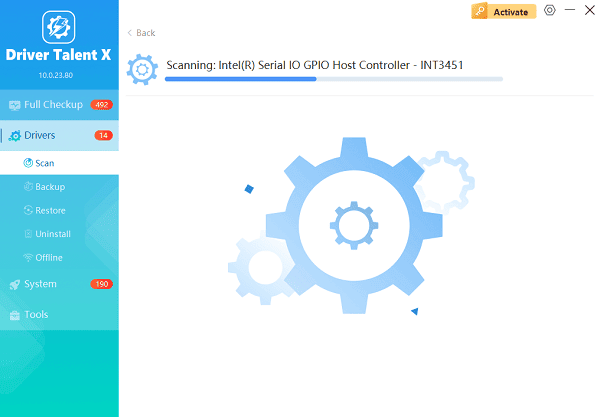
One-Click Update:
The results will show you a list of all drivers that need attention. Click the "Repair Now" button.
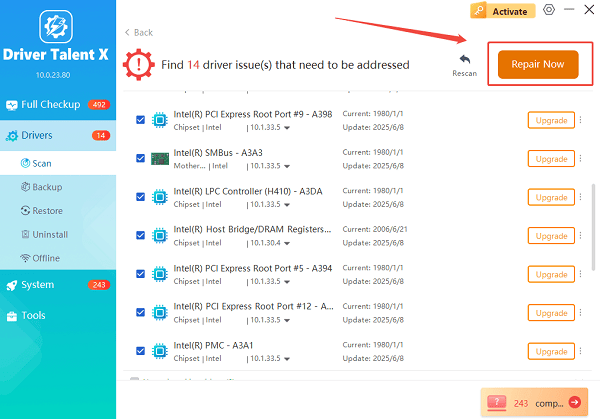
The tool will automatically download and install the latest, verified versions, optimizing your system for better stability.
Restart Your PC:
Once the installation is finished, it is absolutely crucial to restart your computer to integrate the new drivers fully and ensure they take effect.
2. Temperature and Hardware Stability Fixes
High temperatures are a leading cause of crashing, as the OMEN 45L's CPU and GPU will "throttle" or shut down to protect themselves from damage.
Method 1: Monitor and Improve Cooling
The OMEN 45L features a unique cooling system, and you must utilize the included software to manage it.
Launch OMEN Gaming Hub: Open the pre-installed OMEN Gaming Hub application.
Check Vitals: Navigate to the "System Vitals" or "Performance" section. Monitor your CPU and GPU temperatures under load (while gaming). Temperatures exceeding 90℃ (194℉) are a major warning sign.
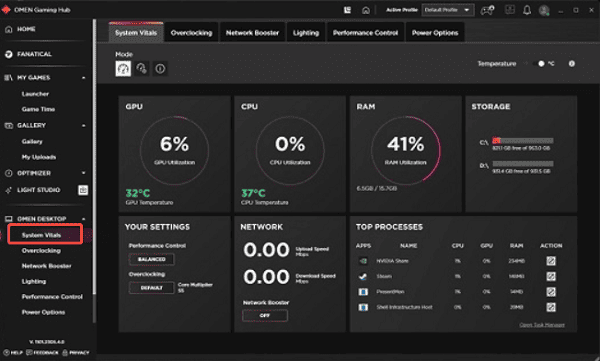
Adjust Fan Speed: Go to the "Performance Control" or "Fans" section. Switch the cooling mode from "Balanced" to "Performance" or "Max" to aggressively ramp up the fans, improving airflow and lowering component temperatures.
Check Physical Airflow: Ensure the front, top, and rear vents of the 45L case are completely unobstructed.
Method 2: Remove Overclocking and XMP
If you have manually tuned your system, revert to factory settings to eliminate instability.
Disable CPU/GPU Overclocking: If you used any software (like MSI Afterburner or the OMEN Gaming Hub's overclocking feature) to boost core clocks, disable the overclock and return to the default speeds.
Disable XMP/EXPO (Memory): If you enabled Extreme Memory Profile (XMP) or AMD EXPO in the BIOS to run your RAM faster than default, disable it. Run your RAM at its stock JEDEC speed (e.g., 4800MHz) to test if the memory profile is causing the instability.
3. Software Integrity and Corruption Checks
If hardware is stable, the crash may be caused by corrupted Windows system files or critical software.
Method 1: Run System File Checker (SFC)
The System File Checker is a built-in Windows utility that scans and repairs critical OS files.
Open Command Prompt as Administrator: Click the Start button, type cmd, right-click on "Command Prompt", and select "Run as administrator".
Run the Command: Type "sfc /scannow" and press Enter.
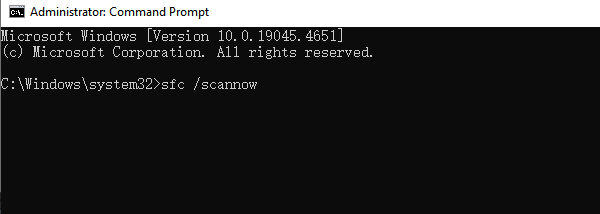
Wait for Completion: Allow the scan to check for corrupted files and attempt to repair them.
Method 2: Check Event Viewer for Error Codes
The Event Viewer logs all system events, including crash details, which can pinpoint the exact cause.
Open Event Viewer: Right-click the Start button and select "Event Viewer".
Navigate to System Logs: Go to "Windows Logs" > "System".
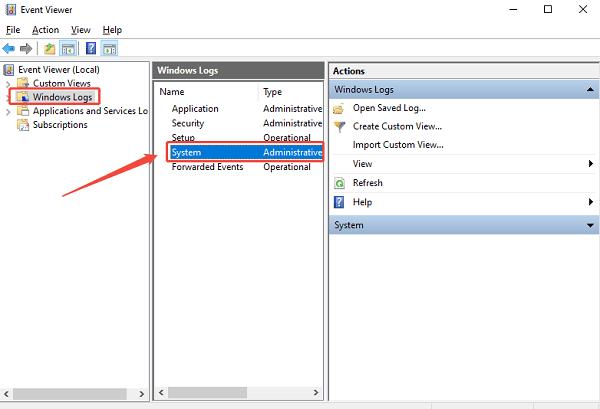
Find Critical Errors: Look for any "Critical" or "Error" entries at the time of the crash (specifically ones labeled Kernel-Power or a BugCheck). Search for the associated error codes (e.g., 0x00000124) online, as this often leads directly to a known fix.
Conclusion
A crashing HP OMEN 45L is frustrating, but the problem is almost always fixable through systematic troubleshooting.
By starting with the foundational step of updating your core drivers with Driver Talent X, then moving to check and manage vital temperatures through the OMEN Gaming Hub, and finally verifying the integrity of your Windows system files, you can restore your high-performance desktop to its intended stable and powerful operation.
See also:
Solutions to Fix Monster Hunter Wilds Crashes
How to Fix Split Fiction Not Launching on Windows









