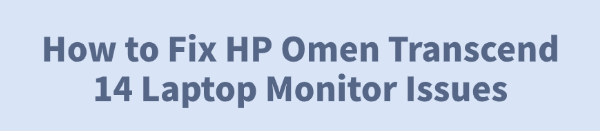
The HP Omen Transcend 14 is a premium gaming and creative laptop, but like any powerful machine, it can encounter display problems ranging from simple flickering to a complete black screen.
These issues are typically caused by outdated software, driver conflicts, or a minor hardware hiccup. This guide provides a comprehensive, step-by-step approach to fixing your Omen Transcend 14's monitor issues, starting with the fastest and most effective solution: driver maintenance.
Method 1: Updating Graphics Drivers with Driver Talent X
Graphics drivers are the most common source of display conflicts, glitches, and black screens on gaming laptops. Ensuring these are current and functioning correctly is the first, most crucial step.
Download and Install:
Click the "Download" button to download the software package.
Install it on your Windows PC.
Run a Scan:
Launch the program. Go to "Drivers" > "Scan", click "Scan".
It will automatically scan your system and identify the status of all hardware drivers, particularly your display drivers (both Intel and NVIDIA).
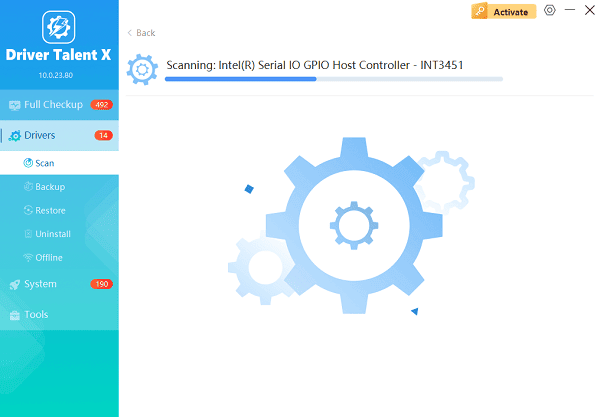
One-Click Update:
Review the scan results. Click the "Upgrade" button next to graphics drivers. Driver Talent X will download the correct, manufacturer-verified version specifically for your Omen Transcend 14.
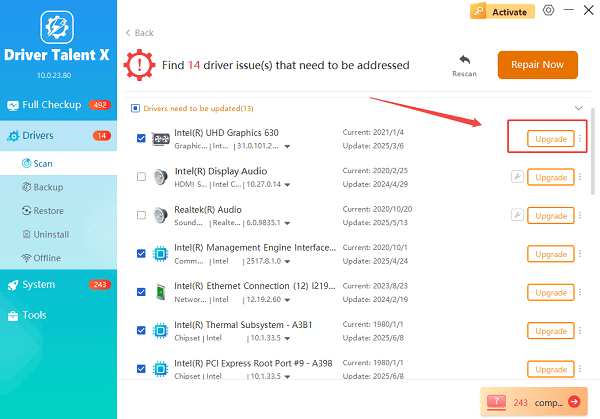
Restart:
Once the installation is complete, restart your laptop.
A fresh boot with the latest drivers often resolves most visual glitches and black screen errors immediately.
Method 2: Software & System Troubleshooting
If updated drivers do not resolve the issue, the problem might be an underlying system conflict or misconfiguration.
Solution 1: The Video Refresh Shortcut
Sometimes the video driver gets temporarily stuck. A simple Windows key sequence can force the system to reset the display adapter.
Press the Windows Key + Ctrl + Shift + B simultaneously.
The screen will briefly go black, you will hear a short beep, and the display should refresh and reappear.
Test your laptop display to see if the issue is resolved.
Solution 2: Adjust Display Refresh Rate and Settings
The HP Omen Transcend 14 often features a high refresh rate display, which can sometimes cause flickering if not set correctly in Windows.
Right-click on your desktop and select "Display settings".
Scroll down and click "Advanced display".
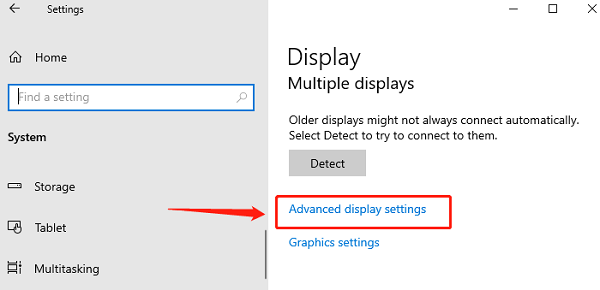
Under the "Choose a refresh rate" drop-down menu, ensure it is set to the correct native setting (e.g., 120 Hz or 144 Hz). If it is already high, try setting it to a lower rate (e.g., 60 Hz) to test stability, then switch it back.
Also, check the Display resolution to ensure it is set to the recommended native resolution (e.g., 2880×1800).
Solution 3: Disable Hardware Acceleration
If the flickering or glitching occurs only in specific applications (like web browsers, Discord, or Steam), the problem is likely tied to that app's use of your GPU.
Open the application experiencing the issue (e.g., Google Chrome).
Go to the application's Settings or Preferences.
Search for "Hardware Acceleration" and turn the feature OFF.
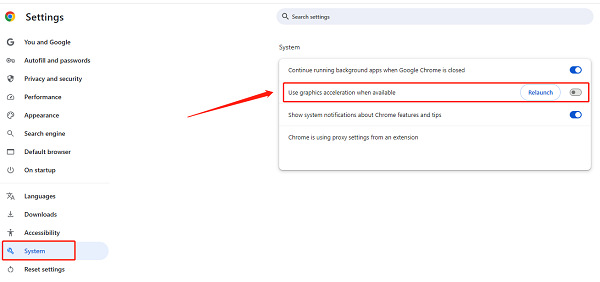
Relaunch the application and check if the flickering stops.
Method 3: Hard Reset and Hardware Diagnostics
If the screen is black and refuses to turn on, a physical reset is necessary to clear electrical charge and reset the hardware connections.
Solution 1: Perform a Power Hard Reset
This clears residual power from the laptop components, which can sometimes resolve no-power/no-display errors caused by minor power glitches.
Disconnect: Unplug the AC power adapter from the laptop.
Remove Peripherals: Disconnect all external devices (USB drives, external monitors, mouse, etc.).
Hold Power Button: Press and hold the Power button for at least 15-20 seconds. This action fully drains any residual power.
Reconnect: Plug the AC power adapter back into the laptop (do not reconnect peripherals yet).
Power On: Press the Power button to turn the laptop on. The screen should now boot normally.
Solution 2: Test with an External Monitor
If your laptop screen remains black, check if the laptop is functional by connecting it to an external display.
Connect your HP Omen Transcend 14 to a TV or monitor using an HDMI or USB-C cable.

Power on the laptop. If the external screen lights up, the issue is with the laptop's internal display panel or its ribbon cable, not the core graphics hardware.
Once the external monitor is working, press Windows Key + P repeatedly to ensure the display mode is set to "Duplicate" or "Second screen only".
Solution 3: Run HP Hardware Diagnostics
If you suspect a hardware failure, HP's built-in diagnostics can check the display components before you contact support.
Access Diagnostics: Turn on the laptop and immediately press the Esc key repeatedly.
When the Startup Menu appears, press F2 for System Diagnostics.
Select "Component Tests", then choose "Display".
Run the test. If the test passes, the issue is almost certainly software/driver related. If it fails, the internal screen is faulty and requires professional repair.
Conclusion
Display issues on the HP Omen Transcend 14 are common but highly fixable. For most users, the problem will be resolved by simply updating the graphics drivers with Driver Talent X. If you face a blank screen, a power hard reset is often the quick solution.
If all software and reset methods fail, and the external monitor works correctly, the problem likely lies with the internal display panel or cable, and you should contact HP Support for warranty service.
See also:
How to Update Drivers for Free: Simple Methods for Windows 10/11
How to Update Drivers on Dell Laptops (Windows 10/11)









