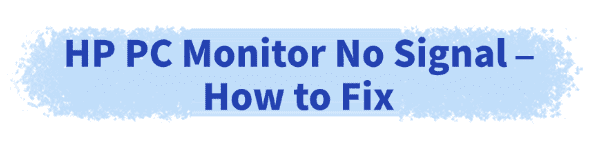
Nothing is more frustrating than sitting down at your desk, ready to work or game, and being met with a blank screen. If your HP PC monitor shows no signal, it can feel like a daunting problem to solve, but don't worry.
This guide provides effective troubleshooting steps and introduces a quick way to update drivers—simply click the "Download" button to get Driver Talent X, and you'll have your system running smoothly again in no time.
1. Basic Checks: The Quick and Easy Fixes
Before you dive into complex solutions, it's essential to rule out the most common and simple issues.
Check the Cables:
This might seem obvious, but it's the number one cause of a "no signal" error.
Make sure both the power cable and the video cable (HDMI, DisplayPort, or VGA) are securely plugged into both the monitor and the PC. Unplug them and plug them back in firmly.
Verify the Input Source:
Your monitor has multiple ports, and it's easy to accidentally select the wrong one.
Use the buttons on your monitor to navigate to the on-screen menu and ensure the input source (e.g., HDMI 1, DisplayPort) matches the port your PC is connected to.
Restart Your PC and Monitor:
A simple restart can often resolve temporary glitches.
Unplug the power from both your PC and monitor for 30 seconds, then plug them back in and turn them on.
2. The Power of Driver Updates: A Common Culprit
Outdated or corrupted graphics card drivers are a frequent cause of display problems. While you can update drivers manually, using a reliable tool makes the process much faster and safer.
Driver Talent X is a powerful and efficient tool that can scan your system, identify outdated or missing drivers, and install the correct versions for you. Here's a step-by-step guide:
Download and Install:
Click the "Download" button to download the software package.
Follow the on-screen instructions to install it on your PC.
Scan Your System:
Launch the application. Go to "Drivers" > "Scan", click "Scan".
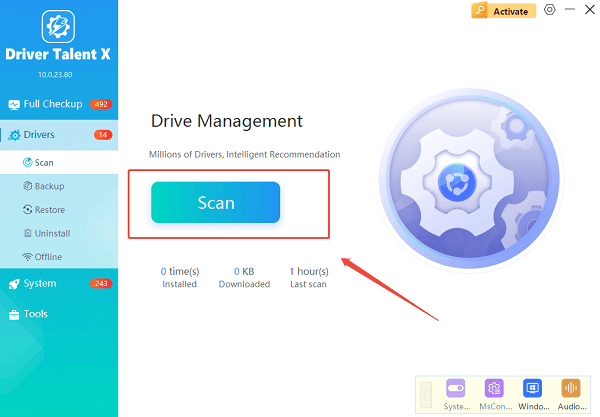
Driver Talent X will automatically begin a comprehensive scan of your PC to detect all your drivers, including the one for your graphics card.
Find and Update:
Once the scan is complete, the software will show you a list of all drivers that need to be updated.
Locate your graphics card driver in the list.
Click the "Upgrade" button next to the graphics card driver. Driver Talent X will download the correct, compatible driver from its database and install it.
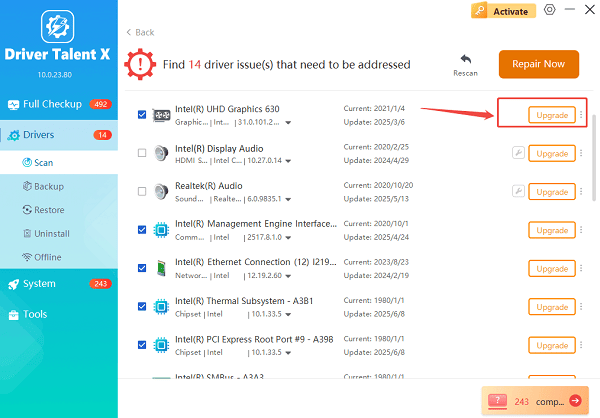
Restart Your PC:
After the installation is finished, restart your computer. This is a crucial step for the new driver to take full effect.
This process ensures your graphics card is running on the latest software, which can often resolve the "no signal" issue.
3. More Advanced Solutions for Stubborn Issues
If the previous steps didn't solve the problem, it's time to dig a little deeper.
Solution 1: Check Your Graphics Card Connections
A loose graphics card can cause a "no signal" error.
Turn off your PC and unplug the power cord.
Open the computer case.
Carefully locate the graphics card and gently press down on it to ensure it's firmly seated in its slot on the motherboard.
While you're inside, check that the power cables leading to the graphics card are also securely connected.
Solution 2: Test with a Different Monitor or PC
This step helps you determine if the problem lies with the monitor, the PC, or the cable.
Test your monitor with a different PC, laptop, or even a gaming console. If the monitor works, the issue is with your original computer.

Test your PC with a different, known-working monitor. If your PC displays an image on the new monitor, the issue is with your original HP monitor.
Solution 3: Boot into Safe Mode
Safe Mode starts Windows with a minimal set of drivers and services. If the monitor works in Safe Mode, it indicates a software or driver conflict.
Force-restart your PC by holding down the power button until it shuts off, then turn it back on.
Repeat this process two more times. On the third restart, Windows should enter the Windows Recovery Environment (WinRE).
Go to "Troubleshoot" > "Advanced options" > "Startup Settings" > "Restart".
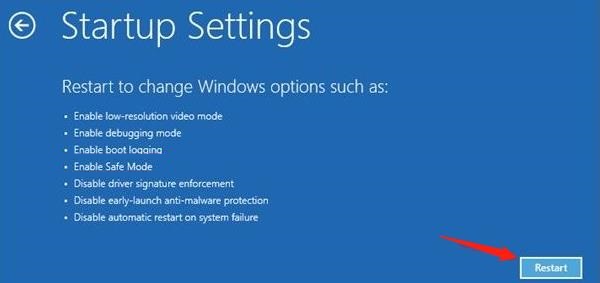
Once the PC restarts again, press 4 or F4 to enter "Safe Mode".
If the monitor works, you can try to uninstall your graphics driver and reinstall it, or look for other conflicting software.
Conclusion
A "no signal" message on your HP PC monitor can be solved with a systematic approach.
By starting with basic checks, ensuring your drivers are updated with Driver Talent X, and then moving on to more advanced hardware and software troubleshooting, you can diagnose and fix the problem.
Remember, patience is key. If you've tried all these steps and the issue persists, it might be time to contact HP support or take your PC to a professional for further diagnosis.
See also:
Brother DCP-T300 Not Working? Download the Driver to Fix It
Canon LBP6000/LBP6018 Driver Download and Installation Guide
Epson L850 Not Printing? Update the Driver to Fix It
Laptop Touch Screen Not Working? Install HID-Compliant Driver
Fix Printing Issues with Epson LX-310 by Updating the Driver









