
Installing the correct HP printer drivers helps your printer work with your computer. Without the right drivers, your HP printer might not print, show error messages, or have trouble connecting. This guide shows several easy ways to install HP printer drivers. You can use an automatic tool, HP Smart, or download them yourself from HP's support page.
Method 1: Install HP Printer Drivers Automatically
The fastest and most beginner-friendly method is using a driver update tool, such as Driver Talent X, which handles the entire process for you.
Download and Install Driver Talent X
Click the "Download" button to get the software package. Once downloaded, install it on the Windows PC that's encountering issues with printing to your HP device.
Run a System Scan
Open the application → Scan.
The program will check your printer, USB ports, network adapters, and other components.
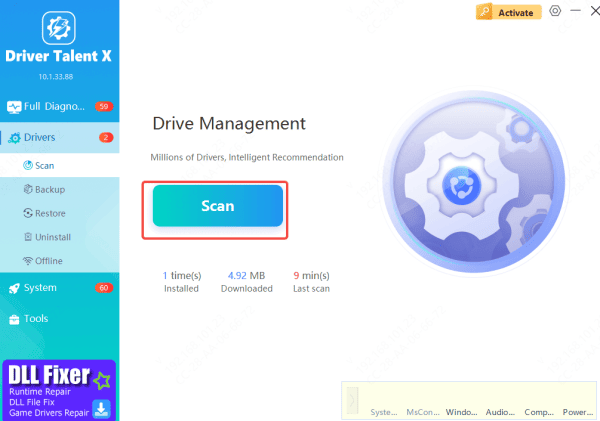
Update
Click "Repair Now" or "Update."
The tool will install the correct HP printer driver and any related driver your printer needs.
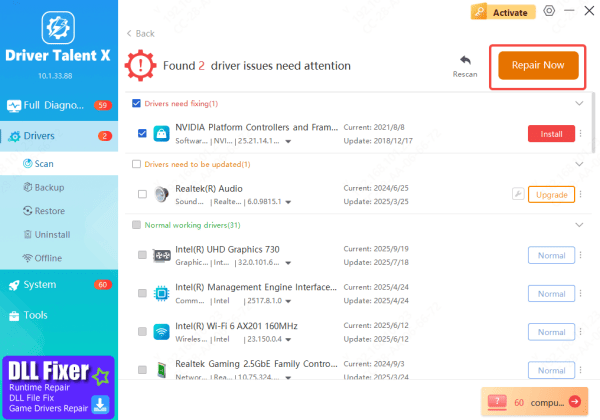
Restart Your PC
This ensures the newly installed drivers are fully applied. This method is ideal for users who want a hassle-free and reliable driver installation solution.
Method 2: Download Drivers from HP's Official Support Page
For users who prefer control over driver selection, downloading drivers directly from HP's support website is a reliable manual option. This ensures you install drivers designed for your specific HP model.
Visit the official HP support page(www.hpsmart.com)
Select your exact model from the search suggestions
Choose Your Operating System
Click Download for each driver you want to install
Install the Drivers
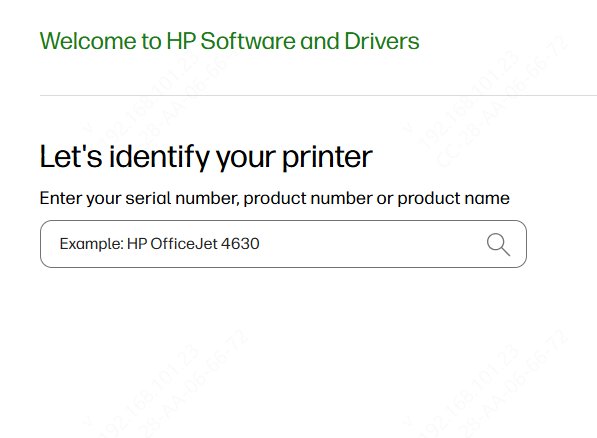
Method 3: Install HP Printer Drivers via HP Smart
HP Smart is HP's official tool designed to simplify printer setup and driver installation for home and office users.
Download HP Smart
Launch HP Smart after installation
Click "Add Printer", then allow the app to search for nearby HP printers
Select your printer when it appears. HP Smart will automatically download and install the required drivers and software
Follow any on-screen instructions to complete setup
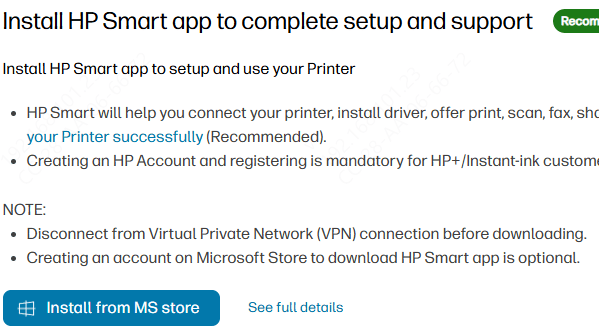
Method 4: Manual and Advanced Troubleshooting Steps
If automatic tools don't fix the problem, you may need to manually reinstall your printer driver or troubleshoot directly through Device Manager. This method removes the existing driver completely, prompting Windows to install a clean version.
Open Device Manager: Right-click the Start menu and choose Device Manager
Find Your Printer: Expand Printers, Print queues, or look under Other devices if the driver isn't detected
Uninstall the Driver: Right-click your HP printer and select Uninstall device
If you see a prompt, check the option Delete the driver software for this device to remove it fully
Rescan for Hardware: At the top of the Device Manager window, open the Action menu and select Scan for hardware changes. Windows will recognize your printer again and attempt to reinstall a fresh driver
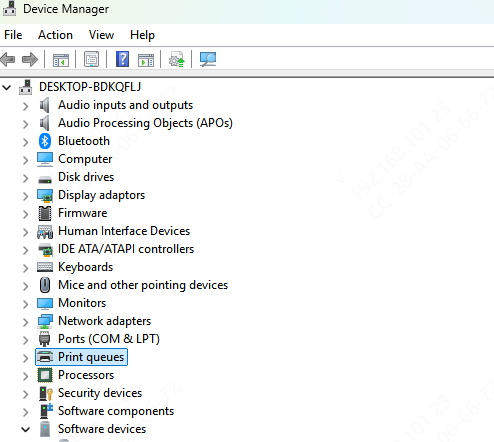
Conclusion
Installing the correct HP printer drivers is crucial for stable performance and preventing errors. Whether you use an automated tool like Driver Talent X, HP Support Assistant, or manually download from HP's website, each method ensures proper communication between your computer and printer. Keeping drivers updated leads to smoother printing and fewer issues.









