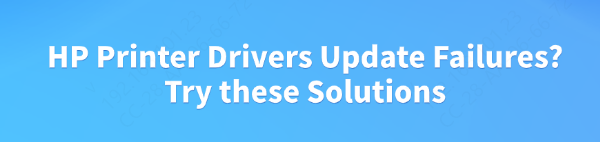
The driver is a critical piece of software that enables your computer to communicate effectively with the physical HP printer or scanner.
By keeping your HP printer drivers update, you ensure that your printer operates efficiently and is compatible with the latest Windows updates. Fortunately, you don't need to manually search for drivers or worry about compatibility—Driver Talent X can help you update your HP printer drivers quickly and safely.
Prerequisites for Updating HP Smart Drivers
Before you begin updating your HP Smart drivers using Driver Talent X, make sure the following conditions are met:
Ensure the HP Printer or Scanner is Properly Connected
If you're updating the driver for an HP printer or scanner, make sure the device is properly connected to your computer. You can connect HP devices via USB or wireless.
Check the connection status:
For USB-connected devices, make sure the cable is securely connected and the device is recognized.
For wireless devices, ensure your HP printer or scanner is connected to the same network as your computer.
Once these prerequisites are met, you can proceed with using Driver Talent X to update your HP Smart drivers.
Solution 1: Update HP Smart Drivers automatically
Updating your HP printer drivers manually can be time-consuming and complicated. However, Driver Talent X simplifies the process by automatically finding the most suitable drivers for your HP devices.
Download and Install
Click the "Download" button to download the software package
Install it on your PC
Run Scan
Launch the software and go to "Drivers" > "Scan", click "Scan"
The application will conduct a thorough scan of your system's hardware, focusing specifically on devices like your HP printer to ensure all drivers are up to date
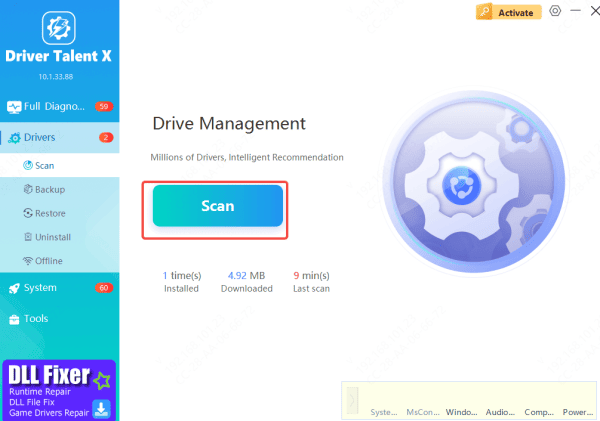
Execute Update
Once the scan is finished, the software will present a list of all drivers that require updating or attention.
Select the necessary drivers and click the "Upgrade" or "Repair Now" button. Driver Talent X will download the latest, certified drivers specific to your HP Smart
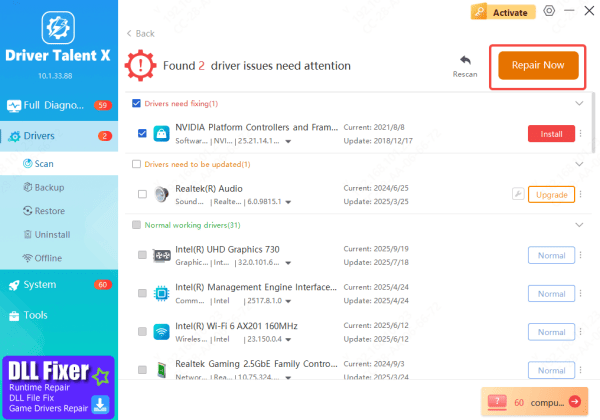
Solution 2: Official Methods for Updating Drivers
Visit the HP support page(www.hpsmart.com)
Click help & support
Click Software and Drivers
Choose Printer
Search or choose your printer
Download and install the recommended driver for your specific printer
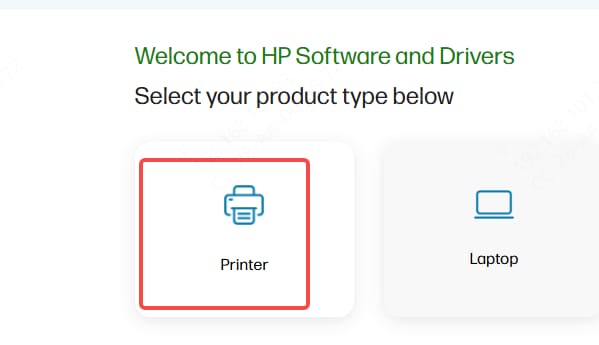
Note: Manually downloading drivers can sometimes result in compatibility issues if you download the wrong driver for your printer model. Be sure to select the correct driver version that matches your printer's exact model and your Windows version.
Solution 3: Manual and Advanced Troubleshooting Solutions
In some cases, automated methods may not resolve your issue, and you may need to manually reinstall the driver or troubleshoot through Device Manager.
Reinstalling the Driver via Device Manager--This approach forces Windows to forget the current driver and search for a fresh one.
Open Device Manager: Right-click the Start button and select Device Manager
Locate Your Printer: Expand the Printers or Print queues category (or check Other devices if the driver is missing)
Uninstall the Driver: Right-click your HP printer and select Uninstall device. (Important: If prompted, make sure to check the box labeled Delete the driver software for this device)
Rescan for Hardware Changes: Click the Action menu at the top of Device Manager, then choose Scan for hardware changes. Windows will detect the printer again and attempt to reinstall the driver from scratch

Conclusion
In conclusion, keeping your HP printer drivers up to date is crucial for ensuring that your printer functions properly with your computer. Outdated or corrupted drivers can lead to a range of issues, from poor print quality to connection errors or even the "Offline" status. By regularly updating your drivers, you help maintain your printer's compatibility with the latest features and updates in the Windows system.









