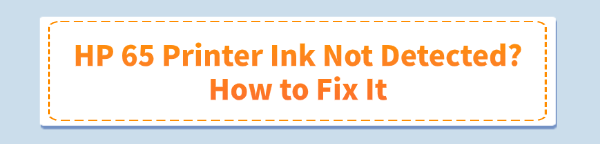
The "Ink Cartridge Not Detected" error is one of the most common and frustrating problems faced by HP printer owners, particularly those using the popular HP 65 ink series. This error typically prevents you from printing and can often be fixed with simple troubleshooting steps.
This guide provides a comprehensive set of solutions, from the fastest automated fixes to detailed manual methods, ensuring you get your HP printer back online quickly.
Method 1: Updating Drivers with Driver Talent X
Outdated or corrupted printer drivers can sometimes cause communication breakdowns, leading the printer to fail to detect the ink cartridge chip correctly. Using a driver update utility is the quickest way to resolve these underlying software issues.
Download and Install:
Click the "Download" button to download the software package.
Install it on your Windows computer.
Run a Scan:
Launch the program. Go to "Drivers" > "Scan", click "Scan".
It will immediately scan your entire system, identifying all devices, including your HP printer, and detecting any outdated, missing, or problematic drivers.
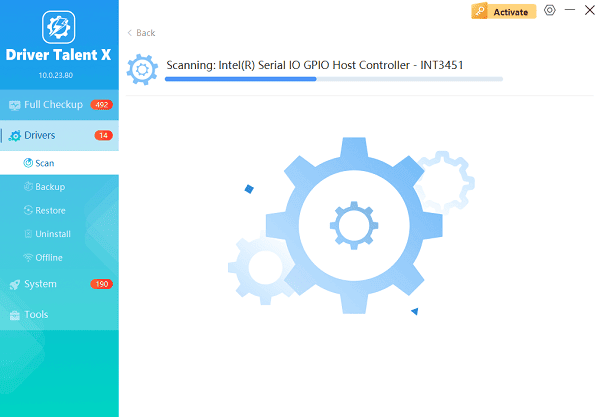
One-Click Update:
After the scan is complete, the software will display a list of all drivers that need attention. Simply select the drivers or click the "Repair Now" button.
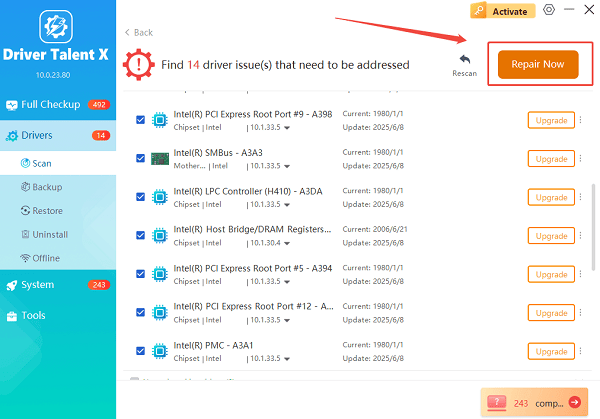
The tool will automatically download and install the latest, verified versions, optimizing your system for better performance.
Restart:
Once the installation is complete, restart your computer and then check if the printer detects the ink cartridge. A fresh driver often restores proper communication.
Method 2: Hardware Solutions
If the issue persists after updating drivers, the problem is almost certainly physical: either a dirty contact point or a memory conflict. These manual steps are highly effective.
Clean the Cartridge and Carriage Contacts:
The printer recognizes the cartridge via tiny copper contact points. If these are dirty, detection fails.
Power Down: Turn the HP printer ON, open the cartridge access door, and wait for the carriage to move to the center. Unplug the power cord from the wall outlet (not just the printer power button).
Remove Cartridge: Carefully remove the non-detected HP 65 ink cartridge(s).

Clean Contacts: Take a clean, lint-free cloth (or a cotton swab lightly dampened with distilled water or isopropyl alcohol).
Wipe Gently: Gently wipe the copper-colored electrical contacts on the back of the cartridge and the corresponding contacts inside the printer carriage. (Caution: Do not touch the ink nozzle area. Allow the contacts to air-dry completely (about 5-10 minutes)).
Reinstall: Reinsert the cartridge(s) until they click firmly into place.
Power Cycle: Close the access door. Plug the power cord back into the wall outlet and turn the printer on.
Perform a Power Reset (Clear Printer Memory):
A full power reset can clear temporary errors that are preventing ink chip recognition.
Remove Cartridge: Remove the cartridge(s) and unplug the printer from the wall.
Wait: Leave the printer unplugged for at least 60 seconds. This allows the printer's internal memory (volatile memory) to fully clear.
Reconnect: Plug the power cord back into the wall outlet.
Power On: Turn the printer on.

Reinstall: Reinsert the HP 65 ink cartridge(s). The printer will perform a startup routine and should now recognize the ink.
Method 3: Software and Firmware Checks
If both the driver update and the physical cleaning fail, the printer's internal software (firmware) or a protective setting might be the culprit.
Check and Disable HP Cartridge Protection:
Some HP models have a feature that "locks" the cartridge to the first printer it was installed in, which can cause issues with compatible or refilled cartridges.
Access Printer Settings: Open the HP Smart App or the HP Printer Assistant software on your computer.
Find Preferences: Navigate to the Printer Settings, Supply Settings, or Preferences section.
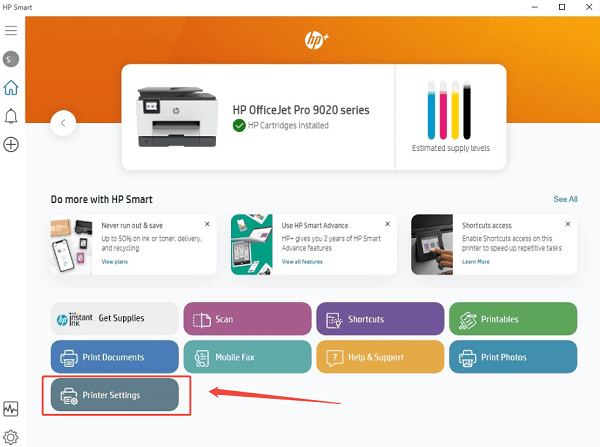
Disable Protection: Look for an option called HP Cartridge Protection or Cartridge Policy and make sure it is set to Off or Disabled.
Update Printer Firmware:
Firmware is the operating system of your printer. An outdated firmware version can struggle to communicate with the latest ink chip technology.
Check Model: Go to the official HP Support website and enter your exact printer model.
Download Firmware: Look under the "Software and Drivers" section for the latest available Firmware update.
Install: Download the file and run the installer. Ensure the printer is connected to the computer via USB (or a stable network connection) throughout the update process.
Conclusion
The "HP 65 Ink Not Detected" error is rarely a sign of a truly broken cartridge. Most often, the issue is resolved by addressing communication problems.
It's recommend to start with the Driver Talent X for a quick software fix. If the problem is physical, the cleaning and power reset steps are highly effective. By following these detailed, multi-step solutions, you can confidently diagnose and fix this common issue, restoring your HP printer to full functionality.
See also:
How to Update Drivers for Free: Simple Methods for Windows 10/11
How to Update Drivers on Dell Laptops (Windows 10/11)









