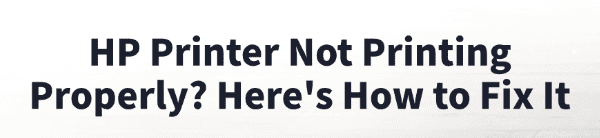
There's nothing more frustrating than trying to print an important document only to have your HP printer produce a blurry mess, a page with streaks, or nothing at all.
The problem can be a tricky one to diagnose, as it can be caused by both simple physical issues and complex software or driver problems.
This guide will walk you through a step-by-step troubleshooting process to diagnose and fix your HP printer so it starts printing perfectly again.
The quickest way is to click the "Download" button to get Driver Talent X.
The Basic Troubleshooting Checklist (Physical & Simple Fixes)
Before you dive into software solutions, it's always best to check the basics. These simple fixes often solve the most common printing problems.
Check Ink/Toner Levels: Low ink or toner is the number one cause of faded or streaky prints. Use your printer's control panel or the HP printer software on your computer to check the current ink/toner levels.
Run a Print Head Cleaning: If you have ink cartridges and the prints have streaks or faded colors, the print heads may be clogged. Go to your printer's control panel and look for a maintenance or tools menu to run a print head cleaning cycle. You can also do this through your printer's software on your PC.
Check for Paper Jams: Even if you don't see paper in the main tray, a small piece of paper jammed inside the printer can stop it from working. Carefully check all access doors and paper paths for any obstructions.

Restart Everything: The classic "turn it off and on again" method works wonders for temporary glitches. Turn off your HP printer, wait for a full minute, and then turn it back on. It's also a good idea to restart your PC.
The Most Common Cause: Driver and Software Problems
If the basic checks don't work, the issue is almost certainly a problem with your printer's software or driver. The driver is the vital link between your PC and your printer. If it is corrupted, outdated, or missing, it can cause your printer to malfunction even when the physical hardware is fine.
Method 1: Update Driver with Driver Talent X (Recommended)
For a quick, hassle-free solution that automatically finds and fixes driver problems, Driver Talent X is an excellent choice. This professional driver management tool is designed to scan your system for missing or corrupted drivers and replace them with the correct, stable versions. This is the most reliable method for users who want a quick fix without the hassle of manual searching and installation.
Step 1: Scan for Your HP Printer Driver
First, ensure your HP printer is connected to your computer (either via USB or Wi-Fi) and powered on.
Install and launch Driver Talent X.
Click the "Scan" button. The software will perform a deep scan of your entire computer, automatically detecting all connected hardware and checking the status of its drivers, including your HP printer.
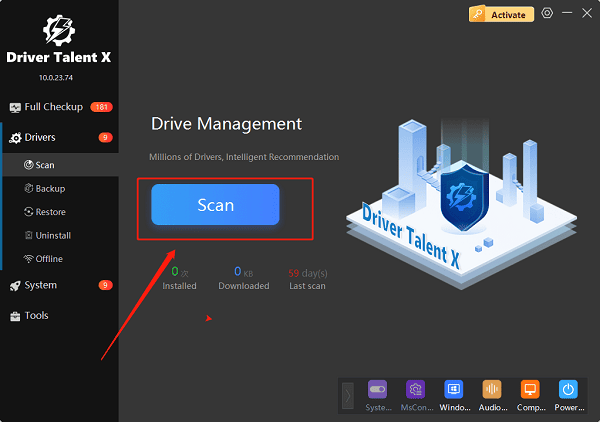
Step 2: Fix the Printer Driver with One Click
After the scan is complete, Driver Talent X will show you a clear list of drivers that need updating or fixing.
Find your HP printer on the list.
Simply click the "Upgrade" button next to your printer's name.
Driver Talent X will automatically download the correct, most stable driver package and install it for you, resolving the "not printing properly" error instantly.
Method 2: Manual Download from the HP Website
If you prefer to handle the process manually, you can get the driver directly from the official HP website. This method is reliable but requires a bit more effort.
Step 1: Find Your Printer Model
Before you begin, find the exact model number of your HP printer. It's usually printed on a sticker on the front, top, or back of the device.
Step 2: Download the Full Package
Visit the official HP Support (https://support.hp.com/us-en/drivers) page.
In the search bar, enter your printer's exact model number.
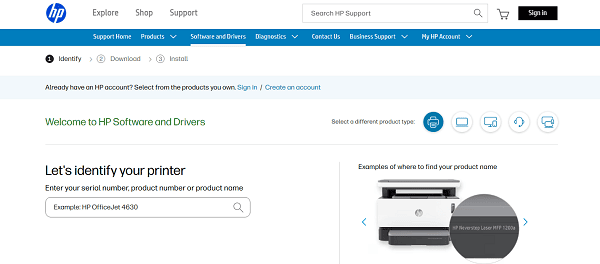
On the printer's support page, make sure the correct operating system is selected (e.g., Windows 11).
Download the recommended "Drivers and Utilities Combo Package" or a similar full software package.
Step 3: Run the Installer
Double-click the downloaded file and follow the instructions in the installation wizard.
The installer will guide you through connecting your printer to your PC, which will complete the driver installation.
Q&A
Q: Why are my prints streaky or faded?
A: This is almost always a physical issue. It's usually caused by low ink or toner, or a clogged print head. Run a cleaning cycle and check your cartridge levels.
Q: Why does my printer stop printing in the middle of a document?
A: This can be a sign of a driver or communication issue. It can also be caused by a low ink/toner warning or a corrupted print job. Try canceling the job and updating your printer's driver.
Q: Will updating the driver fix all printing issues?
A: No, updating the driver only fixes software-related issues. It won't solve physical problems like a paper jam, a faulty power cable, or an empty ink cartridge.
Conclusion
When your HP printer isn't printing properly, the issue can feel daunting. By following the above steps, you can quickly find and fix the problem.
While manual methods are effective, using Driver Talent X is the safest and most efficient solution for resolving driver-related issues. It simplifies the entire process, ensuring your printer works flawlessly.
See also:
Ways to Fix External Display Not Detected on Windows
How to Fix a WiFi Adapter That Keeps Going In and Out
What to Do If Your Headphones Don't Work on a Laptop
Top Solutions for kernelbase.dll Crashing on Windows 10/11
Fix PCI Encryption/Decryption Controller Not Working on Windows









