
Few things are more frustrating than hitting 'Print' only to see the dreaded "HP Printer is Offline" error message. This common issue means your computer and your printer are not communicating, preventing you from completing your task. Fortunately, the problem is almost always resolvable.
This guide will walk you through a systematic approach to diagnose and fix the offline status, covering everything from essential driver updates to network configuration checks, ensuring you get your printer back online fast.
1. The Crucial First Step: Update All Drivers
The "Offline" error is frequently caused by a corrupted, outdated, or incorrect printer driver, or even a conflict with an outdated network or chipset driver on your PC. Ensuring all your system drivers are current is the fastest and most stable way to guarantee reliable communication between your computer and your HP printer.
How to Update Drivers with Driver Talent X?
Driver Talent X is an efficient tool that automates the driver update process, making it the quickest and safest way to ensure you get the verified drivers for both your printer and your PC's internal components.
Download and Install:
Click the "Download" button to download the software package.
Install it on your Windows PC.
Scan Your System:
Launch the application. Go to "Drivers" > "Scan", click "Scan".
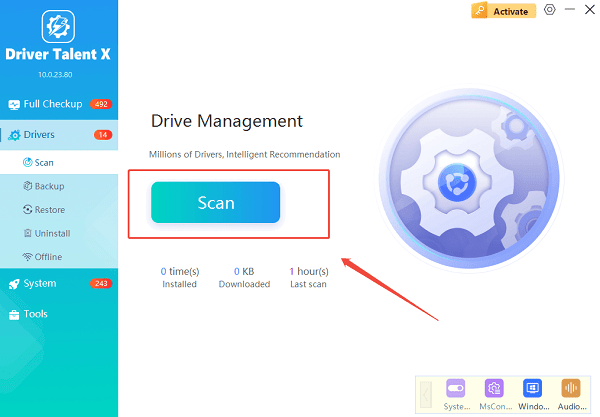
Driver Talent X will automatically perform a comprehensive scan of your entire system to identify all outdated, missing, or corrupted drivers, including your HP Printer Driver and critical network/USB drivers.
One-Click Update:
The results will show you a list of all drivers that need attention.
Simply select the printer driver or click the "Repair Now" button. The tool will automatically download and install the latest, verified versions for you.
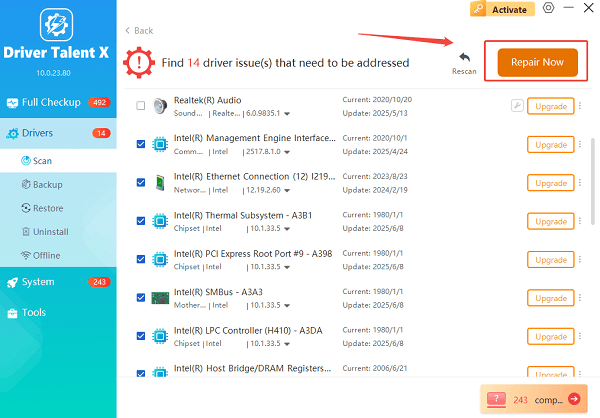
Restart Your PC:
Once the installation is finished, restart your computer to finalize the update and integrate the new drivers into your system.
2. Network and Connection Troubleshooting
If the driver update doesn't immediately bring your printer back online, the issue is likely related to the network connection.
Method 1: Check the Power and Network Status
Check Power: Ensure the printer is powered on and not in an error state (e.g., blinking lights or an error code on the display).
Check Wi-Fi Status: If wireless, ensure the Wi-Fi light on the printer is solid (not blinking), indicating it's connected to your network.
Power Cycle Everything: Turn off your printer, computer, and your Wi-Fi router. Unplug them from the wall for at least 30 seconds. Plug the router back in first, wait for it to fully boot up, then plug in and turn on the printer, and finally the computer.
Method 2: Verify the IP Address
The printer might have lost its assigned network address.
Print a Network Configuration Page:
On your printer, press the Wireless button (or go to the Network Settings menu) and print the Network Configuration Page. Note the printer's current IP Address.
Manually Add the Port (Windows):
Go to "Settings" > "Bluetooth & devices" > "Printers & scanners" (Windows 11) or "Settings" > "Devices" > "Printers & scanners" (Windows 10).
Right-click your HP printer and select "Properties".

Go to the "Ports" tab, click "Add Port", and choose "Standard TCP/IP Port".
Enter the IP Address you noted from the configuration page. This ensures Windows is looking for the printer at the correct location.
3. Software and Status Fixes
If the network is fine, you may need to check the printer's Windows status settings.
Disable "Use Printer Offline" Setting
Windows may mistakenly believe the printer is offline due to a setting being accidentally enabled.
Open Control Panel: Search for and open "Control Panel".
Find Devices and Printers: Go to "Hardware and Sound" and then "Devices and Printers".
Check Status: Right-click on your HP printer and select "See what's printing".

Disable Offline Mode: In the new window, click the "Printer" menu. If there is a checkmark next to "Use Printer Offline", click it to disable the option. The printer should immediately go back to "Ready" status.
Conclusion
The "HP Printer is Offline" error is a common communication breakdown, but it is rarely permanent.
By systematically checking your system drivers using Driver Talent X, performing a complete network power cycle, and ensuring the "Use Printer Offline" setting is disabled in Windows, you can quickly restore communication and get back to printing.
See also:
Epson LQ-1310 Printer Driver Download Guide
Intenso USB Driver Not Working? How to Fix It
Fuji Xerox DocuPrint CP305d Driver Download Tutorial









