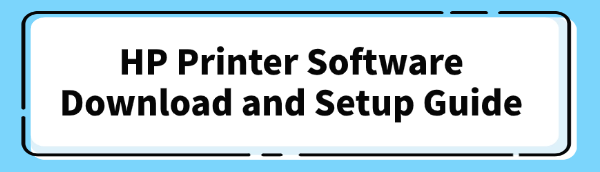
Setting up a new HP printer requires the correct software and drivers for perfect performance. Outdated or missing drivers are the number one cause of printing errors, slow speeds, and connection issues.
This comprehensive guide offers the simplest and most reliable methods to download, install, and maintain your HP printer software, starting with the fastest automated solution for driver management.
Method 1: Automated Driver Update with Driver Talent X
For users seeking the quickest way to diagnose and install the latest, correct drivers for their HP printer and all other PC hardware, a dedicated utility offers a one-click solution.
Download and Install:
Click the "Download" button to download the software package.
Install it on your computer.
Run a Scan:
Launch the application. Go to "Drivers" > "Scan", click "Scan".
Driver Talent X will immediately perform a detailed scan of your entire system, identifying all outdated, missing, or problematic drivers.
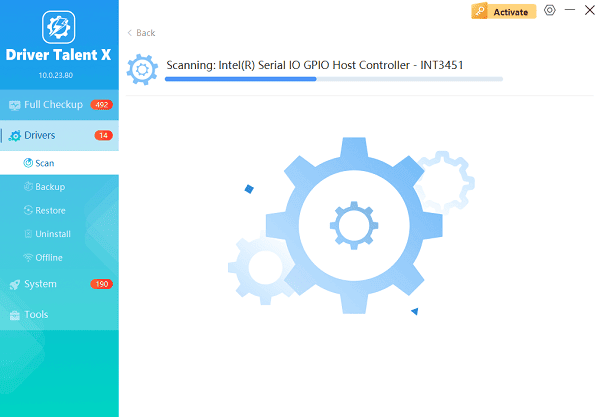
One-Click Update:
After the scan is complete, the software will display a list of all drivers that need attention. Simply select the drivers or click the "Repair Now" button.
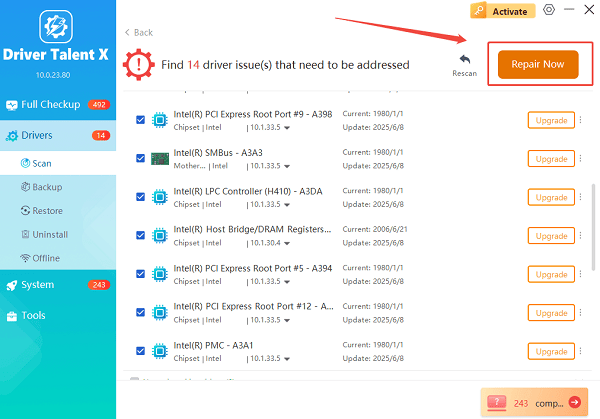
The tool will automatically download and install the latest, verified versions, optimizing your system for better performance.
Restart:
After the installation is complete, restart your computer to activate the new driver and ensure optimal performance across your system.
Method 2: Official HP Customer Support Download
The official HP website is the most reliable source for your printer's initial installation software, ensuring you get the full-feature package.
Identify Your Product: Find your HP printer's full model name or product number (usually printed on the front, back, or top).
Visit HP Support: Navigate to the official HP Customer Support - Software and Driver Downloads website.
Enter Product Details: Type your printer's model name or product number into the search box and click Submit.
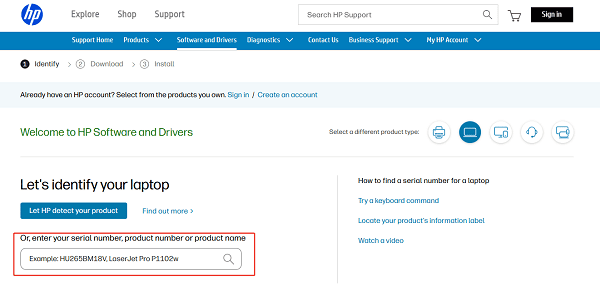
Verify OS: The site should detect your operating system (e.g., Windows 11, macOS). Confirm this is correct or select the proper version from the list.
Download Software: Look for the "Full Feature Software and Driver" or the "HP Smart" app. Click the "Download" button to save the file to your computer.
Run the Installer: Double-click the downloaded file and follow the on-screen prompts to connect your printer (via Wi-Fi, Ethernet, or USB) and finalize the installation.
Method 3: Manual Updates via Windows Tools
If you prefer to avoid third-party software, you can rely on the built-in Windows tools to manage your drivers.
Option 1: Windows Device Manager
Press the Windows Key + X and select "Device Manager".
Expand the Printers or Print queues section.
Right-click on your HP printer model and select "Update driver".
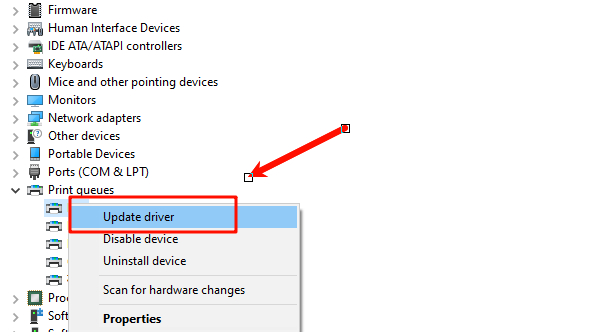
Choose "Search automatically for drivers". Windows will search for a new driver on your system and install it if found.
Option 2: Windows Update
Go to "Settings" > "Windows Update" (or Update & Security).
Click "Check for updates".
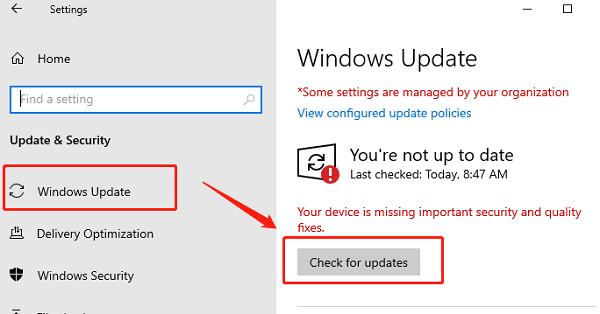
Look for "Advanced options" > "Optional updates". Driver updates from HP are sometimes listed here.
Select the relevant printer driver update and click Download and install.
Conclusion
Successfully setting up your HP printer software is simple with the right approach. Whether you choose the automated convenience of Driver Talent X, the guaranteed completeness of the Official HP Website download, or the manual control of Windows built-in tools, keeping your drivers current is key to flawless, high-speed printing. Select the method that best suits your comfort level and start printing today!
See also:
How to Update Drivers for Free: Simple Methods for Windows 10/11
How to Update Drivers on Dell Laptops (Windows 10/11)









