
When an HP printer decides to stop printing, disconnect, or display cryptic error codes, the frustration is universal. The vast majority of these issues (from the "Printer Offline" message to sudden print failures) stem from communication problems between the computer's operating system and the printer's hardware.
This critical link is managed entirely by the printer driver. Therefore, the first and most effective step in resolving any HP printer problem is ensuring your system's drivers are flawlessly updated.
Method 1: Update Drivers with Driver Talent X
Outdated, missing, or corrupt printer drivers are the single greatest cause of HP printer connection and printing errors. These drivers are essential software files that enable your computer to correctly "speak" the printer's language. Using an automated driver utility is the quickest way to fix this foundation, eliminating guesswork and ensuring compatibility.
Download and Install:
Click the "Download" button to download the software package.
Install it on the Windows PC that is having trouble printing to your HP device.
Run a Comprehensive Scan:
Launch the application and go to "Drivers" > "Scan", click "Scan".
The program will quickly analyze all hardware components, paying specific attention to the Printer, USB, and Network Adapter drivers.
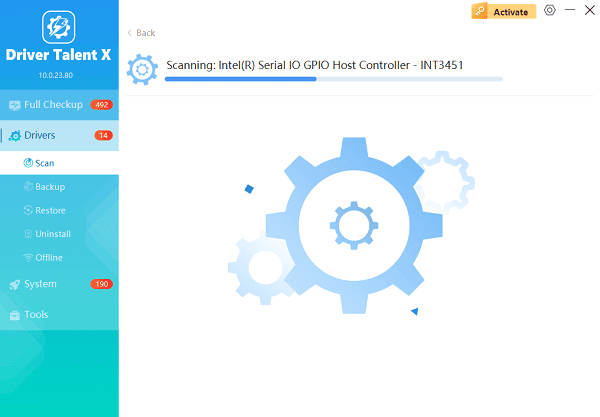
One-Click Update:
Review the scan results, the software will display a list of all drivers that need attention.
Select the printer driver (and any related USB or Network drivers) and click the "Upgrade" or "Repair Now" button. The utility will download the exact, manufacturer-verified files needed.
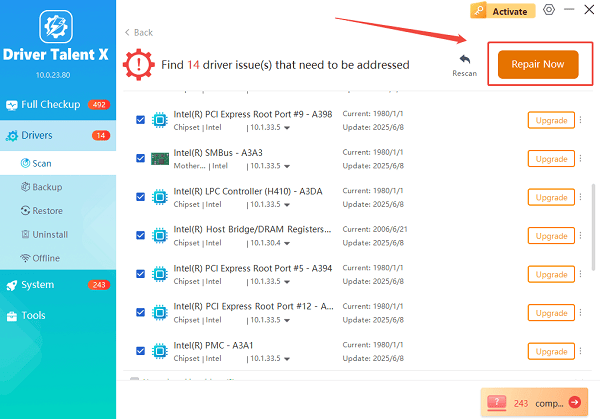
Restart Your System:
A mandatory restart of your computer is required to fully integrate the new driver files into the operating system.
This often resolves persistent "Printer Offline" and communication errors immediately.
Method 2: Fixing Connection Errors ("Printer Offline")
If the issue persists after updating drivers, the problem is likely with the network or the print queue management.
Solution 1: Power Cycle the Network
This simple process clears temporary network and printer memory errors.
Turn off the HP printer.
Turn off your computer or mobile device.
Unplug the power cord from your Wi-Fi router/modem and wait 60 seconds.
Plug the router/modem back in and wait for all lights to stabilize (usually 1-2 minutes).

Turn on the HP printer.
Turn on the computer and attempt to print.
Solution 2: Clear the Print Queue and Reset Spooler Service
A single corrupt print job stuck in the queue can prevent all future jobs from processing.
Press Windows Key + R to open the Run dialog.
Type "services.msc" and press Enter. This opens the Services window.
Locate "Print Spooler" in the list. Right-click it and select "Stop". (Do not close the window yet.)
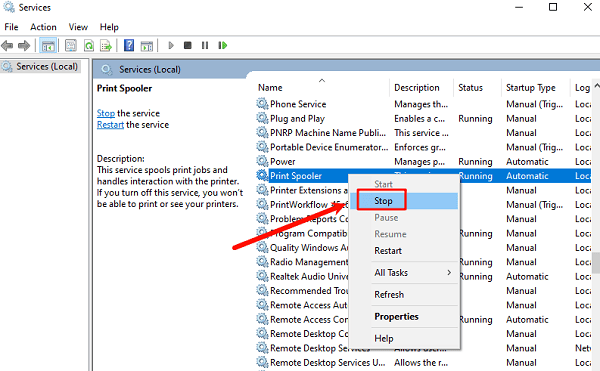
Open File Explorer and navigate to: C:\Windows\System32\spool\PRINTERS
Delete all files inside the "PRINTERS" folder (you may need Administrator permission). These are the corrupt print jobs.
Return to the Services window, right-click "Print Spooler", and select "Start".
Method 3: Resolving Common Print Quality and Paper Feed Issues
If the printer is online but the physical output is flawed, maintenance is required.
Solution 1: Clear Paper Jams
Paper jams can occur in multiple locations, requiring a thorough check.
Turn off the printer and unplug the power cord.
Carefully open the rear access door and remove any jammed paper.
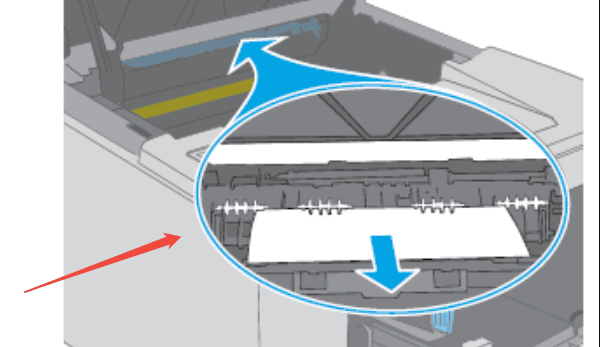
(Source: HP Community)
Open the cartridge access door and manually check the printhead path for small, torn pieces of paper.
Check the paper input and output trays for obstructions.
Close all covers securely, plug the printer back in, and turn it on.
Solution 2: Run Printhead Cleaning and Alignment
Dirty or clogged printheads cause streaks, faded colors, and missing lines.
Use the Printer Control Panel: Navigate to the Setup menu or Tools menu.
Select the "Printhead Cleaning" option. Run this cycle one or two times.
Next, run the "Printhead Alignment" option to ensure the cartridges are spraying ink precisely onto the paper.
Conclusion
A well-maintained HP printer should operate seamlessly. By adopting a methodical approach, you can effectively resolve nearly every common printing or connection error. Start by ensuring a solid software foundation with verified driver updates by using Driver Talent X.
Follow up with essential network troubleshooting and print queue management, and finish with vital physical maintenance. These steps guarantee your HP printer remains a reliable tool, minimizing downtime and maximizing productivity.
See also:
How to Update Drivers for Free: Simple Methods for Windows 10/11
How to Update Drivers on Dell Laptops (Windows 10/11)









